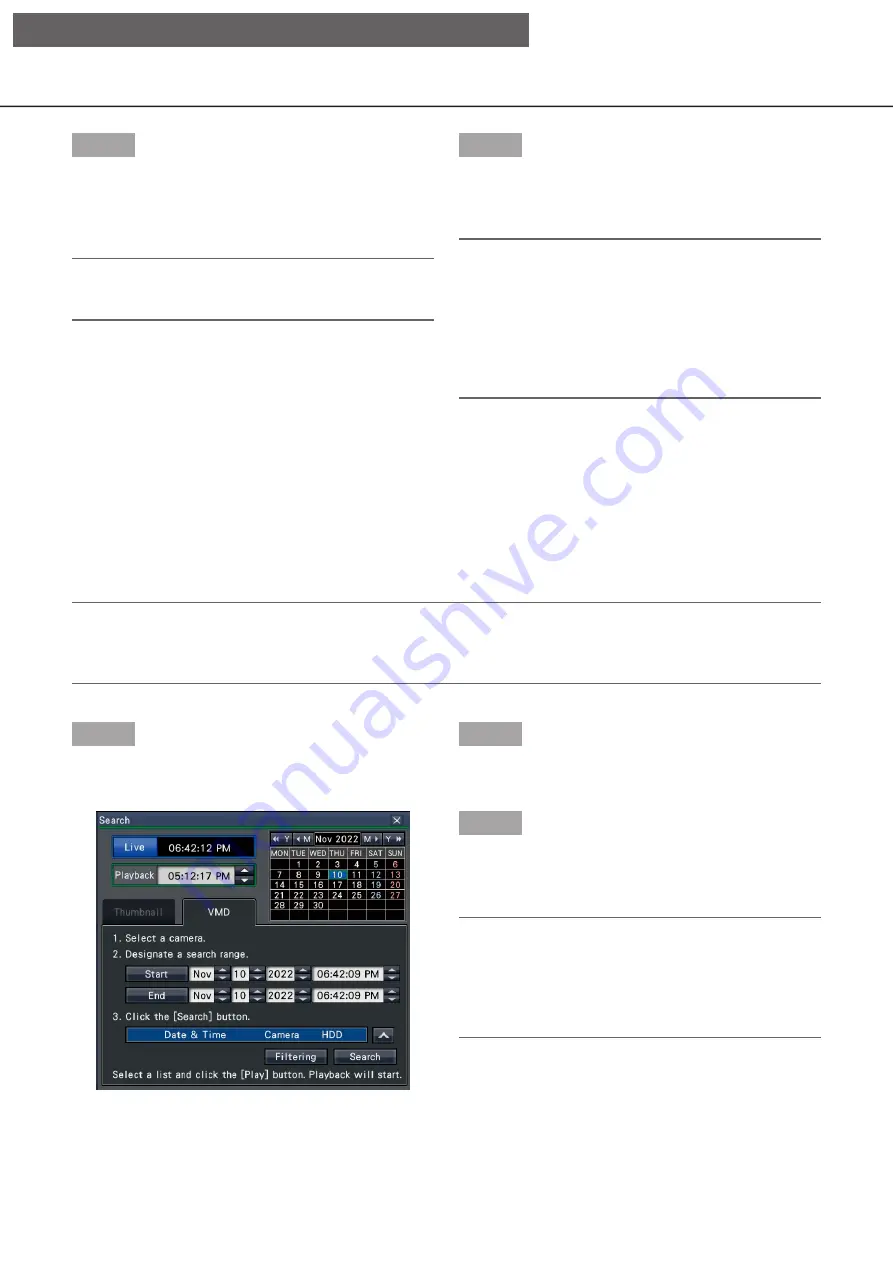
139
Step 6
Click a thumbnail that you want to play and then click
the playback button on the playback operation panel.
→
→
Starts playback from the date and time of the
selected thumbnail.
Note:
• You can start the playback by double-clicking a
thumbnail that you want to play back.
Step 7
To stop playback and return to live images, click the
stop button on the playback operation panel.
→
Playback will stop, and live images will be displayed.
Note:
• The following operation can also be used to stop
playback and display live images.
• Click the [x] button on the date & time
operation panel (playback display)
• Click the [Current time] button on the date &
time operation panel (playback display)
• Change the playback media
Step 1
Click [Search] button on the playback operation panel
and click [VMD] tab.
→
→
The VMD search panel is displayed.
Step 2
Select a camera that you want to search on the
camera number panel.
Step 3
Designate the time range to search.
Set the year, month, day and time of the start and
end point by clicking the respective [
▲
]/[
▼
] buttons.
Note:
• It is also possible to set the start point and end
point of the search range by clicking the [Start]/
[End] buttons after selecting the desired time in
the [Playback] box and clicking the desired date
on the calendar.
Search and play recorded images triggered by motion
detection (VMD search)
Search images recorded with a camera supporting the VMD search function by the date motion was detected
and play them. Click a date & time on the result list to play corresponding recorded images.
Important:
• To perform the motion detection search, a camera that supports the motion detection information addition
function is required. For more information about this function, refer to the Operating Instructions of the
camera.
[Operation via recorder's main monitor]






























