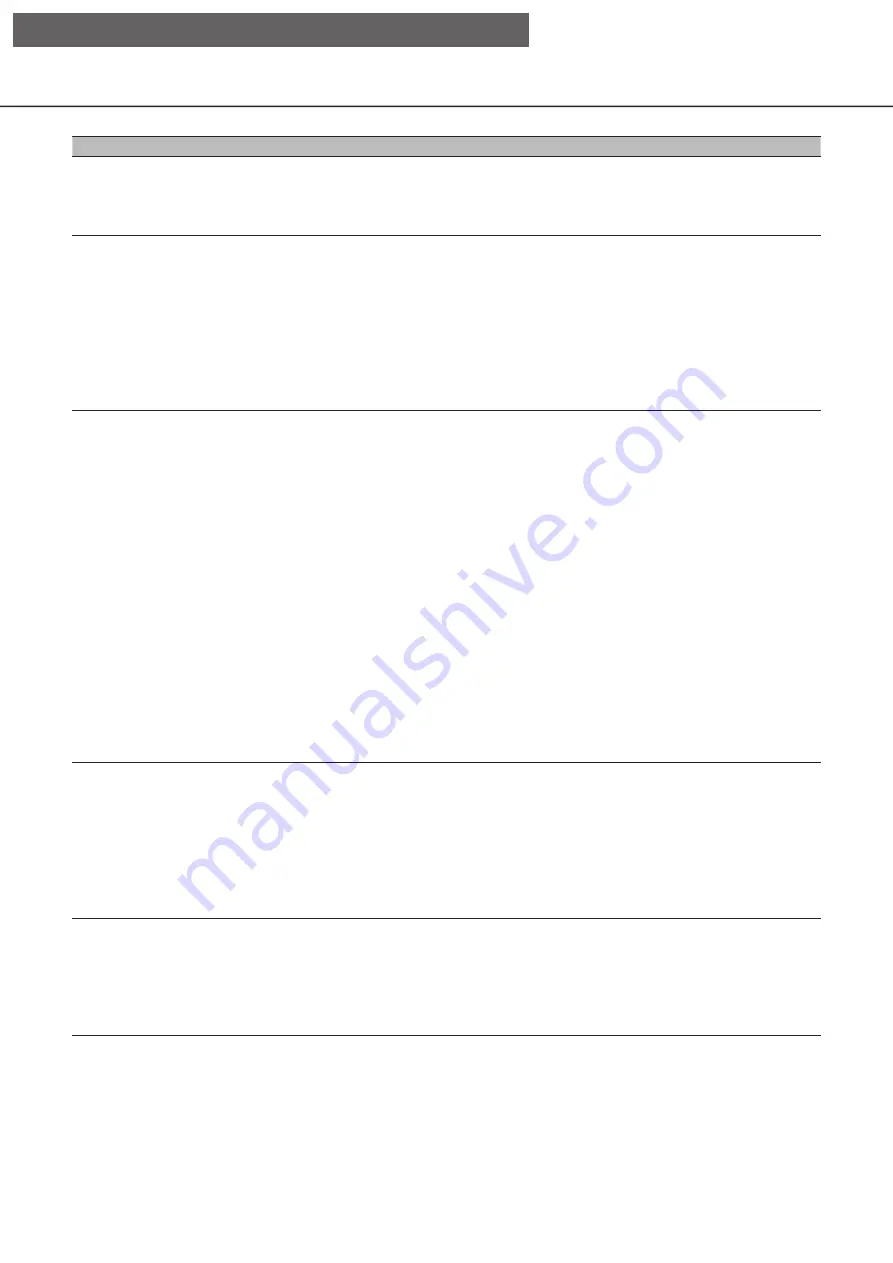
121
Function
Function Description
Operation
Preset move
Moves the camera
orientation to the
position preset in the
preset registration.
Click the [
▲
]/[
▼
] buttons for ""Preset"" on the advanced camera control
panel, select a preset number (0 to 256), and click the [Move] button.
Note
Select preset number 0 to move to the home position.
AUX operation
Opens/closes the
device connected to the
AUX terminal of the
camera.
Click the page switch button at the top right of the advanced camera
control panel screen to switch the panel to 2/2.
Select the AUX terminal number from the pull-down menu, then click the
[Open]/[Close] buttons.
㍟
Click the [Open] button to open the AUX terminal of the camera.
㍟
Click the [Close] button to close the AUX terminal of the camera.
Note
AUX terminal number selection is valid only for the WJ-GXE500. For
cameras other than WJ-GXE500, only Open/Close operation is possible.
Wiper operation
Wiper operation
operates the washer/
wiper.
Click the page switch button at the top right of the advanced camera
control panel screen, to switch the panel to 2/2.
Select the wiper operation from the dropdown and click the [Start] or
[End] button.
㍟
High-speed: Continuous wiping operation. (once every 4 seconds)
㍟
Low-speed: Continuous wiping operation. (once every 8 seconds)
㍟
Temporary control: Performs 5 wiping operations at high speed (once
every 4 seconds).
㍟
Washer: Performs the specified washer/wiper operation.
Note
㍟
The following operations cannot be performed while the washer is in
operation.
ƹ
"Wiper" function - [Start] and [End] operations
ƹ
Pan, tilt, zoom, and focus control
ƹ
”Auto mode” - [Start] operation
ƹ
"Preset" - [Move] operation
㍟
Washer operation setting is required on the camera side. For more
information, refer to the Operating Instructions of WV-SUD638.
Home position
registration
Sets the home position
from the registered
preset positions.
In the advanced camera control panel, register presets and click the [Set]
button.
On the displayed camera setup screen, click the [
▲
]/[
▼
] buttons for
"Preset" and select the preset number (1 to 256) to be registered as the
home position.
Click the [Register] button, and then click the [OK] button on the
confirmation screen.
Click the [Back] button to return to the advanced camera control panel.
Auto back focus
operation
The camera's auto back
focus works and
automatically adjusts
the back focus for the
subject in the center
area of the screen.
Click the [Set] button on the advanced camera control panel. Click the
[Execute] button in [Auto Back Focus] on the displayed camera setup
screen.
Click the [Back] button to return to the advanced camera control panel.
[Operation via recorder's main monitor]






























