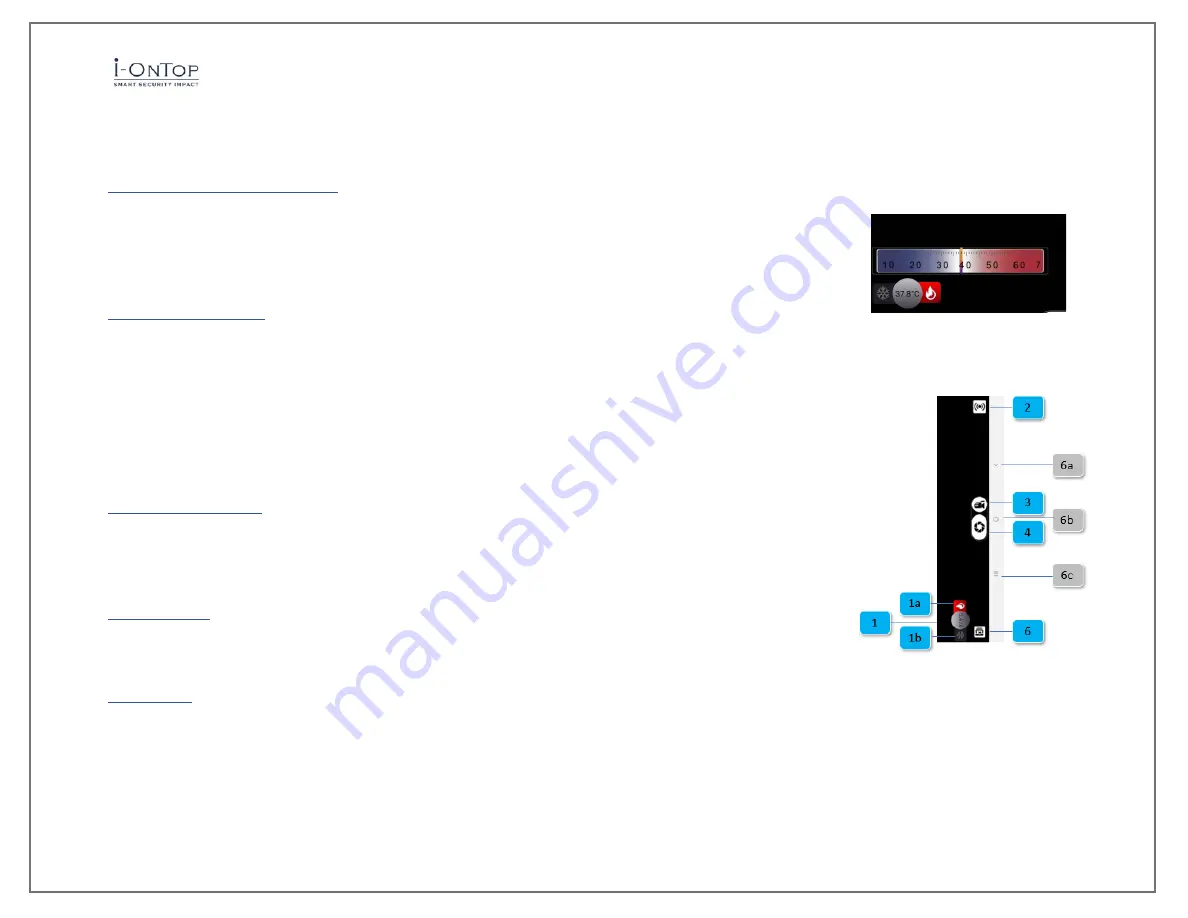
i-OnTemp User Manual
Rev 1.0
Pg. 19
9.
Action commands
9.1 Alert temperature setting
•
Press the temperature [1].
•
Use the temperature scale to adjust the alert temperature required
o
Pressing the fire image [1a] will activate high temperature identification
o
Pressing on the snowflake [1a] will activate low temperature identification
9.2 Video streaming
•
Press the video streaming icon [2] - NOTE: Strong WIFI connection is required
•
Choose the Email application to send the streaming link
•
The recipient should press on the link and follow instructions.
•
The streaming will work according to the configuration (section5.3.6)
o
IR Image (just the thermal image).
o
Screen (thermal video, app screen details, and temperature reading).
•
To stop the streaming press on the stop icon
9.3 Video recording
•
Press video recording icon to start recording [3]
•
Press the stop icon to stop recording
•
Video is saved in the gallery
9.4 Snapshot
•
Press Snapshot icon [4]
•
Picture is saved in the gallery
9.5 Gallery
•
Press gallery icon [3]
•
Choose Samsung Gallery to open gallery pictures and video



















