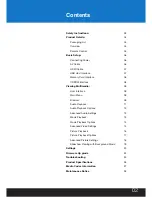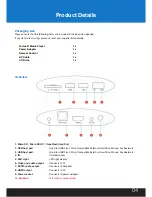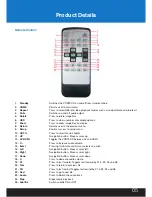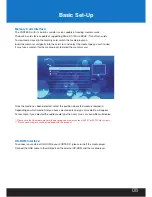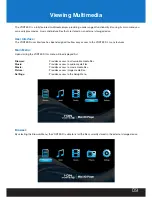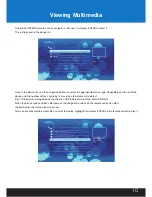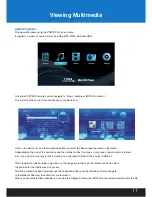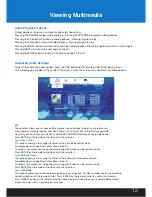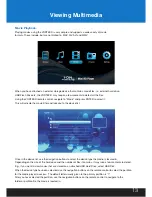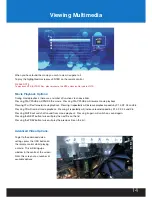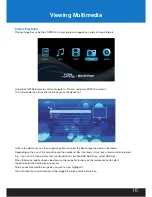Reviews:
No comments
Related manuals for Vortex D

M200
Brand: Uebo Pages: 4

SP80
Brand: Youtopia Pages: 24

285
Brand: Patton electronics Pages: 9

FT-LVDS-AUD5
Brand: FAAFTECH Pages: 16

IMC101B Series
Brand: 3onedata Pages: 3

MICRO DAC 24/192
Brand: M-Audio Pages: 2

T100 - MuVo 2GB MP3 Player
Brand: Creative Pages: 1

Stream Box DSA
Brand: Pro-Ject Audio Systems Pages: 20

DiVA DV79
Brand: Arcam Pages: 72

CH-507RXWP
Brand: CYP Pages: 16

E5053A
Brand: Keysight Technologies Pages: 37

VideoExpress Converter
Brand: Miglia Pages: 12

FC-31
Brand: Kramer Pages: 12

HD67932-2-B2
Brand: ADF Web Pages: 32

JTECH-4KSP4
Brand: J-Tech Digital Pages: 8

TCP-40
Brand: Denver Pages: 50

AZ8061/00
Brand: Magnavox Pages: 2

Digital IR
Brand: YARMEE Pages: 36