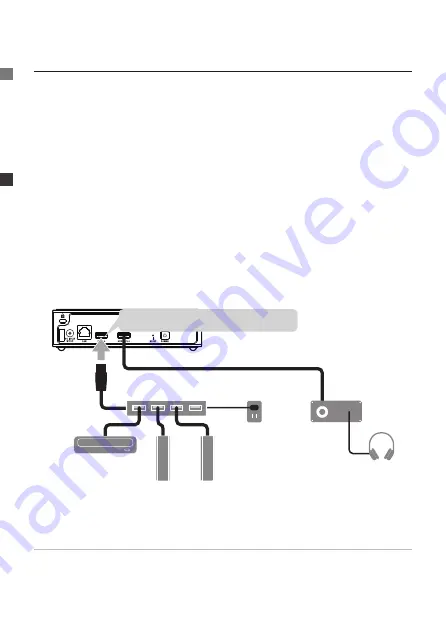
48
Install this Unit > Connecting to a USB Device (as Necessary)
Connecting to a USB Device (as Necessary)
If necessary, it is possible to connect a USB HDD or USB CD, DVD,
or BD drive to Soundgenic’s USB 3.0/2.0 or USB 2.0 ports.
●
Use of USB Devices
• USB HDD
It is possible to connect one that is for sharing and one as
a backup. The USB HDD used for sharing can be used for
importing music within the USB HDD or transferring it to the
player. The USB HDD used as for backup can be used to back-
up the music within Soundgenic.
• USB CD, DVD, and BD drives
These can be used to import music from music CDs, or transfer
it to the player.
“USB 3.0/2.0”, or “USB 2.0”
electrical
socket
USB hub
USB-DAC
USB CD/DVD/BD
drive
USB HDD
(for shared, for backup)
If there are not enough USB ports
Please use a USB hub that plugs into an electrical outlet.
* Regardless of the number of ports on the USB hub, only two USB devices
can be connected when the USB hub is connected to the USB 3.0/2.0 port.
Summary of Contents for Soundgenic HDL-RA2TB
Page 3: ...3 Soundgenic Soundgenic Soundgenic USB DAC Soundgenic Wi Fi USB DAC Wi Fi USB DAC...
Page 5: ...5 USB HDD USB USB HDD CD...
Page 7: ...7 Wi Fi Wi Fi LAN Port Soundgenic LAN LAN Cable Soundgenic Internet Wi Fi LAN LAN Cable...
Page 8: ...8 USB DAC USB DAC LAN Cable Soundgenic Wi Fi Soundgenic Wi Fi LAN Cable...
Page 10: ...10 Soundgenic DC IN 12V AC DC IN 12V AC AC AC DC IN 12V...
Page 11: ...11 POWER POWER POWER 1 POWER 1 AC...
Page 15: ...15 Windows 2 1 2 Enter contents IP 3 contents contents 14...
Page 21: ...21 USB HDD 6 7 8...
Page 30: ...30 AC...
Page 31: ...31 AC AC AC AC...
Page 32: ...32 AC AC110V 50Hz 1500W...
Page 33: ...33 HDD BD DVD...
Page 35: ...35 Soundgenic Soundgenic Soundgenic RA xxxxxx Soundgenic Soundgenic...
Page 37: ...37 USB HDD CD CD USB HDD...
Page 57: ...57 Saving Audio Files Loading from a USB HDD 6 Select Data import 7 Tap NEXT 8 Tap IMPORT...
Page 78: ...This page is intentionally left blank...
















































