Reviews:
No comments
Related manuals for TUCSON 2018

2015 MKS
Brand: Lincoln Pages: 424

1983 Camper
Brand: Volkswagen Pages: 26

40108
Brand: Camcar Pages: 6
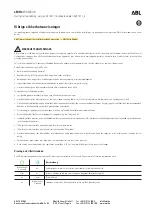
eMH3
Brand: ABL Pages: 4

FIX&GO automatic
Brand: Alfa Romeo Pages: 40

MILSCO KIT# C746700
Brand: K&M Pages: 2

CI-RL4-NAC12
Brand: Car-Interface Pages: 25

2 Bike Carrier 977
Brand: Thule Pages: 6

R2223TTUNDM
Brand: Rago FABRICATION Pages: 10

1500 2WD 2021
Brand: RAM Pages: 496

E5G-601
Brand: Improved Racing Pages: 17

Molle Panels
Brand: PUTCO Pages: 2

921107830
Brand: rough country Pages: 4

K663
Brand: Prorack Pages: 15

KANGOO BE BOP
Brand: Renault Pages: 198

SPN0001105
Brand: Subaru Pages: 44

Base 1-Way
Brand: Easee Pages: 21

RDT401P
Brand: Roadefend Pages: 15

















