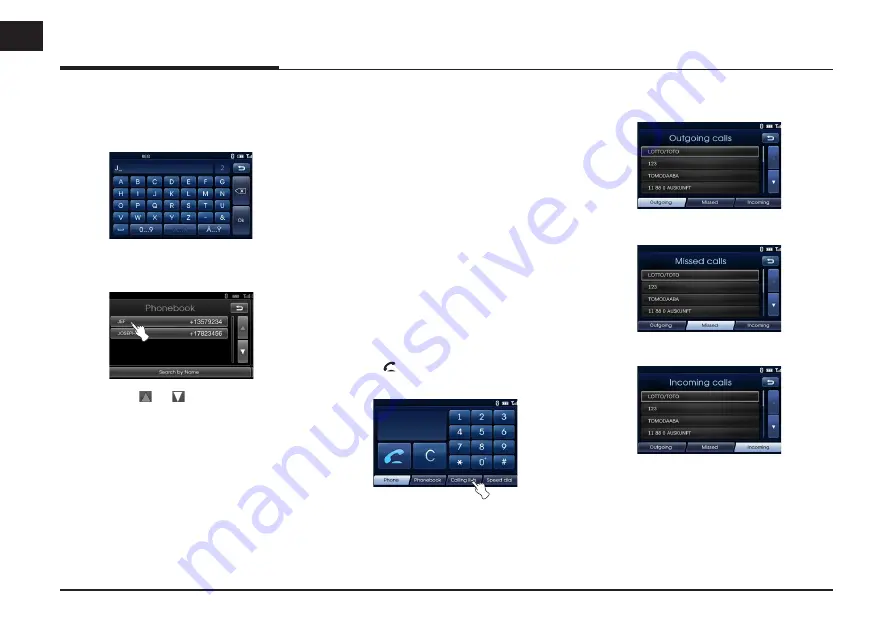
36
Bluetooth wireless technology
2. Input the first letter of the entry
in the phone book list you want to
search by using the keypad, then
touch [Ok].
3. Touch a phone book entry you want
to call.
Touching or switches to the
next or previous page in the list.
4. Touch [Hang up] to finish the tele-
phone conversations.
Using your Calling list
You can use the calling list stored on
the memory of phone supporting PBAP
(Phone Book Access Profile) profile.
After connecting your unit and bluetooth
phone via Bluetooth wireless technology,
the numbers in your phone’s [Outgoing
calls], [Missed calls], and [Incoming
calls] list is transferred automatically into
calling list.
Calling a number in the calling list
After finding the entry you want to call
in the [Outgoing calls], [Missed calls], or
[Incoming calls] list, you can select the
number and make a call.
1. Press
on the control panel. And
then touch [Calling lists].
2. Touch [Outgoing], [Missed], or
[Incoming].
Outgoing calls
Missed calls
Incoming calls
3. Touch the entry you want to call.
4. Touch [Hang up] to finish the tele-
phone conversations.






























