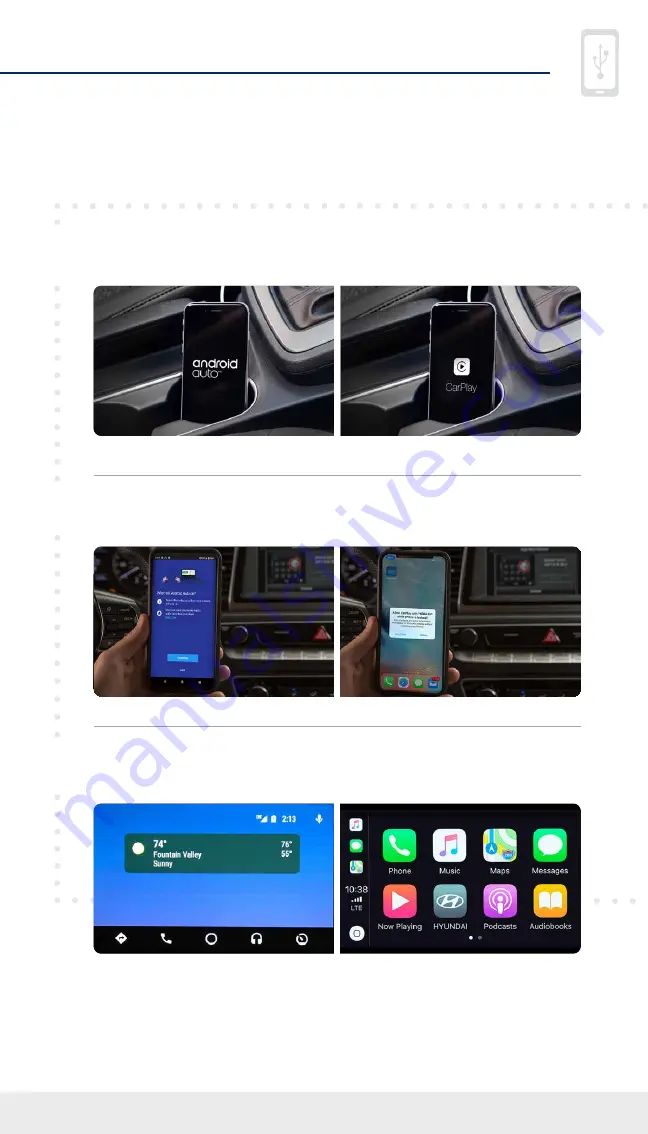
Tier 1 – VDS Icons
Voice
Activation
Bluetooth
TPMS
Battery
Window
Defog 1
Window
Defog 2
App
Clock
Steering
Adjustments
Light
Gear
Seat
Adjusting
Air
Media 1
Fuel
Automatic
Transmission
Manual
Transmission
Seat
Height
Gauge
Seat
Lumbar
Media 2
Sunroof
Rear
Camera
Smart Car
Features
Turn
Signals
Wiper
Seat
Recliner
Keyfob
Bluelink
35
Smartphone
Integ
Tailgate
Custom
Favorites
36
Navigation
Phone
Pairing
11
2020 KONA EV
3
2
1
Smartphone Connection
Enjoy using the applications displayed on your vehicle’s
multimedia screen.
Android Auto
Apple CarPlay
Connect a USB data cable from your phone to the
vehicle’s USB slot.
*
Allow permission from your phone to connect to
your vehicle.
Android Auto
Android Auto
Apple CarPlay
Apple CarPlay
Android Auto and Apple CarPlay allow you to access the
most commonly used smartphone features, including
calling, navigation, text messaging, and playing music all
from your driver’s seat.
Smartphone Connection
(if equipped)
Setting Up Android Auto™/Apple CarPlay®
Note
Android Auto users will be prompted to view a tutorial. Select your option
and proceed.
*
USB data port will typically be located in or near the front in-dash console.
Check your vehicle’s owner’s manual for specific location. Data cable for iOS device is
required for Apple CarPlay.
Apple CarPlay is a registered trademark of Apple Inc. Android Auto is a trademark of Google Inc.






































