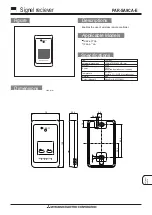Summary of Contents for H-CMMD4044
Page 12: ...12 ...
Page 14: ...14 Monitor 1 TFT display 2 OSD button 3 IN OUT button 4 TILT button ...
Page 47: ...47 47 48 49 50 57 59 64 65 68 71 75 3 82 84 AV 87 88 93 94 96 ...
Page 48: ...48 10º ...
Page 49: ...49 1 1 1 1 1 1 ISO 1 1 2 1 1 M5 1 1 1 B5X20 1 M5X6 4 1 1 1 ...
Page 50: ...50 30 DIN DIN ...
Page 51: ...51 1 2 3 4 5 5 6 5 25 7 8 1 2 3 4 ...
Page 52: ...52 5 1 2 3 ...
Page 53: ...53 1 3 2 2 3 4 5 ...
Page 54: ...54 ...
Page 55: ...55 ISO 1 ISO 2 ISO 3 ...
Page 56: ...56 1 2 3 4 12 5 6 7 8 ...
Page 57: ...57 12 25 20 VHF UHF FM VHF 22 3 UHF 20 3 FM 21 5 18 ...
Page 58: ...58 ...
Page 60: ...60 1 TFT 2 OSD 3 IN OUT 4 TILT ...
Page 63: ...63 1 2 CR 2025 3V 1 1 2 CR 2025 3V 2 6 1 2 ...
Page 64: ...64 1 OPEN 2 OPEN 1 30 2 TILT 1 2 ...
Page 65: ...65 TUNER MEDIA AV IN USB TV BLUETOOTH Bluetooth DUAL ZONE SETUP NAVIGATION GPS GPS GPS ...
Page 67: ...67 BEEP TILT TILT RANGE IN OUT FIX TIME SET GPS DUAL SOUND GPS ...
Page 70: ...70 DUAL ZONE ...
Page 71: ...71 MODE TUNER B ND P SCAN RDM BAND BAND FM1 FM2 FM3 MW1 AM1 MW2 AM2 ...
Page 72: ...72 2 2 6 5 18 FM 12 AM 2 1 6 1 6 ...
Page 75: ...75 PBC PBC 1 3 1 2 3 ...
Page 77: ...77 1 2 DVD 3 EJECT PLAY PAUSE GOTO STOP PLAY PAUSE 1 PREV 2 NEXT ...
Page 86: ...86 1 10 BAND P SCAN RPT P SCAN 2 GOTO STOP 1 2 PREV NEXT ...
Page 87: ...87 AV AV AV DVD AV IN MODE MEDIA AV IN ...
Page 88: ...88 1 SETUP 2 3 4 5 6 ENTER 7 8 SETUP 4 3 PS 4 3 LB 16 9 ...
Page 90: ...90 DOLBY DIGITAL BASS 3D 3D HDCD 1 2 ...
Page 91: ...91 PAL NTSC Multi Multi NTSC PAL PBC PBC PBC ...
Page 92: ...92 AUDIO SUBTITLE 4 136900 ...
Page 93: ...93 ...
Page 94: ...94 POWER 10 30 30 ...
Page 95: ...95 ...
Page 97: ...97 0 5 2 RCA 2 ...