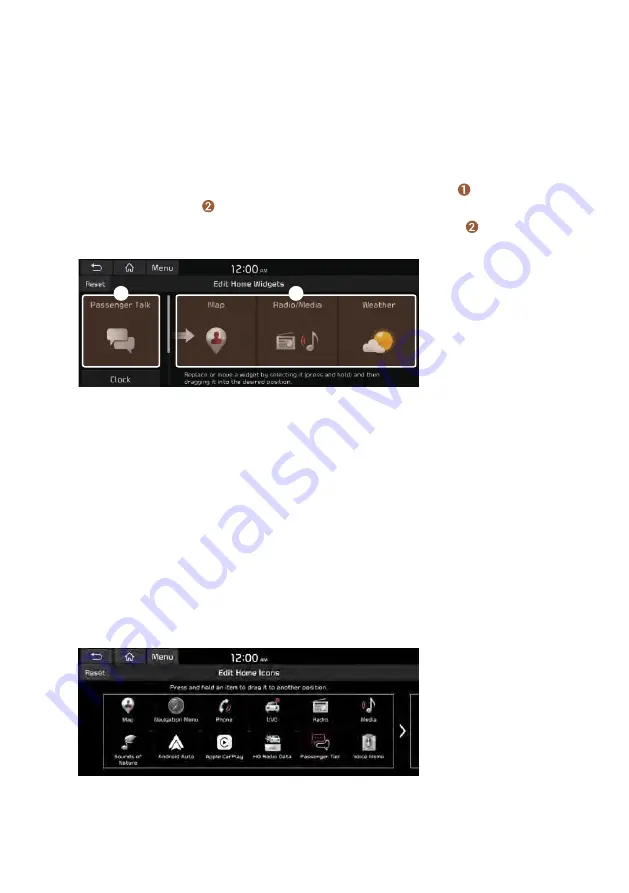
1-13
Editing the widgets on the Home screen (Type1)
You can edit the types and positions of the widgets to display on the Home screen.
1
At the upper left of the Home screen, press
Menu
>
Edit Home
Widgets
.
2
Perform any of the following methods:
•
To change the widget type, press and hold the desired widget on List of widgets
and then drag it to Widget area.
•
To change the listed order for widgets, press and hold a widget on Widget area and
then drag it to the desired position.
a
b
a
a
List of widgets
b
b
Widget area
A
The screen may differ depending on the vehicle model and specifications.
A
To initialize the types and positions of widgets, press
Reset
.
Editing the icons on the Home screen (Type1)
You can see the icon list on the Home screen and change the locations for icons.
1
At the upper left of the Home screen, press
Menu
>
Edit Home Icons
.
2
To change the location of an icon, press and hold, and drag the icon to
the desired position.
A
The screen may differ depending on the vehicle model and specifications.
A
To initialize the positions of icons, press
Reset
.
Summary of Contents for TQ8-AC210A9GG
Page 79: ...03 Radio Listening to the radio Listening to HD Radio Listening to SiriusXM radio ...
Page 97: ...04 Media Using media ...
Page 106: ......
Page 164: ......
Page 165: ...07 Voice functions Voice recognition Using the Siri Eyes Free Voice Memo ...
Page 188: ......
Page 189: ...08 UVO UVO service Running the UVO Route guidance service ...
Page 202: ......
Page 302: ......






























