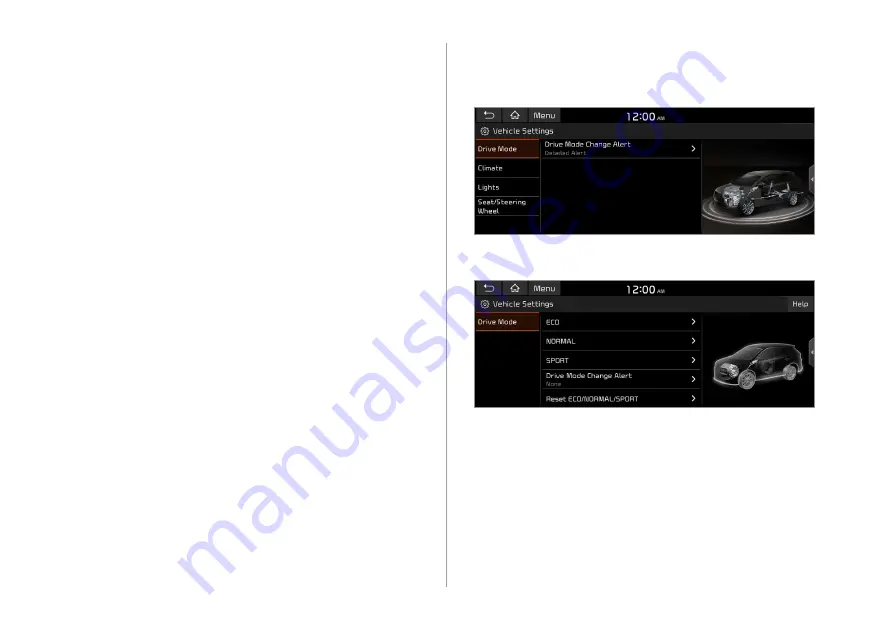
9-2
Drive Mode
(if equipped)
You can change the vehicle settings for driving conditions.
Type A
Type B (EV only)
ECO
(EV only)
This is a drive mode for increasing the vehicle's fuel efficiency.
You can change the climate control mode, the active coast energy
regeneration level, and speed limit settings.
Configuring the vehicle
settings
(if equipped)
You can configure the functions for driving and related
environments.
A
A
Any changes to the settings of the vehicle should be done
while the vehicle is safely parked.
A
A
Available settings may differ depending on the vehicle model
and specifications.
A
A
Depending on the climate control system, some functions
may not be supported.
1
On the All Menus screen, touch
Setup
>
Vehicle
.
The vehicle settings screen appears.
2
Configure the settings required:
Summary of Contents for ATC31HCAN
Page 1: ...CAR INFOTAINMENT SYSTEM QUICK REFERENCE GUIDE ATC31HYAN ATC31HCAN ATC34HCAN BK7 영어l미국 표준5Wide ...
Page 24: ......
Page 38: ......
Page 61: ...03 Radio Listening to the radio Listening to HD Radio Listening to SiriusXM radio ...
Page 72: ......
Page 73: ...04 Media Using media ...
Page 139: ...07 Voice functions Voice recognition Using the Siri Eyes Free Voice Memo ...
Page 160: ......
Page 161: ...08 UVO service Running the UVO UVO ...
Page 170: ......
Page 233: ......
Page 234: ......






























