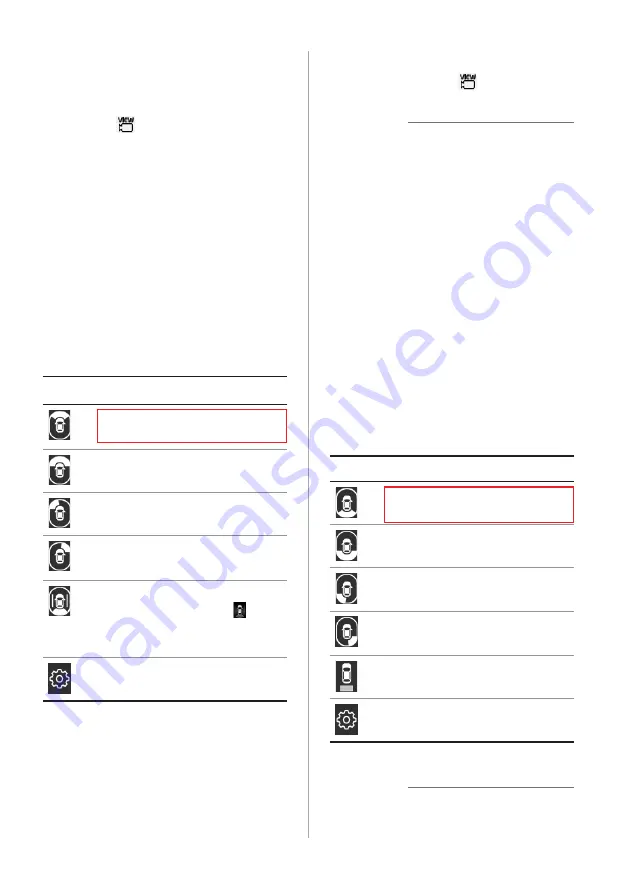
2-8
[
Checking your surroundings
while driving
Press the [ ] button.
•
The front view with the surround view is
displayed on the screen.
•
The feature is activated only in the
following conditions:
-
When you are driving at 15 km/h or
slower in ″D″ (Drive)
-
When you stop in ″D″ (Drive) or ″N″
(Neutral)
Press one of the icons at the bottom of
the screen to check the corresponding
direction.
Icon
Description
Check the front view and the
surround view.
Check the front view in full
screen.
Check the front view and front-
left view.
Check the front view and front-
right view.
Check the rear view while
driving. On the screen,
appears to indicate that the
rear view is active.
Change the surround view
screen settings.
To deactivate the surround view
screen, press the [ ] button.
Û
Note
If an open door or tailgate or a folded
outside rearview mirror is detected while
the surround view monitor is active, an
alert icon will appear on the left side of
the screen.
[
Checking your surroundings
while backing up
When you shift to ″R″ (Reverse),
the rear view will appear on the
screen automatically.
Press one of the icons at the bottom of
the screen to check the corresponding
direction.
Icon
Description
Check the rear view and the
surround view.
Check the rear view in full
screen.
Check the rear view and rear-
left view.
Check the rear view and rear-
right view.
Check the rear top view.
>
See
.″
Change the surround view
screen settings.
Û
Note
If you shift to ″P″ (Park), the surround view
monitor will not work.
Summary of Contents for ADC20S2FN0
Page 18: ......
Page 29: ...3 Listening to the radio Radio ...
Page 33: ...4 Using the media Media ...
Page 40: ......
Page 53: ...6 Using Voice Memo Voice functions ...
Page 56: ......
















































