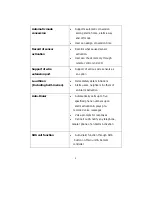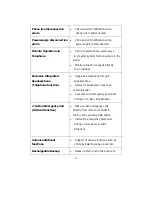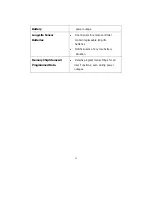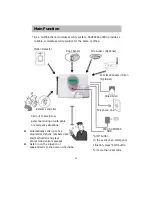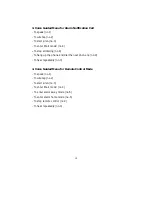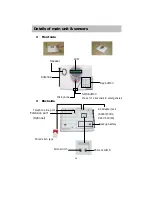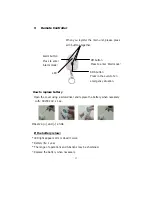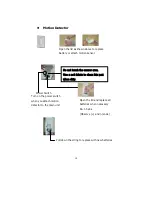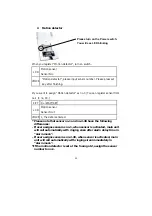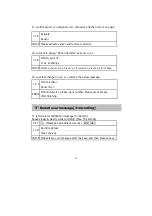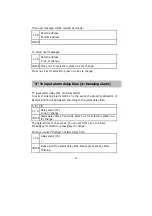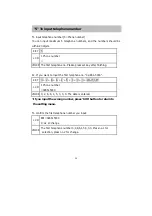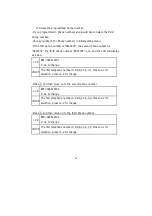22
How to install Door Sensor
When you install the door sensor on a wooden door.
Use the included screws for installation.
When you install the door sensor on a glass door.
Use double-sided tape for installation.
•
You will need one Contact with Transceiver, one plain Contact, Shims
(for spacers if necessary), and the included screws or double-sided tape
for each Door Sensor setup
•
The space between within 1Cm(0.4inch)
•
Use the included shims if necessary to match the height of the two contacts
•
Stretch out cord for best reception
•
Make sure that LED lights up when door/window is opened
•
If LED does not light up, change the battery
Magnetic
Spacer
Summary of Contents for SAVERCALL-3000
Page 79: ...79 MEMO ...