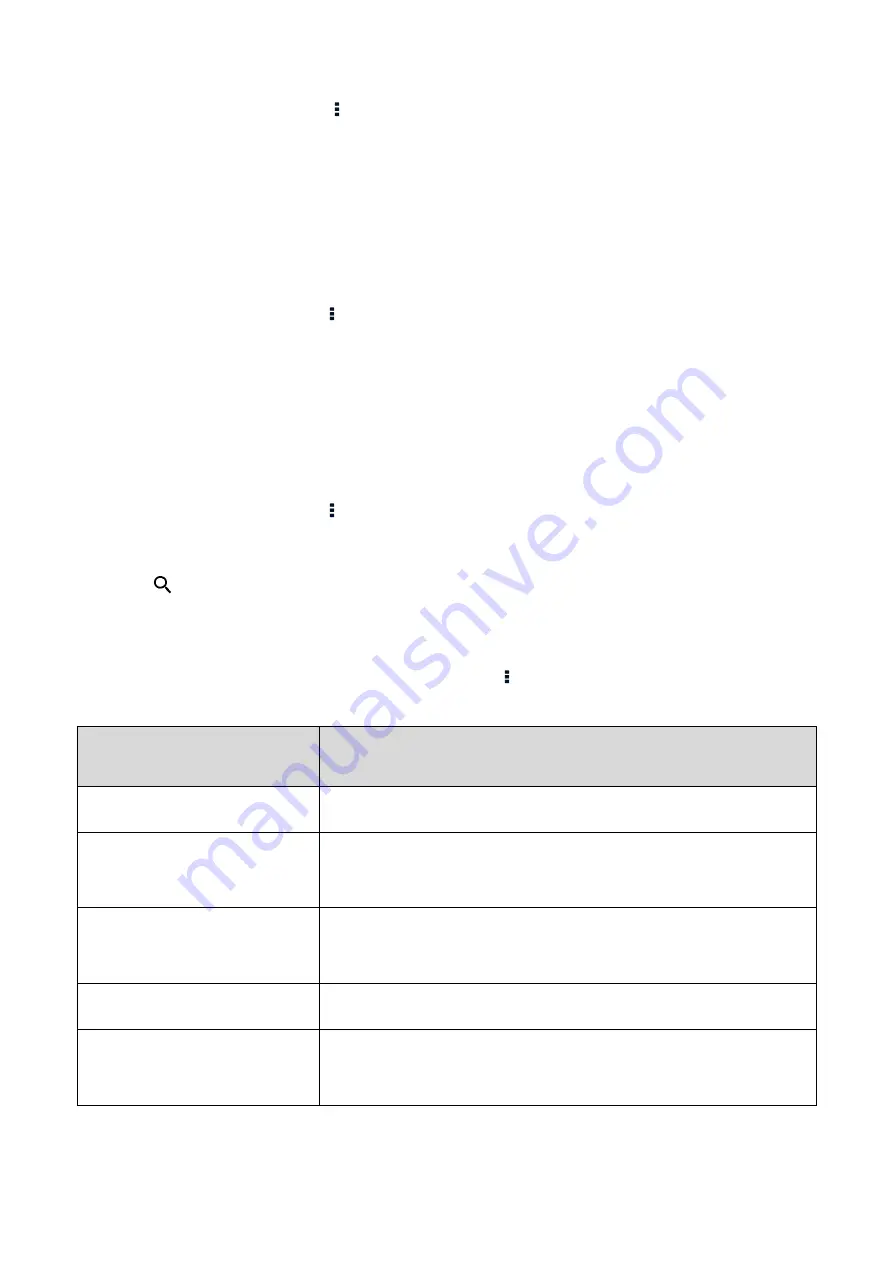
58
1.
In the Calendar interface, Tap .
2.
Select Settings.
3.
Tap ADD ACCOUNT in the upper right corner, and then add a personal mailbox account.
8.4.2
Adding Activities
After adding an account, you can add an activity through the calendar. Do as follows:
1.
In the Calendar interface, tap .
2.
Select New event.
3.
Enter the activity title and location, and then set the duration, importance level, repetition period and
reminder time.
8.4.3
Searching for Activities
1.
In the Calendar interface, tap .
2.
Select Search and enter the related keywords in the search text box.
3.
Tap
on the keypad, and then the activities meeting the keywords are displayed in the interface.
8.4.4
Setting the Calendar
To configure the calendar, in the Calendar interface, tap > Settings > General settings, and then
perform the following operations:
If you tap…
You can…
Show week number
view the week number in the calendar interface.
Week starts on
select Locale default, Saturday, Sunday, or Monday as the first day
the week.
Use home time zone
always view calendar data and event time in your home time zone,
even when you travel around.
Clear search history
remove all the search records.
Notifications
set the notification for the event reminder, such as Sound, Vibrate,
and Pop-up notification.



























