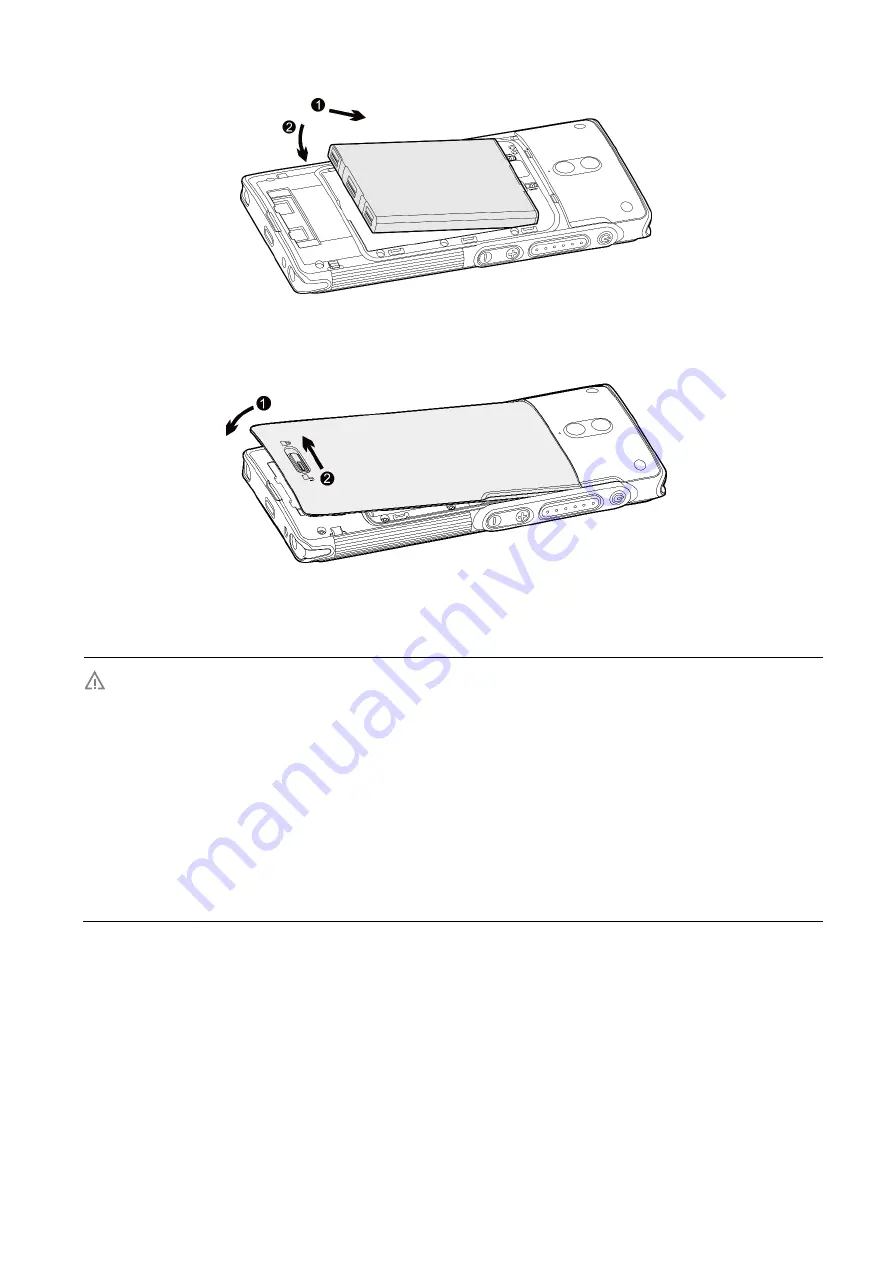
9
3.
Press the cover into place and slide the battery latch to the lock position.
1.5
Charging the Battery
Use the approved charger to charge the battery
.
Read the Safety Information Booklet before charging
.
The remaining lithium-ion battery power is limited to 30% pursuant to the new lithium battery
shipment regulation approved by International Air Transport Association (IATA). Therefore, you
must charge the battery before initial use to avoid the low battery alarm
.
Do follow the standard procedure of charging the standalone battery below, so as to prevent
overcharging and prolong the battery life.
You can charge the standalone battery according to the following standard procedure:
1.
Place the battery into the charger.
2.
Insert the output connector of the power adapter into the port on the back of the charger.
3.
Plug the power adapter into a power outlet.
You can also charge the terminal with battery attached by connecting the terminal to the USB port on the
C au tio n















































