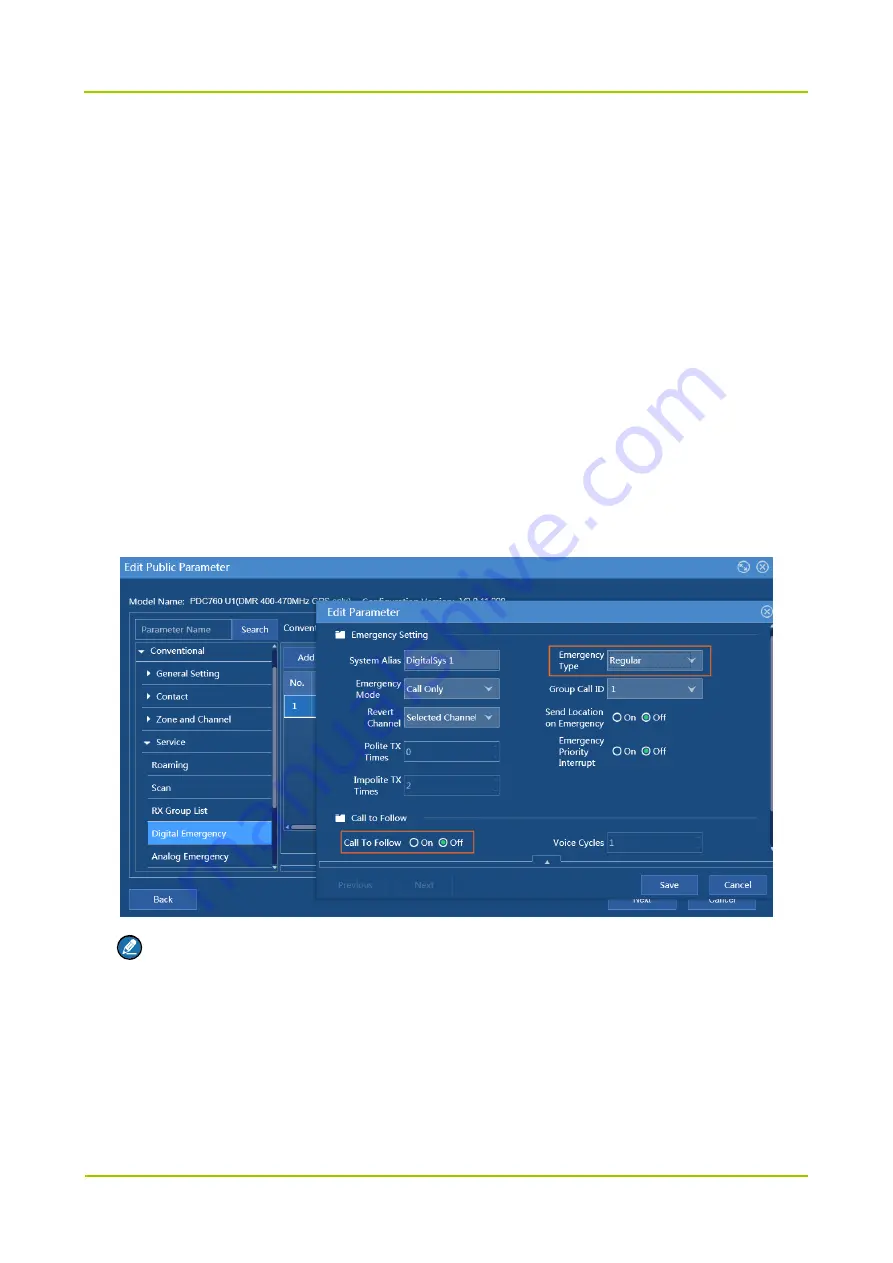
Configuration Guide
Feature Configuration
39
Path: Common -> PMR Setting -> Call Permission ->
Initiate Private Call
4.2.4.2
Group Call
To initiate group call, the
Initiate Group Call
must be set to
Allow
.
Path: Common -> PMR Setting -> Call Permission ->
Initiate Group Call
4.2.4.3
All Call
To initiate all call, the
Initiate All Call
must be set to
Allow
.
Path: Common -> PMR Setting -> Call Permission ->
Initiate All Call
4.2.4.4
Digital Emergency
To use the feature, you should configure the following parameters and set the emergency key.
Path:
1.
Conventional -> Service -> Digital Emergency -> Emergency Setting ->
Emergency Type
2.
Conventional -> Service -> Digital Emergency -> Call to Follw ->
Call to Follw
Note
The Emergency Type must be set to
Regular
.
The Group Call Call ID is the target ID of the emergency call.
Select the channel for emergency call in Revert Channel.
When
Call To Follow
is enabled, the radio automatically transmits voice in emergency call without
PTT press.
3.
Conventional -> Zone and Channel -> Digital Channel -> Service ->
Emergency System






























