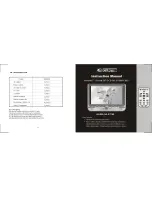Welcome to the world of Hytera and thank you for purchasing this product. This manual
includes a description of the functions and step-by-step procedures for use. It also includes
a troubleshooting guide. To avoid bodily injury or property loss caused by incorrect
operation, please carefully read the
Safety Information Booklet
before use.
This manual is applicable to the following product:
PD56
2i
Digital
Portable
Radio