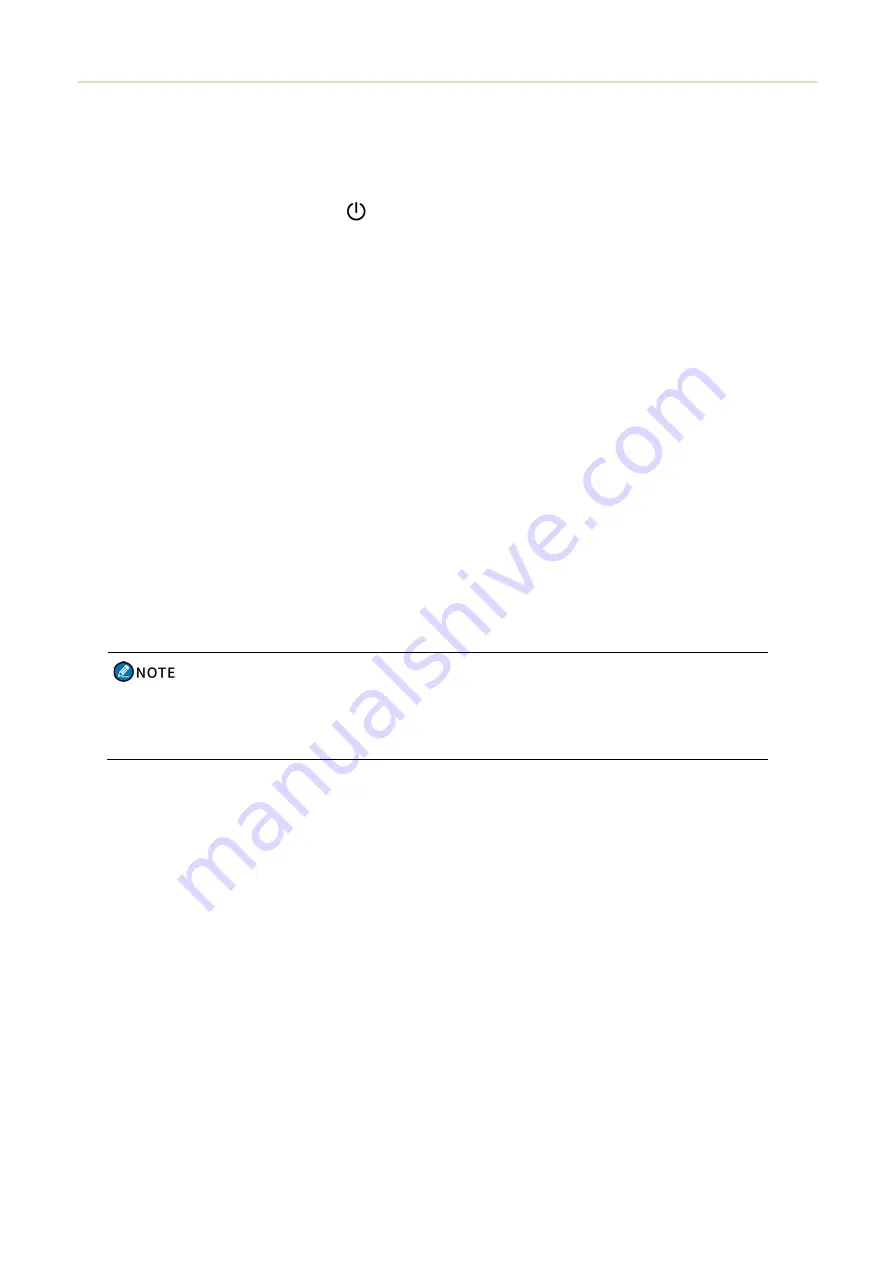
Basic Operations User Manual
10
4. Basic Operations
4.1 Turning On or Off the Radio
To turn on or off the radio, press and hold
.
4.2 Adjusting the Volume
To increase or decrease the volume, rotate the
Smart
knob clockwise or counter-clockwise.
4.3 Selecting a Zone
A zone is a
group
of channels within the same operational area.
To select a zone, press the preprogrammed
Zone Up
or
Zone Down
key.
4.4 Selecting a Channel
The radio
receives and transmits voice and data on the selected channel.
Before selecting a channel, make sure that
the current zone contains the channel.
To select a channel, do one of the following:
Press the
Smart
knob, and then rotate the knob within 5s.
If you do not rotate the
Smart
knob within 5s, or if you press it again within 5s, you can rotate it
to adjust the volume.
Press the preprogrammed
Channel Up
or
Channel Down
key.
Press the preprogrammed
Preset Channel
key.






























