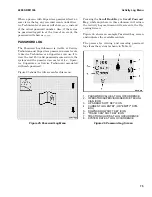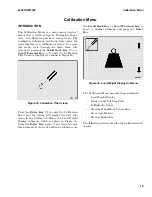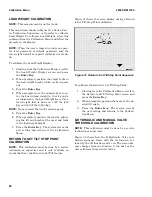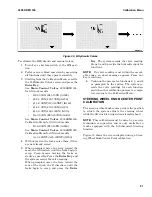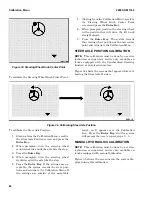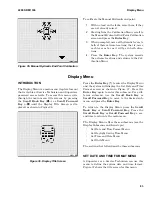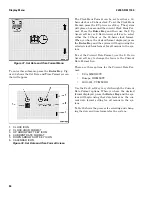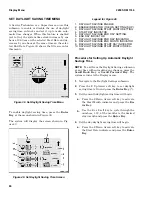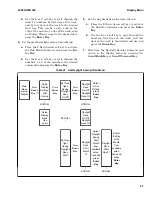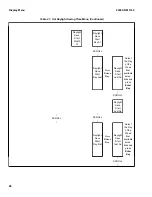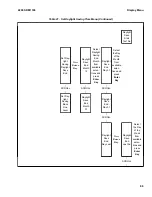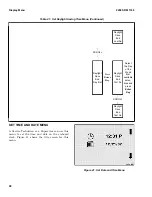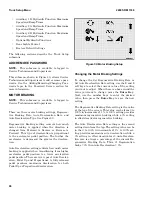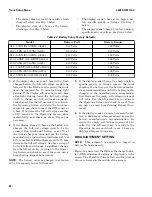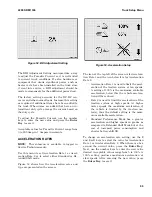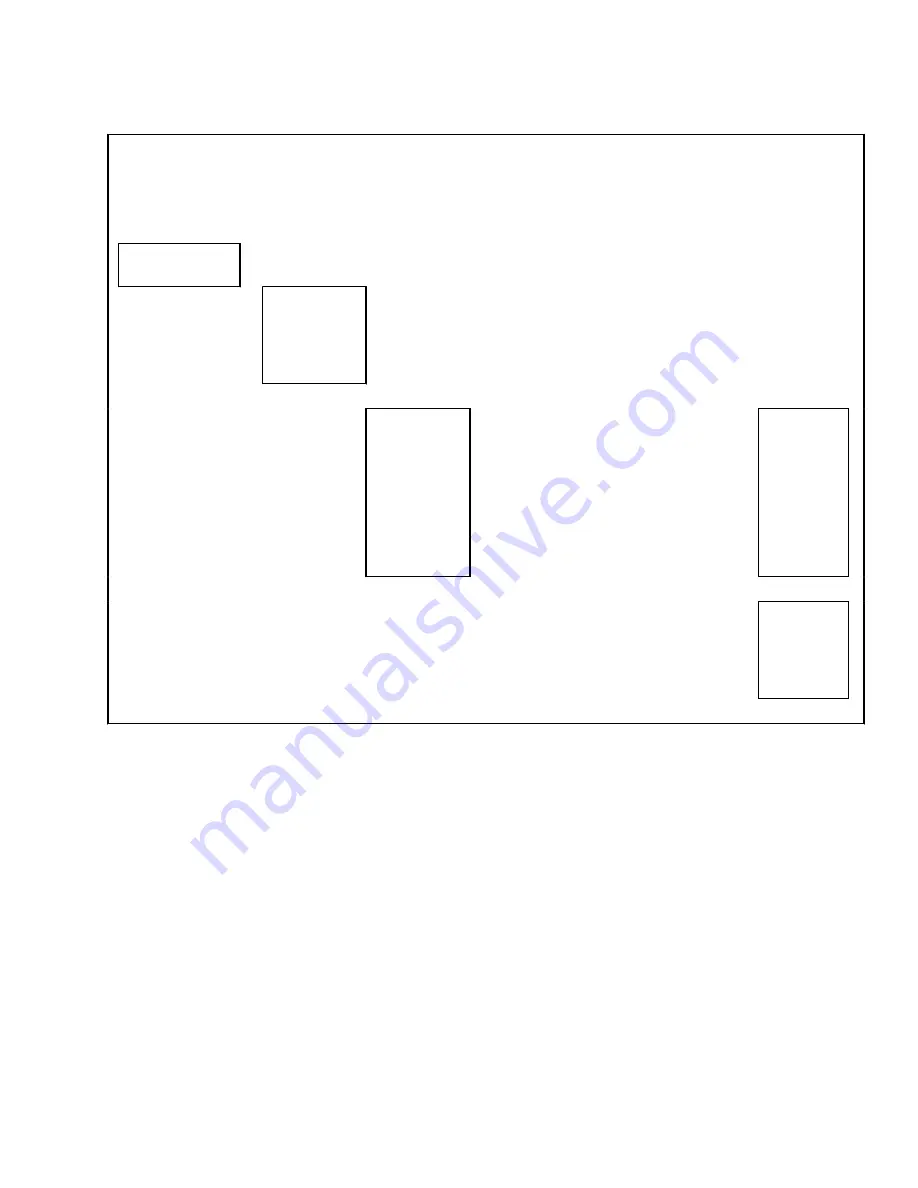
Table 20. Accessing the Set Date and Time Format Screen
Use the Scroll
Keys (
◂
— or
—
▸
)
Display the
main menu
Use the Up
Arrow ↑ or
Down Arrow↓
Key
Display the
Set Date and
Time Format
Menu
submenu
Press
Enter
Key
(*)
The Set Date
and Time
Format
screen will
display
Use the
2
Up
Arrow soft key
to select the
Set Time
Format Icon
and display
the 12-hour or
24-hour clock
icon
Next
Use the
3
Down
Arrow soft key
to select the
Set Date
Format Icon
and display the
three date
formats
Press
Enter
Key
to
update the
time and
date format
for all
menus in
the system
Press
either
Scroll Key
(
◂
— or
—
▸
) to exit
2200 SRM 1336
Display Menu
85
Summary of Contents for A1.3-1.5XNT
Page 6: ... THE QUALITY KEEPERS HYSTER APPROVED PARTS ...
Page 9: ...Figure 3 Technician Flowchart Sheet 1 of 4 2200 SRM 1336 Menu Flowchart 3 ...
Page 10: ...Figure 3 Technician Flowchart Sheet 2 of 4 Menu Flowchart 2200 SRM 1336 4 ...
Page 11: ...Figure 3 Technician Flowchart Sheet 3 of 4 2200 SRM 1336 Menu Flowchart 5 ...
Page 12: ...Figure 3 Technician Flowchart Sheet 4 of 4 Menu Flowchart 2200 SRM 1336 6 ...
Page 123: ......
Page 124: ...TECHNICAL PUBLICATIONS 2200 SRM 1336 2 14 8 13 4 13 12 12 3 12 12 11 ...