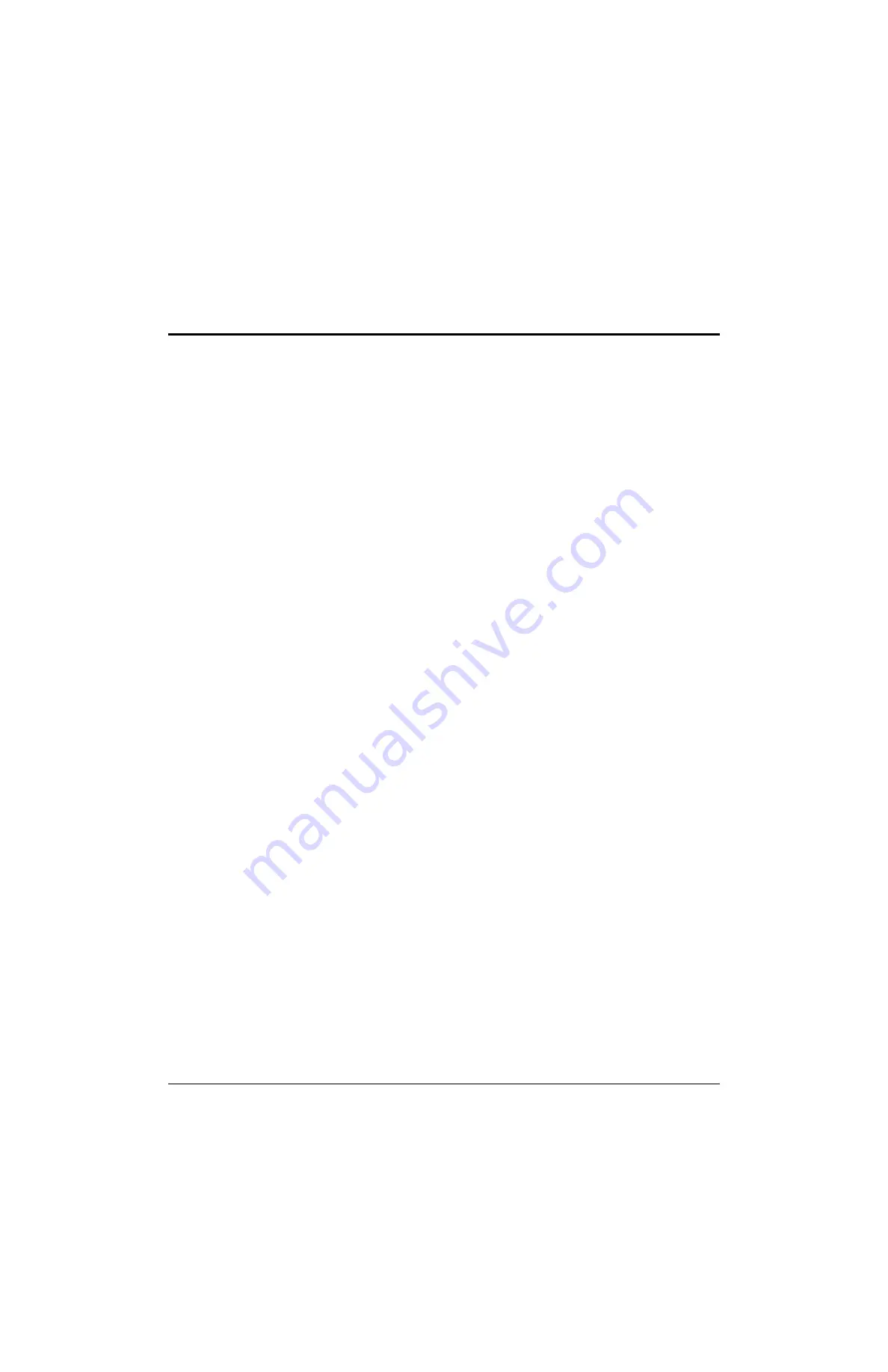
Operation
6
XPR300
Instruction Manual
809480
225
Process selection
All of the XPR cutting processes have a unique identification number (process ID). Each process ID
aligns with a specific set of pre-programmed values in the cut chart database in the plasma power
supply control board.
Processes in the database can be selected by:
Metal type and thickness
Cutting current
Plasma and shield gas types
Process category (Refer to
When you select a process ID from the CNC or the Operate screen in the XPR web interface, the
cutting system automatically activates the pre-programmed settings for that process based on the
values in the database.
On-screen options let you select, monitor, and control processes directly from the CNC or the
Operate screen in the XPR web interface.
Manual selection of settings is not necessary in most cases. However, you can adjust some
pre-programmed settings with override or offset commands, within limits. Refer to
How to use process IDs to access optimal settings
When you select a process ID from the CNC or XPR web interface, you automatically get the
optimized settings that Hypertherm recommends for that process.
The pre-programmed settings come from Hypertherm’s extensive laboratory tests. Because of
differences in cutting systems, metals, and consumables, it is sometimes necessary to adjust the
settings. However, in most cases, you can expect the best results when you use the default settings
that come with a process ID.
To automatically get recommended settings, select the process ID for the process that aligns with
your needs:
1.
Go to the process selection screen on the CNC or the Operate screen on the XPR web
interface.
2.
Select the process ID:
a.
Examine the list of available processes.
b.
Identify the process that best aligns with your needs. For example, choose process ID 1153
to activate the settings for 170 A, 12 mm (0.5 inch), mild steel, O
2
/Air.
Process selection must occur during the Initial checks State (2) of
operation. Refer to
Summary of Contents for XPR170
Page 1: ...XPR300 Instruction Manual 809480 REVISION 6 ENGLISH ...
Page 8: ......
Page 38: ...Specifications 1 38 809480 Instruction Manual XPR300 ...
Page 72: ...Qualifications and Requirements 2 72 809480 Instruction Manual XPR300 ...
Page 146: ...Installation 3 146 809480 Instruction Manual XPR300 ...
Page 202: ...Coolant Installation 5 202 809480 Instruction Manual XPR300 ...
Page 236: ...Operation 6 236 809480 Instruction Manual XPR300 ...
Page 360: ...Diagnostics and Troubleshooting 8 360 809480 Instruction Manual XPR300 ...
Page 406: ...Parts List 9 406 809480 Instruction Manual XPR300 ...
Page 417: ...417 Overview Sheet 1 of 22 013403 013403 ...
Page 418: ...418 Plasma power supply 1 Sheet 2 of 22 013403 ...
Page 419: ...419 Plasma power supply 2 Sheet 3 of 22 013403 ...
Page 420: ...420 Plasma power supply 3 Sheet 4 of 22 013403 ...
Page 421: ...421 Plasma power supply 4 Sheet 5 of 22 013403 ...
Page 422: ...422 Plasma power supply 5 Sheet 6 of 22 013403 ...
Page 423: ...423 Plasma power supply 6 Sheet 7 of 22 013403 ...
Page 424: ...424 Plasma power supply 7 Sheet 8 of 22 013403 ...
Page 425: ...425 Gas connect console 1 Sheet 9 of 22 013403 ...
Page 426: ...426 Gas connect console 2 Sheet 10 of 22 013403 ...
Page 427: ...427 Torch connect console Sheet 11 of 22 013403 ...
Page 428: ...428 Coolant system Sheet 12 of 22 013408 ...
Page 429: ...429 Gas system 1 Sheet 13 of 22 013403 ...
Page 430: ...430 Gas system 2 Sheet 14 of 22 013403 ...
Page 431: ...431 Gas system 3 Sheet 15 of 22 013403 ...
Page 438: ...438 Wireless subsystem block diagram Sheet 22 of 22 013403 ...






























