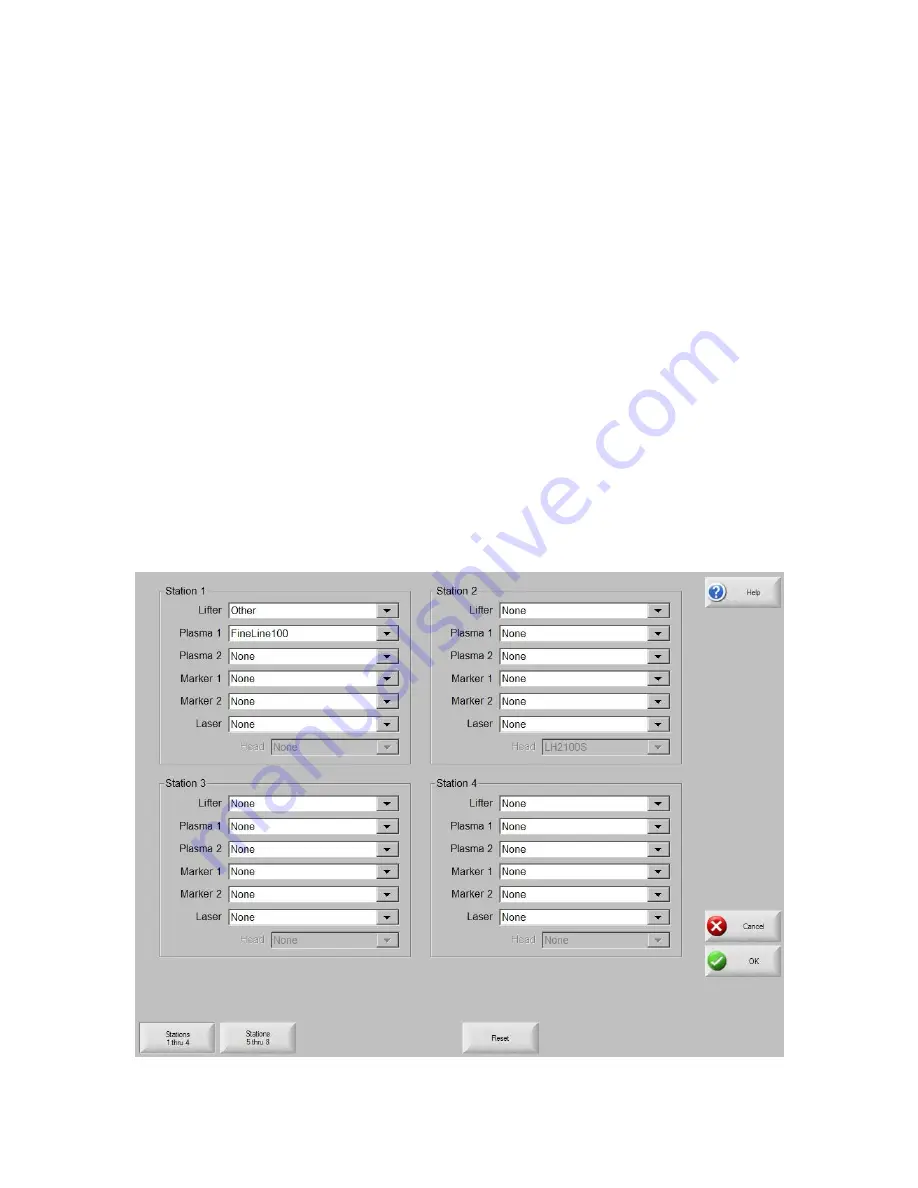
Automated Plasma Interface
465
FineLine Overview
Hypertherm Automation controls offer the additional option of interfacing directly to INNERLOGIC‟s
FineLine Power Supply for setup via a user selected RS-422 serial port. This advanced feature
transmits all necessary power supply settings from the control directly to the FineLine power supply
configuring it for use.
The power supply setup is performed through the use of a Cut Chart (cut process parameter
database) which is based on eight process variables. The combination of these eight process
variables are tied to the settings for the cut process parameters (e.g. arc voltage, pierce delay, etc.)
that are transmitted to the supply. For additional convenience, consumable part numbers for the
FineLine are displayed at the Change Consumable screen.
This database allows the user to select factory recommended settings or amend the database for
personalized settings. The Cut Chart information may be saved or loaded via the hard drive or floppy
drive. Specialized Cut Chart files containing the factory recommended settings are available from the
control vendor.
The Power Supply parameter must first be enabled in the password protected Station Configuration
setups to allow the Cut Chart Information for the feature to be enabled for use. Once selected at the
Station Configurations screen, the port must then be selected for communications on the Ports setup
screen and the selected port must then be configured as RS-422. For more information on
configuration of the port, refer to the Ports information section of this guide.
Station Configuration (example)
Summary of Contents for Edge TI
Page 24: ...Table of Contents XXII...
Page 41: ...Overview 17 Alpha Numeric Keypad Numeric Keypad...
Page 54: ...Overview 30...
Page 83: ...Setups 59 Water Jet Press the Timing Diagram soft key to view the timing diagram from setups...
Page 88: ...Setups 64...
Page 116: ...Shape Manager 92...
Page 128: ...Files 104...
Page 280: ...Part Options 256...
Page 317: ...Diagnostics 293 DriveTop from Indramat...
Page 402: ...Phoenix Link 378...
Page 420: ...Sensor THC 396...
Page 428: ...Command THC 404...
Page 436: ...Motion Overview 412 Motion Tuning Watch Windows Position and Following Error may be displayed...
Page 470: ...Program Codes 446...
Page 478: ...Automated Plasma Interface 454 Inputs...
Page 479: ...Automated Plasma Interface 455 Inputs...
Page 480: ...Automated Plasma Interface 456 Outputs...
Page 496: ...Automated Plasma Interface 472...
Page 520: ...MicroEdge 496...
Page 532: ...Edge Ti 508 Optional Motor Information...
Page 540: ...Edge Ti 516...
Page 546: ...Voyager III 522 Examples of possible circuits Output Input 24 VDC Com...
Page 557: ...Networking 533 7 Double Click on the network interface connected to your LAN...
Page 558: ...Networking 534...
Page 561: ...Networking 537...
Page 562: ...Networking 538 13 Double click on the System 14 Select the Computer Name tab...
Page 572: ...Networking 548...
Page 573: ......






























