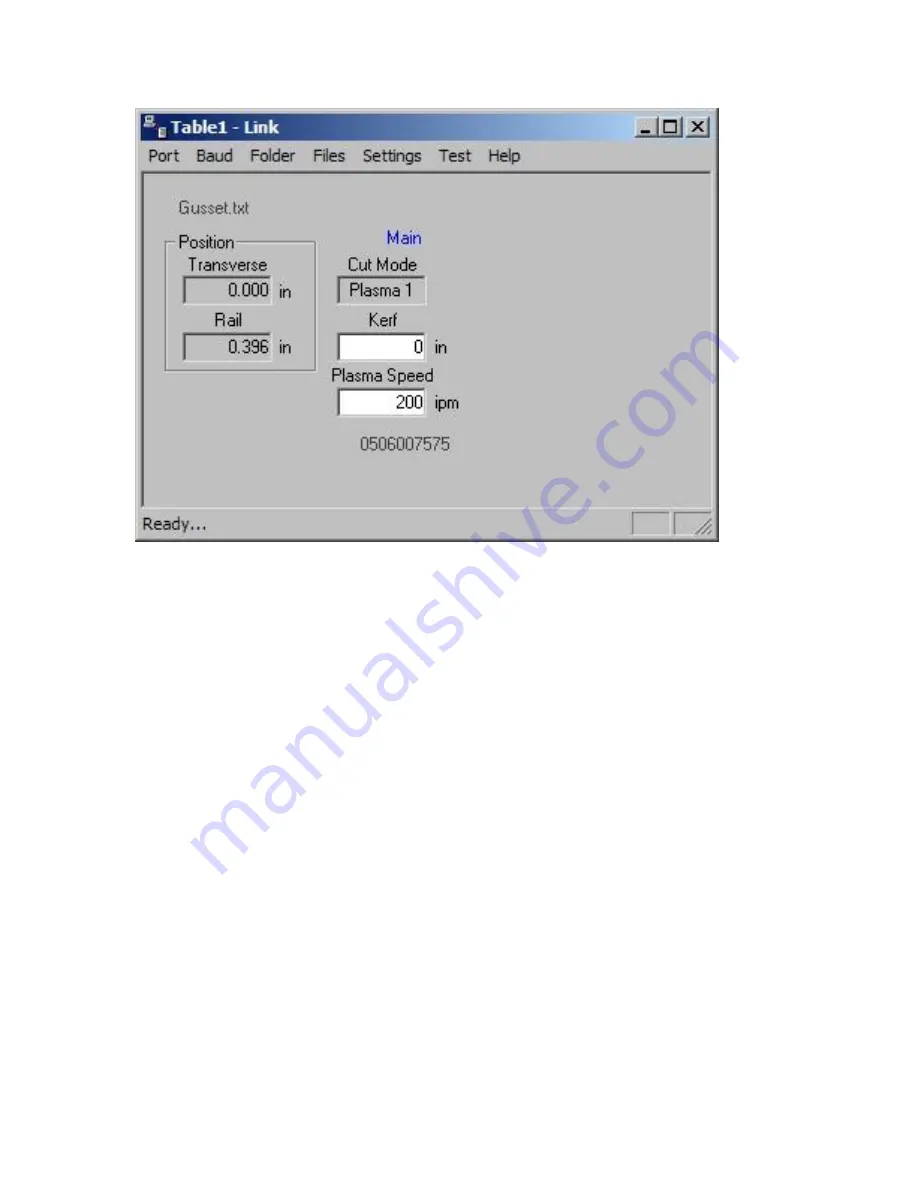
Phoenix Link
375
Continue to configure each additional Link for communication to each control. The separate Link files
may be configured to point to the same or different master parts folders.
Hardware
Note
: It is suggested for the purpose of establishing the proper setup of communications, that the
control be placed next to the host computer and connected via a short communication cable. Once
communications have been successfully established, the control can then be located on the cutting
table and connected to the host computer via the appropriate cable or short haul modem system.
1) Configure the selected RS232/RS422 serial port on the control for operation, as described in the
Serial Port information of this guide.
2)
Test the control‟s communication port in the Diagnostic Screen to confirm proper operation of the
serial port. Directions for testing of the serial port are described in the Diagnostic section of this
guide.
3)
Enter the control‟s Link setup screen to select the use of the desired communication port, select
the Baud rate and select to use Phoenix Link. It is suggested to start at the lowest baud rate and
increase until the maximum is achieved. Communicating at too high a speed may cause error
messages to be displayed due to lost characters or information.
4)
Enter the control‟s Special Password screen to add the file extension of the part programs being
used to the current list of acceptable file extensions.
5) Load and configure the Link software at the host computer as previously described in this section.
Summary of Contents for Edge TI
Page 24: ...Table of Contents XXII...
Page 41: ...Overview 17 Alpha Numeric Keypad Numeric Keypad...
Page 54: ...Overview 30...
Page 83: ...Setups 59 Water Jet Press the Timing Diagram soft key to view the timing diagram from setups...
Page 88: ...Setups 64...
Page 116: ...Shape Manager 92...
Page 128: ...Files 104...
Page 280: ...Part Options 256...
Page 317: ...Diagnostics 293 DriveTop from Indramat...
Page 402: ...Phoenix Link 378...
Page 420: ...Sensor THC 396...
Page 428: ...Command THC 404...
Page 436: ...Motion Overview 412 Motion Tuning Watch Windows Position and Following Error may be displayed...
Page 470: ...Program Codes 446...
Page 478: ...Automated Plasma Interface 454 Inputs...
Page 479: ...Automated Plasma Interface 455 Inputs...
Page 480: ...Automated Plasma Interface 456 Outputs...
Page 496: ...Automated Plasma Interface 472...
Page 520: ...MicroEdge 496...
Page 532: ...Edge Ti 508 Optional Motor Information...
Page 540: ...Edge Ti 516...
Page 546: ...Voyager III 522 Examples of possible circuits Output Input 24 VDC Com...
Page 557: ...Networking 533 7 Double Click on the network interface connected to your LAN...
Page 558: ...Networking 534...
Page 561: ...Networking 537...
Page 562: ...Networking 538 13 Double click on the System 14 Select the Computer Name tab...
Page 572: ...Networking 548...
Page 573: ......






























