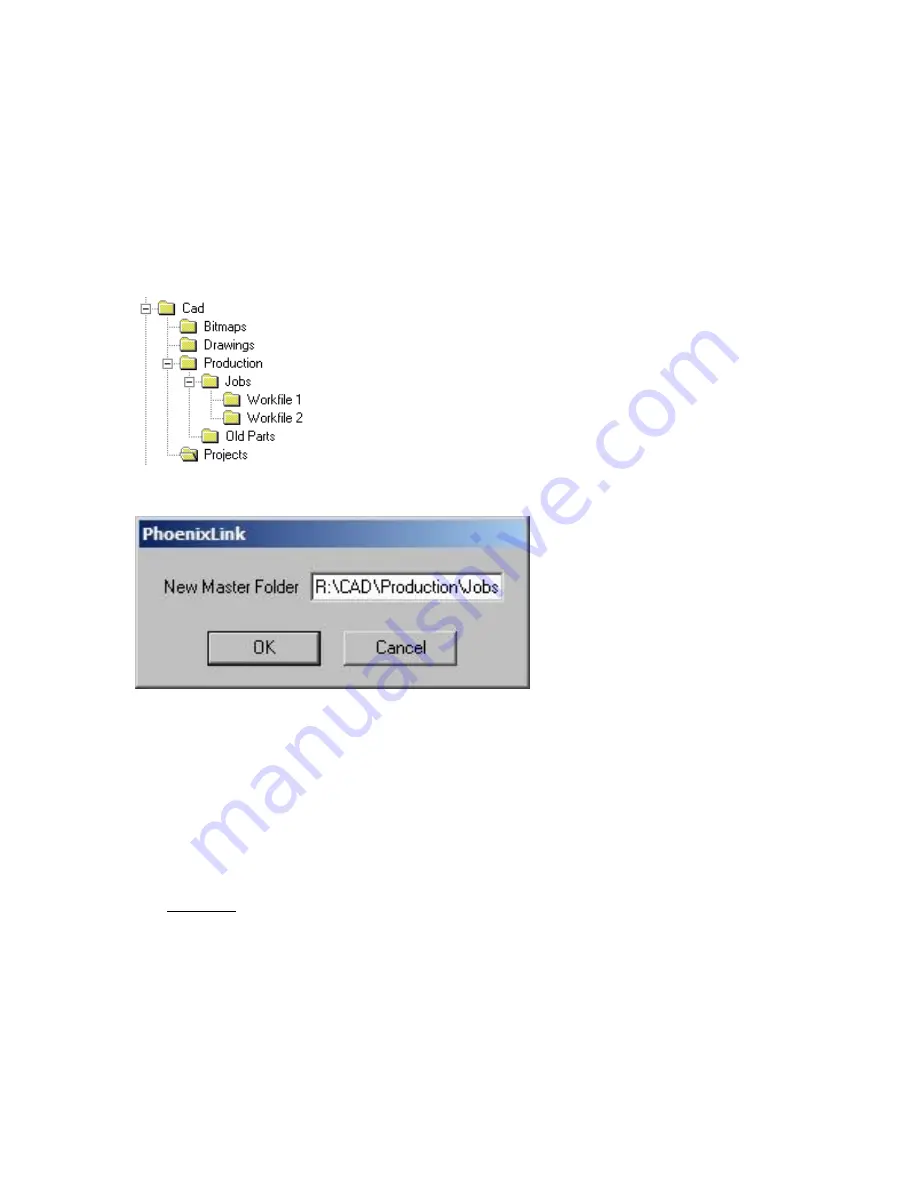
Phoenix Link
373
The Master file may now be changed from the current folder to the selected folder by typing in the
selected path. Select OK to accept the change.
The same procedure would also apply when selecting a master folder located on a network.
For example, if the folders which contain the part programs are currently located in a folder named
“Jobs” located on the PC named “R” drive, the Link.exe could be configured to the Change Master
folder option to access these files.
Example path: R:\Cad\Production\Jobs
Again, start by launching the Link Software at the host computer. Select Files\Change Master Folder.
The Master file may now be changed from the current folder to the selected “Jobs” folder by typing in
the path R:\Cad\Production\Jobs. Select OK to accept the change.
The final step to setup the Link software is to configure the Link software for Port, Baud, Files and
Settings to match those being used at the control. It is recommended that a shortcut to the Link.exe
be placed on the desktop of the host PC for ease of use.
Operating Multiple Links
To connect more than one control to the host PC without the use of the Multi Drop feature, a Link
software specific to each control may be installed. Each version of Link being operated will require its
own dedicated communications port on the host PC.
Start by creating individual folders for each cutting table and placing a copy of the Link.exe into each
folder. Create a shortcut for each Link.exe and place the shortcut on the desktop. Using a mouse,
right click on the shortcut to open the shortcut properties dialog box. Add to the shortcut target
command line information to indicate which table the Link will be in communication with.
Summary of Contents for Edge TI
Page 24: ...Table of Contents XXII...
Page 41: ...Overview 17 Alpha Numeric Keypad Numeric Keypad...
Page 54: ...Overview 30...
Page 83: ...Setups 59 Water Jet Press the Timing Diagram soft key to view the timing diagram from setups...
Page 88: ...Setups 64...
Page 116: ...Shape Manager 92...
Page 128: ...Files 104...
Page 280: ...Part Options 256...
Page 317: ...Diagnostics 293 DriveTop from Indramat...
Page 402: ...Phoenix Link 378...
Page 420: ...Sensor THC 396...
Page 428: ...Command THC 404...
Page 436: ...Motion Overview 412 Motion Tuning Watch Windows Position and Following Error may be displayed...
Page 470: ...Program Codes 446...
Page 478: ...Automated Plasma Interface 454 Inputs...
Page 479: ...Automated Plasma Interface 455 Inputs...
Page 480: ...Automated Plasma Interface 456 Outputs...
Page 496: ...Automated Plasma Interface 472...
Page 520: ...MicroEdge 496...
Page 532: ...Edge Ti 508 Optional Motor Information...
Page 540: ...Edge Ti 516...
Page 546: ...Voyager III 522 Examples of possible circuits Output Input 24 VDC Com...
Page 557: ...Networking 533 7 Double Click on the network interface connected to your LAN...
Page 558: ...Networking 534...
Page 561: ...Networking 537...
Page 562: ...Networking 538 13 Double click on the System 14 Select the Computer Name tab...
Page 572: ...Networking 548...
Page 573: ......






























