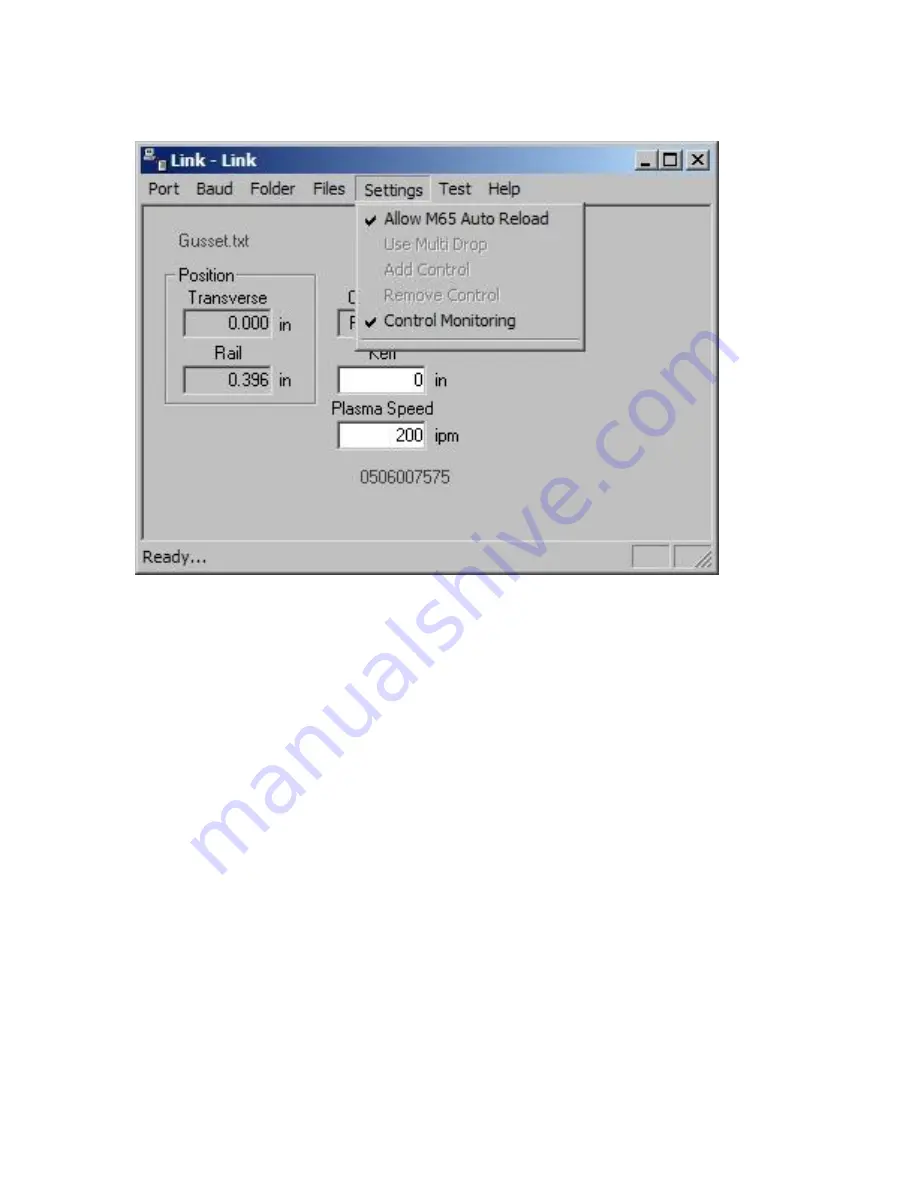
Phoenix Link
369
Settings
Allow M65 Auto Reload
Selecting the M65 Auto Reload Feature allows part programs to be partitioned into smaller part
programs separated by the M65 code. During the download, the control will download the individual
sections of the part program and allow the operator to execute that section of the part. When that
section of the program has been completed, the next section of the program will be automatically
downloaded for execution. The downloads will continue until an end of program (M02) code is
detected.
Use Multi Drop
The Use Multi Drop feature allows the Link to be configured to communicate with multiple controls
through one communication port on the host PC. Up to eight controls may be supported with the Multi
Drop feature.
Please note:
The “Using Phoenix Link” parameter must be set to yes at the control to enable this
feature and specific hardware for the control (serial communications board Rev D or higher) and host
PC may be required to support this feature. Please contact your control supplier for more details.
Add Control
The Add Control feature is used to add a new control to the list of controls to communicate with. The
corresponding control number must then be assigned to the new control in the link set up screen.
Remove Control
Summary of Contents for Edge TI
Page 24: ...Table of Contents XXII...
Page 41: ...Overview 17 Alpha Numeric Keypad Numeric Keypad...
Page 54: ...Overview 30...
Page 83: ...Setups 59 Water Jet Press the Timing Diagram soft key to view the timing diagram from setups...
Page 88: ...Setups 64...
Page 116: ...Shape Manager 92...
Page 128: ...Files 104...
Page 280: ...Part Options 256...
Page 317: ...Diagnostics 293 DriveTop from Indramat...
Page 402: ...Phoenix Link 378...
Page 420: ...Sensor THC 396...
Page 428: ...Command THC 404...
Page 436: ...Motion Overview 412 Motion Tuning Watch Windows Position and Following Error may be displayed...
Page 470: ...Program Codes 446...
Page 478: ...Automated Plasma Interface 454 Inputs...
Page 479: ...Automated Plasma Interface 455 Inputs...
Page 480: ...Automated Plasma Interface 456 Outputs...
Page 496: ...Automated Plasma Interface 472...
Page 520: ...MicroEdge 496...
Page 532: ...Edge Ti 508 Optional Motor Information...
Page 540: ...Edge Ti 516...
Page 546: ...Voyager III 522 Examples of possible circuits Output Input 24 VDC Com...
Page 557: ...Networking 533 7 Double Click on the network interface connected to your LAN...
Page 558: ...Networking 534...
Page 561: ...Networking 537...
Page 562: ...Networking 538 13 Double click on the System 14 Select the Computer Name tab...
Page 572: ...Networking 548...
Page 573: ......
















































