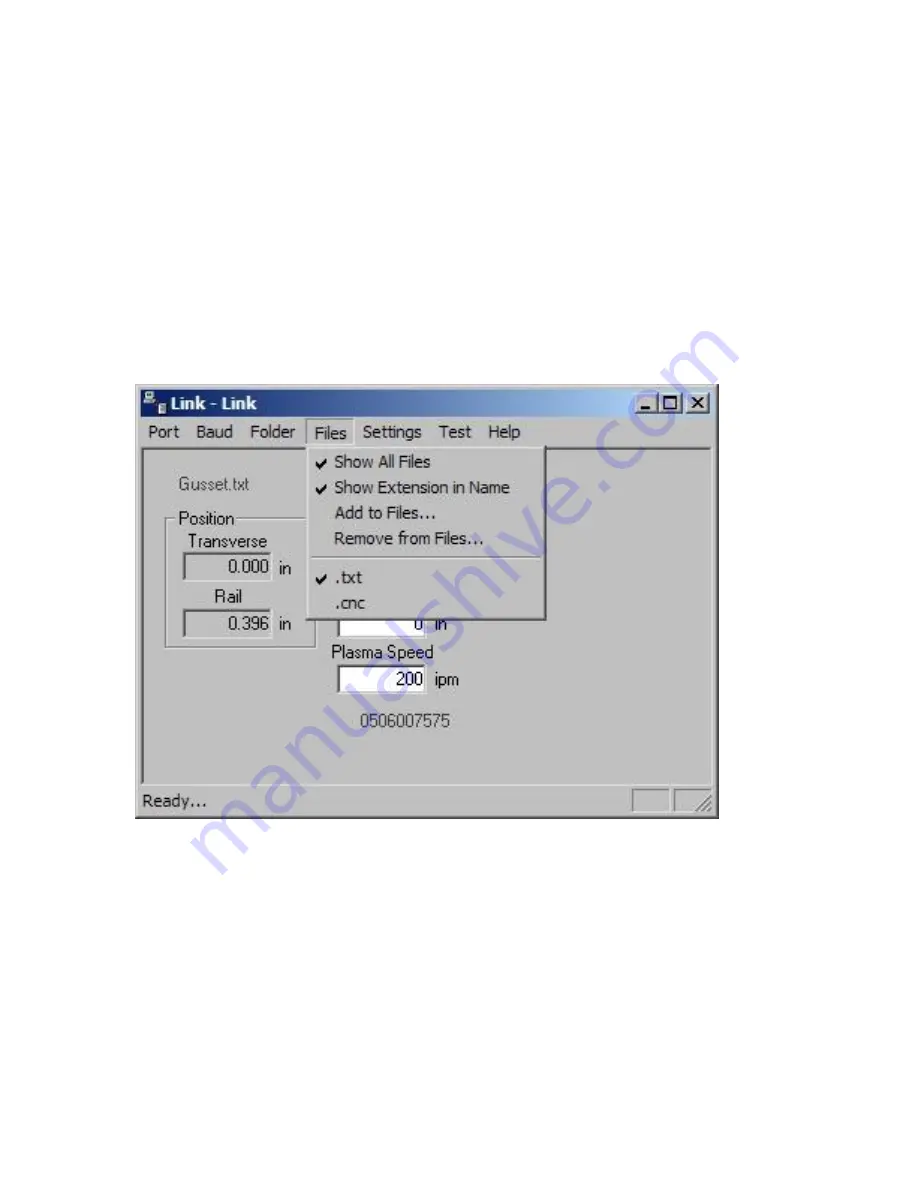
Phoenix Link
367
Files
The Files setup parameter allows the user to indicate which file extensions will be recognized as
acceptable part program files for download by the link software and will be viewed at the control.
Once a file has been successfully saved on the control, it is assigned the “txt” file extension for use
internally on the control. The operator must be aware of this as
part programs with the same
name, but different file extensions, will be overwritten during multiple file downloads
. A
warning will be displayed at the control prior to a file being overwritten. Care must be taken when
downloading.
The list of acceptable part program types is listed in the lower half of the of the Files option box. The
checkmark (
) before the file extension indicates which selected file type will be displayed at the
control. Please note that the checkmark (
) in the file extension listing also indicates the file
extension which will be placed on a part program when uploading a file to the host.
The following options are available to define what part programs may be viewed at the control.
Show All Files
Enabling this feature allows all file types in the selected parts folder to be viewed at the control. A
checkmark (
) located before this feature indicates that it has been enabled.
Show Extension in Name
This feature allows the user to view the file extension as part of the name at the control. For the file
name “Job123.CNC”, the control would only display “Job123_CNC” in the filename location of the
download screen. The control would display “Job 123” if this feature was not enabled. This feature is
advantageous if more than one file has the same file name with different file extensions is being used.
A checkmark (
) located before this feature indicates that it has been enabled.
Summary of Contents for Edge TI
Page 24: ...Table of Contents XXII...
Page 41: ...Overview 17 Alpha Numeric Keypad Numeric Keypad...
Page 54: ...Overview 30...
Page 83: ...Setups 59 Water Jet Press the Timing Diagram soft key to view the timing diagram from setups...
Page 88: ...Setups 64...
Page 116: ...Shape Manager 92...
Page 128: ...Files 104...
Page 280: ...Part Options 256...
Page 317: ...Diagnostics 293 DriveTop from Indramat...
Page 402: ...Phoenix Link 378...
Page 420: ...Sensor THC 396...
Page 428: ...Command THC 404...
Page 436: ...Motion Overview 412 Motion Tuning Watch Windows Position and Following Error may be displayed...
Page 470: ...Program Codes 446...
Page 478: ...Automated Plasma Interface 454 Inputs...
Page 479: ...Automated Plasma Interface 455 Inputs...
Page 480: ...Automated Plasma Interface 456 Outputs...
Page 496: ...Automated Plasma Interface 472...
Page 520: ...MicroEdge 496...
Page 532: ...Edge Ti 508 Optional Motor Information...
Page 540: ...Edge Ti 516...
Page 546: ...Voyager III 522 Examples of possible circuits Output Input 24 VDC Com...
Page 557: ...Networking 533 7 Double Click on the network interface connected to your LAN...
Page 558: ...Networking 534...
Page 561: ...Networking 537...
Page 562: ...Networking 538 13 Double click on the System 14 Select the Computer Name tab...
Page 572: ...Networking 548...
Page 573: ......
















































