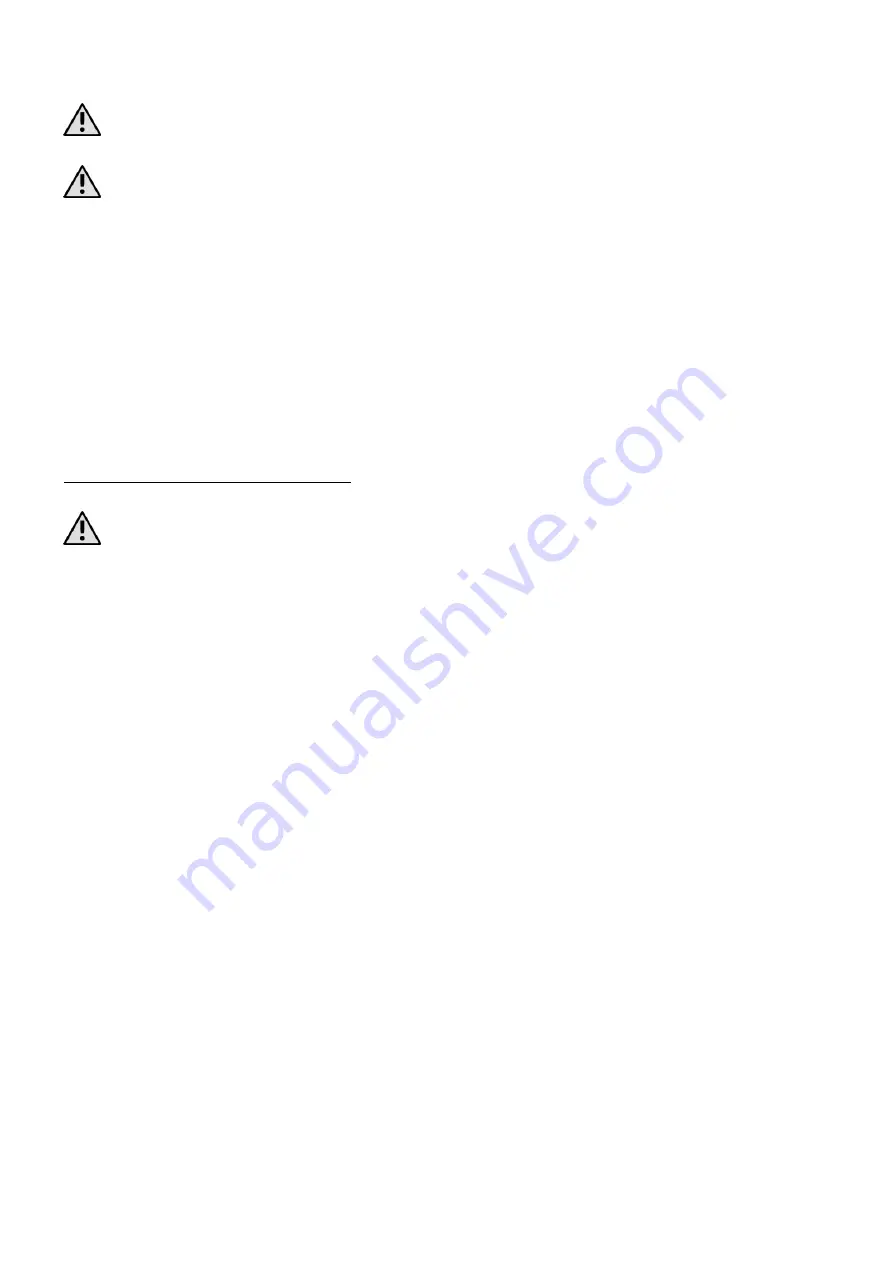
EN © 2020 HYKKER.
All rights reserved.
CHRONO 4
8
All damages resulting from improper handling are not covered by the warranty.
The device can heat up during charging. It is a regular occurrence and should not
affect the stability or performance of the device.
If the device does not charge properly deliver it, with the USB cable included, to a
service center of the manufacturer.
To charge the battery, open the flexible cover of the microUSB port on the
smartwatch. Plug the supplied microUSB plug into the smartwatch port. Plug the
USB plug at the other end of the cable into a USB port on your computer, laptop,
portable charger, or network charger. When charging starts, the battery icon in the
top right corner of the screen will change to animated. When the icon's animation
stops, the battery is fully charged or the power of the source (portable charger,
laptop) is depleted and the process can be completed. Disconnect the USB cable
from the power source and the smartwatch. Close the port cover on the smartwatch.
7. Smartwach operation
7.1 Switching the smartwatch on/off
Turning off the device before the completion of operations may result in the
loss of data or information that is currently being edited.
To turn on the unit, press and hold (approx. 3 seconds) the button (4) on the
smartwatch. To turn off the unit, press and hold (for approx. 3 seconds) the button
(4) on the smartwatch and confirm.
7.2. Computer connection
To connect the device to PC computer with Microsoft Windows XP/Vista/7/8/10
using USB you should plug the included USB cable to a multifunctional USB socket
in the smartwatch. Plug the other end of the cable into the socket in your computer.
The smartwatch will display a message about connecting the USB charger, as well as
a selectable menu: Select the
[USB]
option (or do nothing) to charge the battery.
When
[Mass storage]
is selected, the memory card drive will appear in Windows
Explorer if it is mounted in smartwatch. If memory is available and there is free space,
you can exchange files between your computer and your smartwatch.
[COM Port]
option is designed for service activities, including updating the firmware
of the smartwatch. Each option of connecting to a computer will result in additional
charging of the battery in the smartwatch.
7.3 Activate and fade out the screen
Shortly pressing the smartwatch button (4) while on the home screen will turn off
the screen. To wake the device from sleep, simply press the smartwatch button (4)
once and the watch plate will appear.
7.4 Smartwatch plates
You can change the appearance of the watch display in the smartwatch. When the
smartwatch has been activated, you can select one of the three watch plates by




















