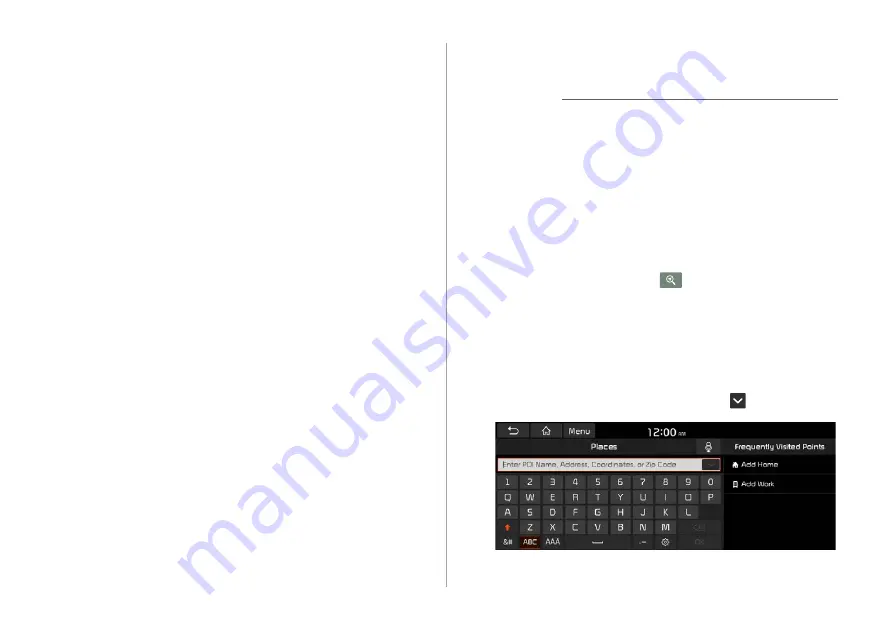
5-3
Finding a route easily
Ý
Warning
Driving while distracted may cause a loss of vehicle control
that may lead to an accident, severe bodily injury, or death. The
driver’s primary responsibility is the safe and legal operation of
the vehicle, and the use of any devices or systems that take the
driver’s attention away from driving.
1
Perform any of the following methods:
On the All Menus screen, touch
Navigation Menu
>
Places
.
On the map screen, touch
.
A
A
Press and hold the
[
NAV
]
button on the control panel to
enter into Places.
2
Enter the location data such as place name,
address, or coordinates and then touch
OK
.
A
A
To check the recent keyword list, touch .
l
You can easily search for restaurants.
>
See
m
You can easily search for emergency services.
>
See
for emergency services (if equipped).”
n
You can see the entire route information to the destination.
>
See
Avoiding specific zones (if equipped)
o
You can register your home, office, or other frequently visited
places as a favorite for ease of search.
>
See
frequently visited place as a favorite place.”
p
The list of menu items appears.
Reorder Icons
: Can change the location of an icon on the
Navigation Menu screen.
User's Manual on Web (QR Code)
: Displays the QR code
that provides access to the online user manual for the
system.
Split Screen
: Can turn on or off the split screen mode.
A
A
Available icons and their arrangement may differ depending
on the vehicle model and specifications.
Summary of Contents for ATC32HCAN
Page 1: ...CAR INFOTAINMENT SYSTEM QUICK REFERENCE GUIDE ATC32HYAN ATC32HCAN ATC35HCAN BK7 5Wide...
Page 24: ......
Page 38: ......
Page 61: ...03 Radio Listening to the radio Listening to HD Radio Listening to SiriusXM radio...
Page 72: ......
Page 73: ...04 Media Using media...
Page 139: ...07 Voice functions Voice recognition Using the Siri Eyes Free Voice Memo...
Page 160: ......
Page 161: ...08 UVO service Running the UVO UVO...
Page 170: ......
Page 233: ......
Page 234: ......






























