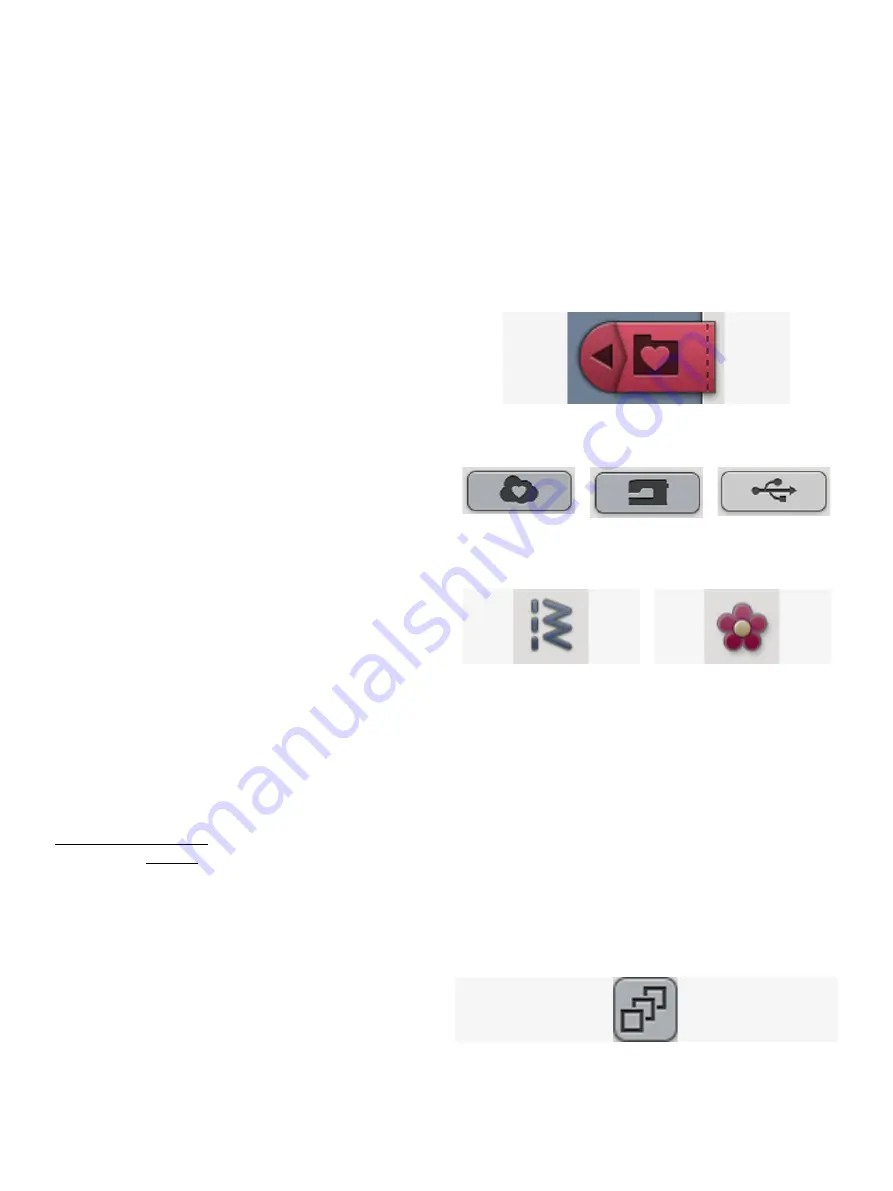
File Formats
Your machine can load the following file formats:
• .VP3, .SHV, .DHV, .VIP, .HUS, .PEC, .PES, .PCS, .XXX, .
SEW, .JEF, .EXP, .10* and .DST (embroidery files)
• .SH7 (stitch file)
• .VF3 (embroidery font file)
• .JOS (
JoyOS advisor
™ project files)
Note: Some versions of the embroidery files are not fully supported by
your machine.
Browse File Manager
File manager button with expand option
To open file manager, touch the file manager button. Touch
the expand options button to enlarge the file manager on the
screen.
Store your designs, fonts and stitches in the
mySewnet
™ cloud
folder or to a USB device connected to the USB ports. The
USB device button is only available when a USB device is
connected to the machine.
mySewnet
™ cloud
folder
Built-in designs
USB device
Stitch file icon
Design file icon
To display the content, touch one of the following buttons:
mySewnet
™ cloud folder, built-in designs or USB device.
Swipe with your finger from the right to the left to scroll and
view the content. Design files and font files are displayed as
thumbnail images or with an icon.
Open a File or Folder
Touch a file to read information about the file in the file
information area. Touch & hold the file to load it.
If you load an embroidery font file, it will be loaded into
program embroidery text. If you load a stitch font file, it will
be loaded into program.
Touch & hold on a folder to open it. The content of the
folder will be shown in the selection area. The path of an
open folder is written in the current folder area.
Multi-Select
If you want to select several designs, stitches or fonts at one
time, touch the multi-select button. While multi-select is
selected, touch the files you want to use. Copy and paste the
selected files e.g. to another folder in file manager.
Note: If trying to load a combination of files/folders that is not possible
to load to the same destination a pop-up message will be shown.
175
Summary of Contents for VIKING Designer EPIC
Page 1: ...User s Guide KEEPING THE WORLD SEWING ...
Page 9: ...1 Introduction ...
Page 23: ...2 Preparations ...
Page 47: ...3 Embroidery Preparations ...
Page 52: ......
Page 53: ...4 The Multi Touch Screen ...
Page 60: ......
Page 61: ...5 WiFi mySewnet Services ...
Page 69: ...6 JoyOS advisor ...
Page 84: ......
Page 85: ...7 Sewing ...
Page 105: ...8 Embroidery ...
Page 132: ......
Page 133: ...9 Embroidery Stitch Out ...
Page 152: ......
Page 153: ...10 Program ...
Page 162: ......
Page 163: ...11 Settings ...
Page 173: ...12 File Manager ...
Page 181: ...13 Maintenance ...
Page 191: ...14 IMPORTANT 191 ...
Page 192: ......






























