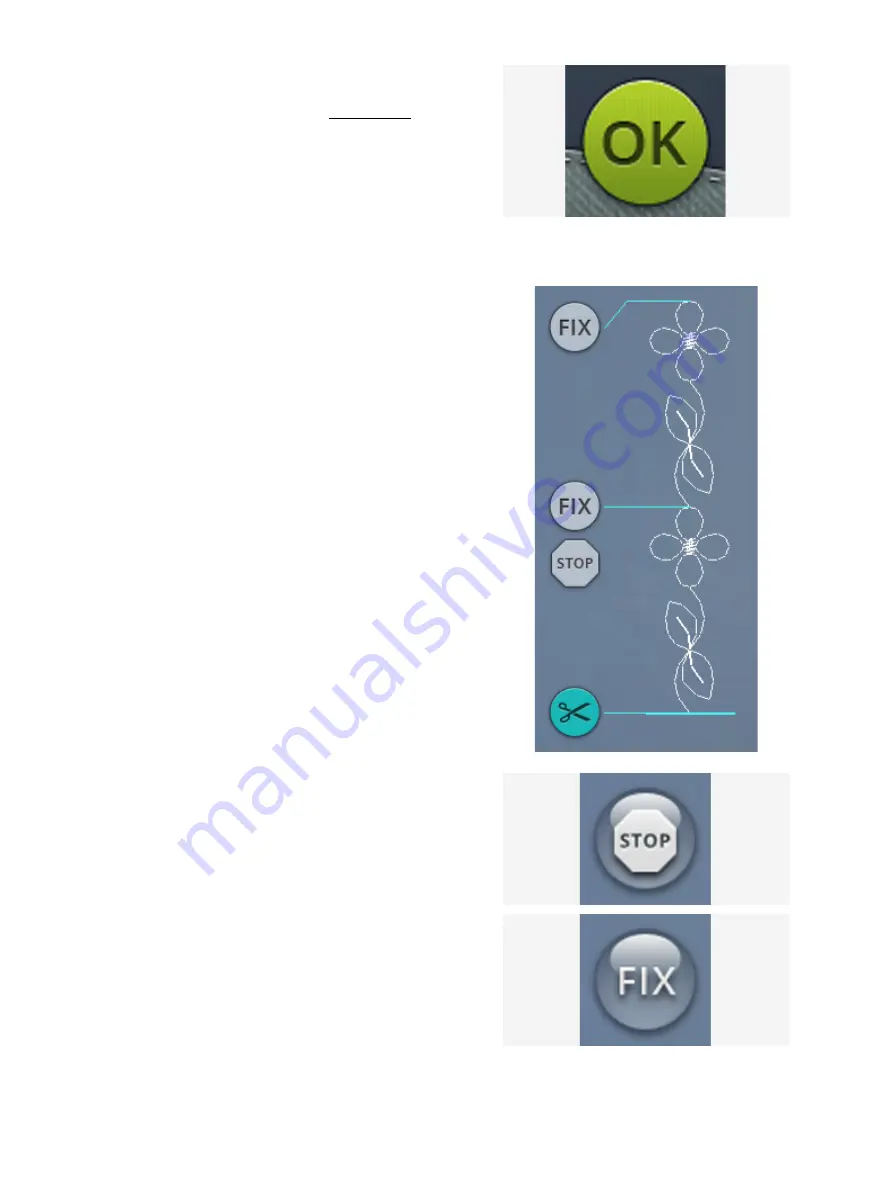
Adjust the Entire Program
To adjust the entire program, return to sewing mode by
touching the OK button. Adjustments made here will affect
the entire program. Read about the different stitch settings in
sewing mode that will adjust your entire program.
Stitch Program Commands
You can insert FIX, STOP and thread cut commands into
the stitch program. These commands will be included in the
stitch program and will always be performed when sewing it.
Move the cursor to the position where you want to add a
command. Touch the command and an icon will be added
into the programmed stitch. This confirms that the
command is inserted and it also shows where the command
will be performed in the stitch program.
Note: If creating a stitch program in embroidery mode, tie-offs will be
added automatically at the beginning and end, allowing you to create a
stitch program in between. The commands can be removed.
Insert a STOP command by touching the STOP button on
the screen. The STOP command will make your machine
stop at the selected position in your programmed stitch. This
is useful, e.g. if you want to create a stitch program with
several rows.
Insert a FIX command by touching the FIX button on the
screen. The FIX command will insert a tie-off at the selected
position in the program. You can insert the FIX command
anywhere in the program.
158
Summary of Contents for VIKING Designer EPIC
Page 1: ...User s Guide KEEPING THE WORLD SEWING ...
Page 9: ...1 Introduction ...
Page 23: ...2 Preparations ...
Page 47: ...3 Embroidery Preparations ...
Page 52: ......
Page 53: ...4 The Multi Touch Screen ...
Page 60: ......
Page 61: ...5 WiFi mySewnet Services ...
Page 69: ...6 JoyOS advisor ...
Page 84: ......
Page 85: ...7 Sewing ...
Page 105: ...8 Embroidery ...
Page 132: ......
Page 133: ...9 Embroidery Stitch Out ...
Page 152: ......
Page 153: ...10 Program ...
Page 162: ......
Page 163: ...11 Settings ...
Page 173: ...12 File Manager ...
Page 181: ...13 Maintenance ...
Page 191: ...14 IMPORTANT 191 ...
Page 192: ......






























