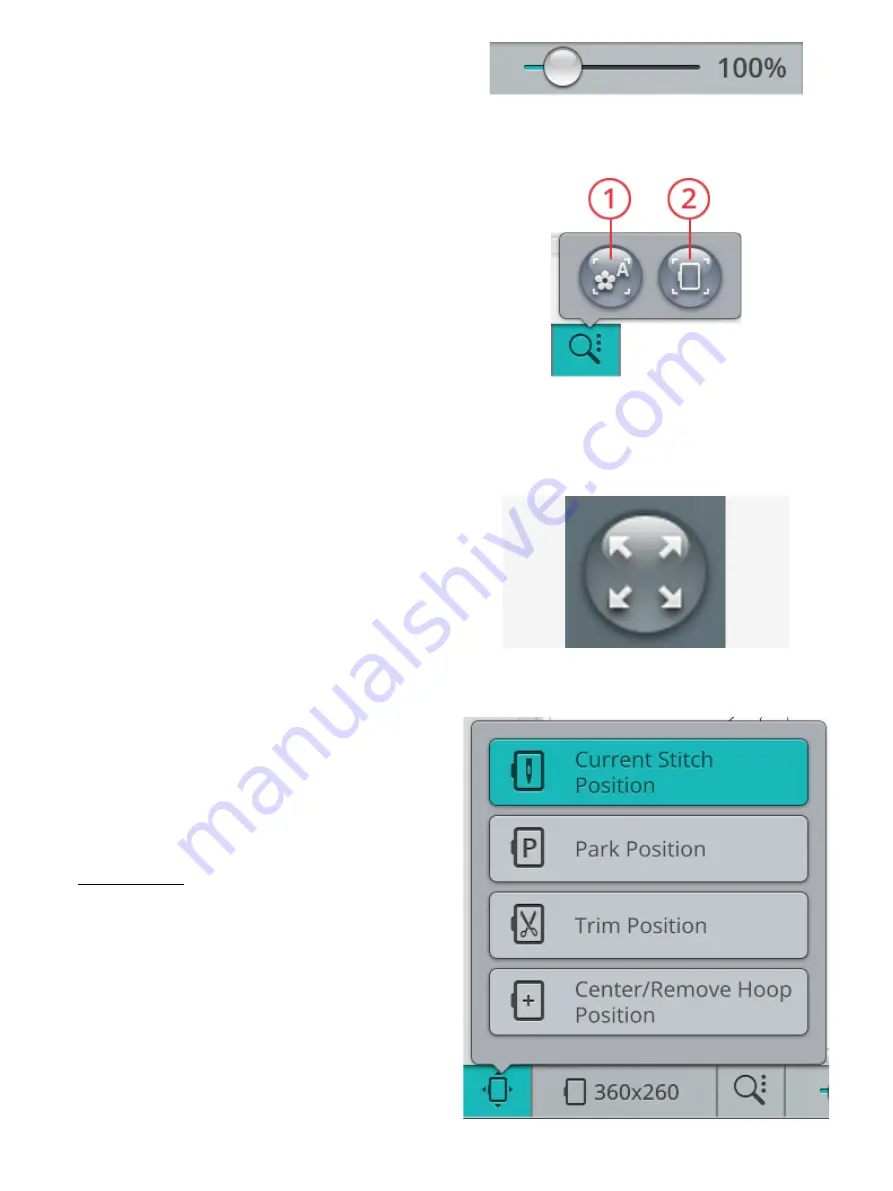
Alternatively use the zoom slider to zoom in and out in the
embroidery area. Move the slider to the right to zoom in and
to the left to zoom out. You will see how much you have
zoomed to the right of the slider.
Zoom Options
1. Zoom to all
2. Zoom to hoop
Touch zoom options to open a pop-up where you can
choose between zoom to all or zoom to hoop. Zoom to all
will show all the design(s) in the embroidery combination.
Zoom to hoop will zoom to show the whole hoop on the
screen.
Corner Check
Use corner check to trace the four corners of the design to
see where the design will be stitched out on the fabric.
Each touch on the corner check button will move the hoop
to the following positions and in the following order: upper
left, upper right, lower right, lower left and then go back to
the current stitch position.
Hoop Position Options
Use the hoop position options to move the embroidery arm
to different positions.
Current Stitch Position
When you want to return to the current stitch position and
continue embroidering after you have changed the hoop
position, touch the current stitch position. You can also press
the start/stop button once to return to the current stitch
position and start the embroidery.
Park Position
Use the park position when you want to move the
embroidery arm out of the way or when you want to pack the
embroidery unit in the carrying bag.
Note: Normally the embroidery unit is in park position when in
embroidery edit or sewing mode.
138
Summary of Contents for VIKING Designer EPIC
Page 1: ...User s Guide KEEPING THE WORLD SEWING ...
Page 9: ...1 Introduction ...
Page 23: ...2 Preparations ...
Page 47: ...3 Embroidery Preparations ...
Page 52: ......
Page 53: ...4 The Multi Touch Screen ...
Page 60: ......
Page 61: ...5 WiFi mySewnet Services ...
Page 69: ...6 JoyOS advisor ...
Page 84: ......
Page 85: ...7 Sewing ...
Page 105: ...8 Embroidery ...
Page 132: ......
Page 133: ...9 Embroidery Stitch Out ...
Page 152: ......
Page 153: ...10 Program ...
Page 162: ......
Page 163: ...11 Settings ...
Page 173: ...12 File Manager ...
Page 181: ...13 Maintenance ...
Page 191: ...14 IMPORTANT 191 ...
Page 192: ......






























