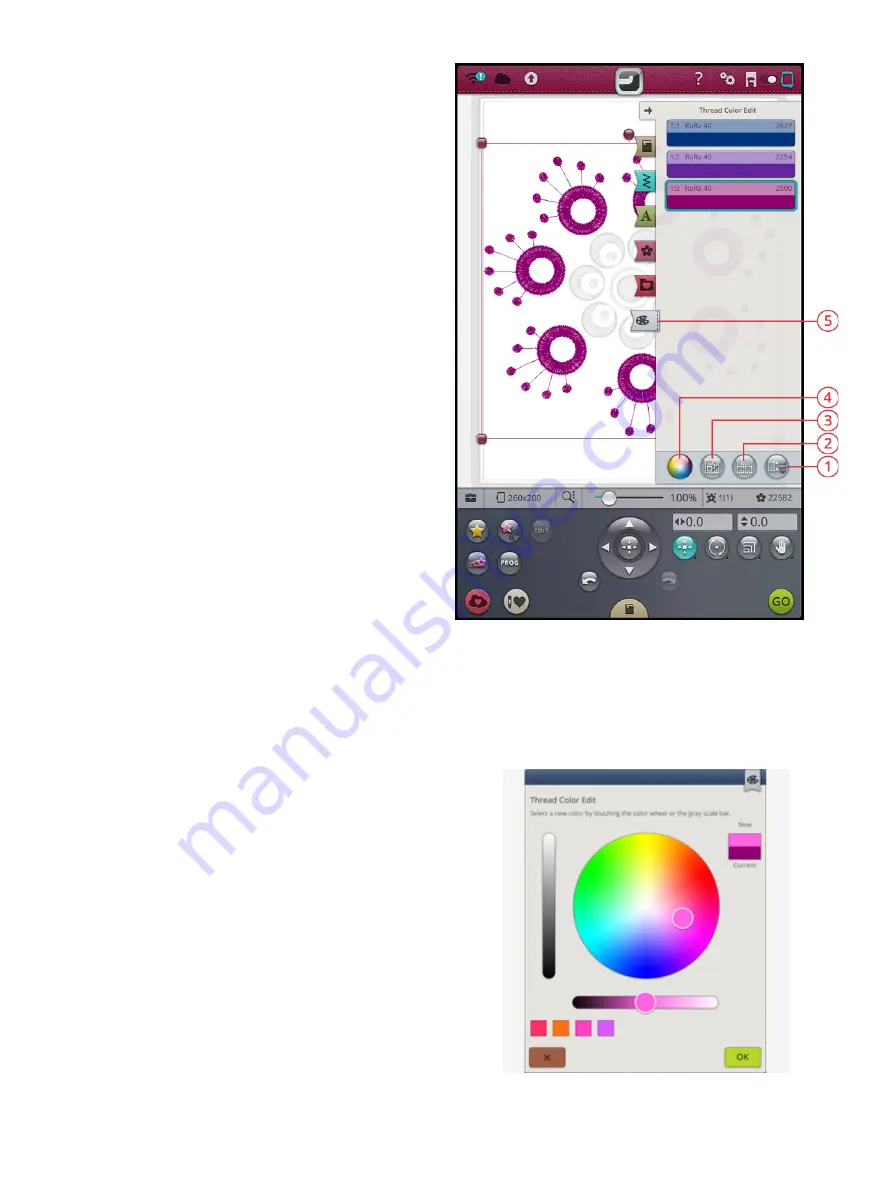
Thread Color Edit
1. Select equal
2. Select all
3. Multi-select
4. Thread color change
5. Thread color edit
Touch the thread color edit button to view a list of thread
colors in the selected design(s).
Note: Only the color blocks of the selected design(s) will be shown in the
thread color edit list.
Thread Color Change
Pop-up for thread color change
You can edit the colors in your design. Each color block is
described in the thread color edit list. Touch the color block
in the list that you want to change. Touch the thread color
change button to open a pop-up where you can select a new
thread color.
Touch on the color wheel to select your new color or touch
the gray scale bar. When choosing a color from the color
wheel a color lightness bar will appear where you can set the
lightness of the current color.
Previous selected colors will be shown in squares below the
color lightness bar. To select any of the previous colors,
touch the color square and it will be shown as the new color.
Change More Than One Color Block
To change the thread color on more than one color block at
a time, touch the multi-select button, then touch the color
blocks to select the ones you want to change.
Touch the select all button to make changes to all color
blocks at one time. The multi-select button is automatically
selected.
Use the select equal button to change all the same color
blocks at one time. Touch the color block you want to
change, then touch the select equal button to select all
identical color blocks in the list. The multi-select button is
automatically selected. If two or more different color blocks
are selected, select equal will select all identical color blocks
of all of the selected colors.
On-Screen Display of Selected and Non-Selected Color
Blocks
Selected color blocks are shown with their color on the
screen. Color blocks that are not selected will be greyed out
in the embroidery area on the screen to make it easy to see
which color blocks in the design will be changed.
Touch the selected color block to deselect and show all color
blocks in the embroidery area again.
119
Summary of Contents for VIKING Designer EPIC
Page 1: ...User s Guide KEEPING THE WORLD SEWING ...
Page 9: ...1 Introduction ...
Page 23: ...2 Preparations ...
Page 47: ...3 Embroidery Preparations ...
Page 52: ......
Page 53: ...4 The Multi Touch Screen ...
Page 60: ......
Page 61: ...5 WiFi mySewnet Services ...
Page 69: ...6 JoyOS advisor ...
Page 84: ......
Page 85: ...7 Sewing ...
Page 105: ...8 Embroidery ...
Page 132: ......
Page 133: ...9 Embroidery Stitch Out ...
Page 152: ......
Page 153: ...10 Program ...
Page 162: ......
Page 163: ...11 Settings ...
Page 173: ...12 File Manager ...
Page 181: ...13 Maintenance ...
Page 191: ...14 IMPORTANT 191 ...
Page 192: ......






























