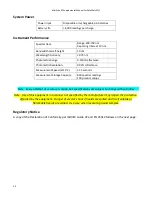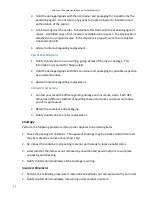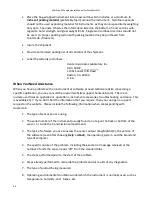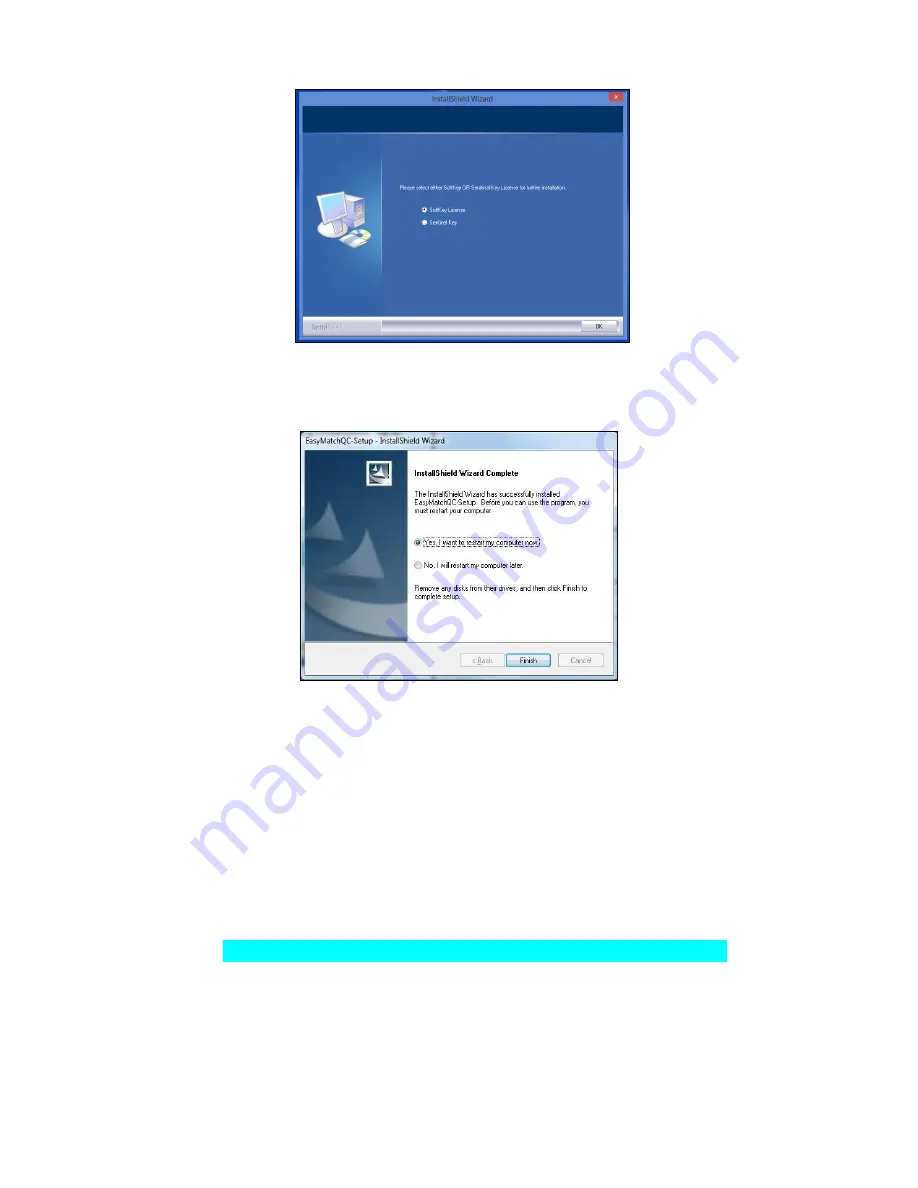
MiniScan EZ Supplemental Manual for EasyMatch QC
11
Figure 7. Software Key License
6.
When the EasyMatch QC installation is finished, select the
Option Button
next to
‘
Yes, I
want to restart my computer now
’
and then
Finish
to restart the computer and log back in.
Figure 8. Completed Install
7.
The CD can now be removed.
Activate the SoftKey License
1.
From the Desktop, select the EasyMatch QC Icon or from the Windows Start menu,
choose the following to open the software:
Start > Programs > HunterLab > EasyMatch QC
2.
A warning message to activate the license will be displayed as shown below.
Note: EasyMatch QC functions are unavailable before key activation.
Summary of Contents for MiniScan EZ
Page 4: ...MiniScan EZ Supplemental Manual for EasyMatch QC 4 ...
Page 8: ...MiniScan EZ Supplemental Manual for EasyMatch QC 8 ...
Page 21: ...MiniScan EZ Supplemental Manual for EasyMatch QC 21 ...
Page 22: ...MiniScan EZ Supplemental Manual for EasyMatch QC 22 ...
Page 28: ...MiniScan EZ Supplemental Manual for EasyMatch QC 28 ...