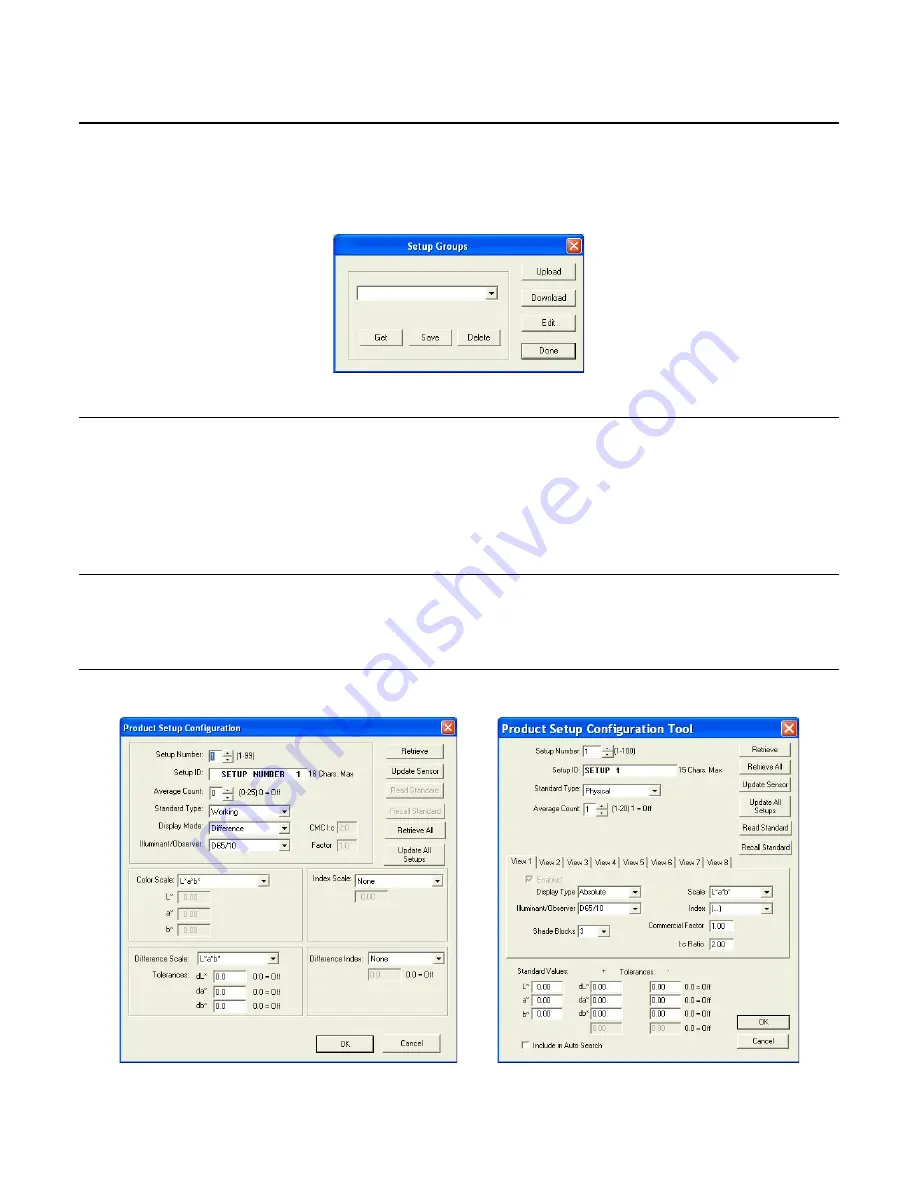
EasyMatch QC User’s Manual Version 2.1
The Sensor Menu
8-13
Sensor/Configure Setups
The
Configure Setups
command in the
Sensor
menu appears only when the connected instrument is a
ColorFlex, MiniScan XE Plus, or MiniScan EZ. When you select it, the Setup Groups window appears
where you can choose to create, edit, or delete setup groups and upload, modify, and download
individual setups.
Upload
When you click
Upload
, all of the setups stored in the instrument are brought into EasyMatch QC.
These setups can then be edited, if desired. The setups can also be saved as a setup group by typing a
name into the white box or selecting a name from the drop-down list and clicking
Save
. Later, you can
select the desired group and click
Get
to retrieve that saved group of setups or
Delete
to delete the group
of setups.
Download
When you click
Download
, the setups in the current EasyMatch QC setup group are sent back to the
instrument.
Edit
When you click Edit, the Product Setup Configuration screen appears.
ColorFlex and
MiniScan EZ
MiniScan XE Plus
Summary of Contents for EasyMatch QC
Page 11: ...Part I Software Overview...
Page 105: ...EasyMatch QC User s Manual Version 2 1 2 50 Lessons...
Page 112: ...Part II Software Menu Commands...
Page 140: ...EasyMatch QC User s Manual Version 2 1 3 28 The File Menu...
Page 150: ...EasyMatch QC User s Manual Version 2 1 3 38 The File Menu...
Page 156: ...EasyMatch QC User s Manual Version 2 1 5 2 The View Menu Toolbar is not displayed...
Page 227: ...Part III Instruments...
Page 290: ...Part IV Reference...
Page 325: ...EasyMatch QC User s Manual Version 2 1 Measurement Values A 35...






























