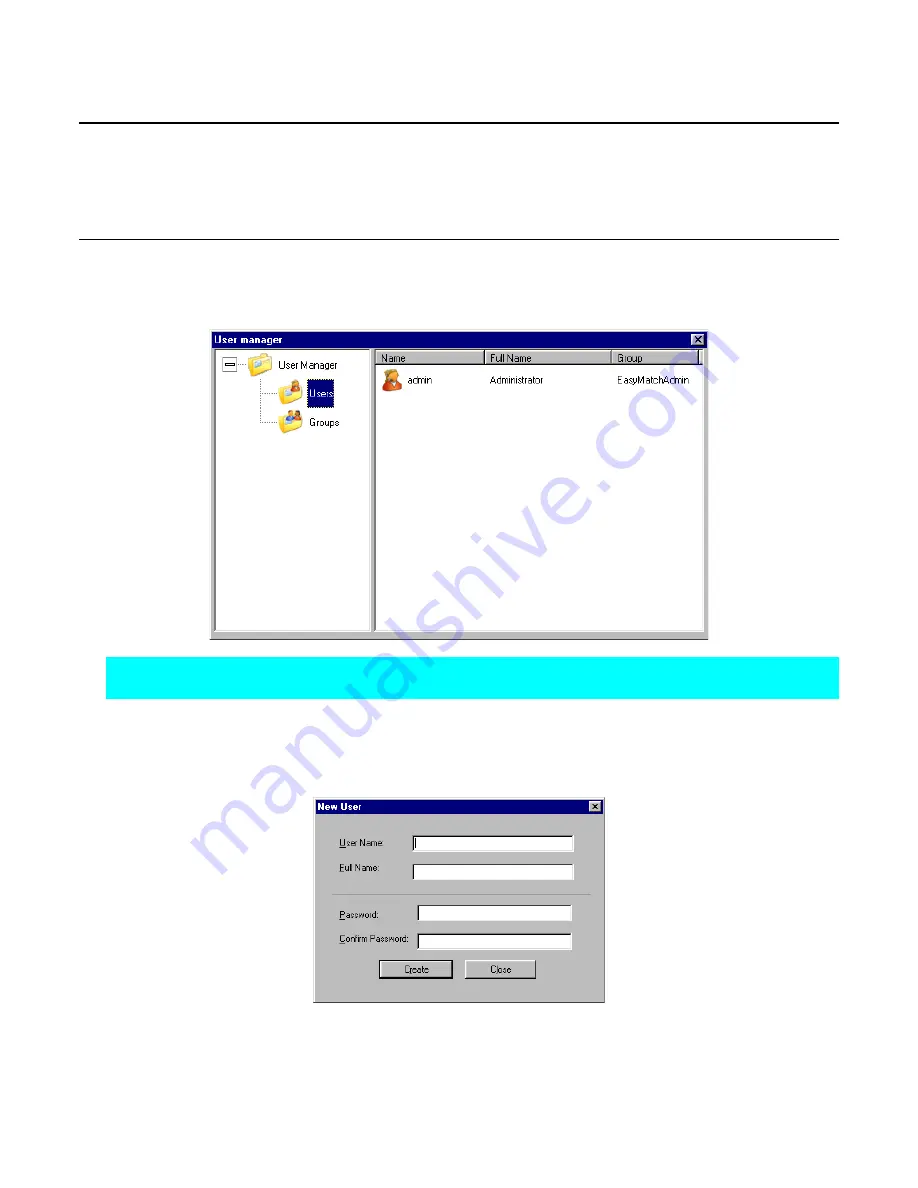
EasyMatch QC User’s Manual Version 2.1
The Options Menu
7-21
Options/System Configuration
The
System Configuration
command in the
Options
menu yields a submenu that allows you to choose
to configure user accounts and privileges or configure data storage. These parameters will be used
throughout the software, no matter what job or jobs are in use.
User Manager
The user manager allows you to configure accounts for system users and assign specific software
privileges to those accounts. When the User Manager screen appears, you may click on Users to view
the users already in the system.
Note: The User Manager command is available only if Login Required is checked on the Startup
Defaults tab available by choosing Application Preferences from the Options menu.
Right-click on
Users
to display a pop-up menu with one command:
New User
.
New User
brings up a
screen on which you may create a new user account. Click
Create
to actually create the account. This
user may log into EasyMatch QC using the account name and password chosen here.
On the right side of the screen, right-click on a user name to receive a pop-up menu containing the
following commands:
Summary of Contents for EasyMatch QC
Page 11: ...Part I Software Overview...
Page 105: ...EasyMatch QC User s Manual Version 2 1 2 50 Lessons...
Page 112: ...Part II Software Menu Commands...
Page 140: ...EasyMatch QC User s Manual Version 2 1 3 28 The File Menu...
Page 150: ...EasyMatch QC User s Manual Version 2 1 3 38 The File Menu...
Page 156: ...EasyMatch QC User s Manual Version 2 1 5 2 The View Menu Toolbar is not displayed...
Page 227: ...Part III Instruments...
Page 290: ...Part IV Reference...
Page 325: ...EasyMatch QC User s Manual Version 2 1 Measurement Values A 35...






























