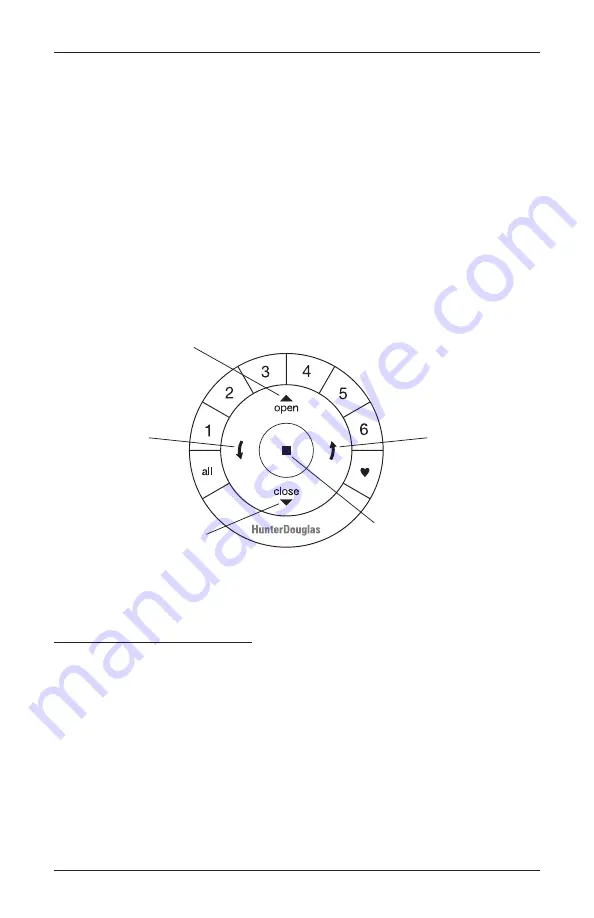
OPERATION
16
Testing the Shade
Use the programming button to test the shade and ensure that the motor and power source
are working correctly.
■
Press the programming button to lower the shade. If the shade does not operate, see
“Troubleshooting” on page 18.
■
Press the programming button to raise the shade.
CAUTION:
When raising the shade for the first time, observe how the fabric rolls up into
the headrail. It should roll up evenly. If the bottom rail is not level or the shade starts to
rub against either window jamb, immediately press the programming button to stop the
shade. See “Adjusting the Bottom Rail Weight” on page 26.
Using the PowerView
®
Remote
First, activate the remote by pulling both plastic tabs from the back battery compartment.
IMPORTANT:
If you have more than one remote, see “Adding Additional Remote(s) to the
PowerView
®
Shade Network” in the
PowerView Automation Remote Control Guide
.
Joining a Shade to a Group
IMPORTANT:
The shade will not operate using the remote until it has been joined to
a group.
1.
Press and hold
■
STOP on the remote until the indicator lights blink (approximately 6
seconds). The remote is now in program mode.
2.
Press the desired group number (1 – 6) on the remote. The backlight for the group number
will flash to show it is selected.
3.
While pressing the programming button on the shade, press
▲
OPEN on the remote. The
green light flashes once and the shade will move slightly twice (up, down, or down, up) to
indicate the shade has joined the group. Release the programming button.
4.
Press and hold
■
STOP on the remote until the indicator lights stop blinking
(approximately 6 seconds).
Group 1
Group 2
OPEN
CLOSE
Group 3
Group 4
Group 5
Group 6
Favorite
(Shade/vane position)
LEFT ARROW
No Function
RIGHT ARROW
No Function
STOP
(Press and hold for
programming mode)





























