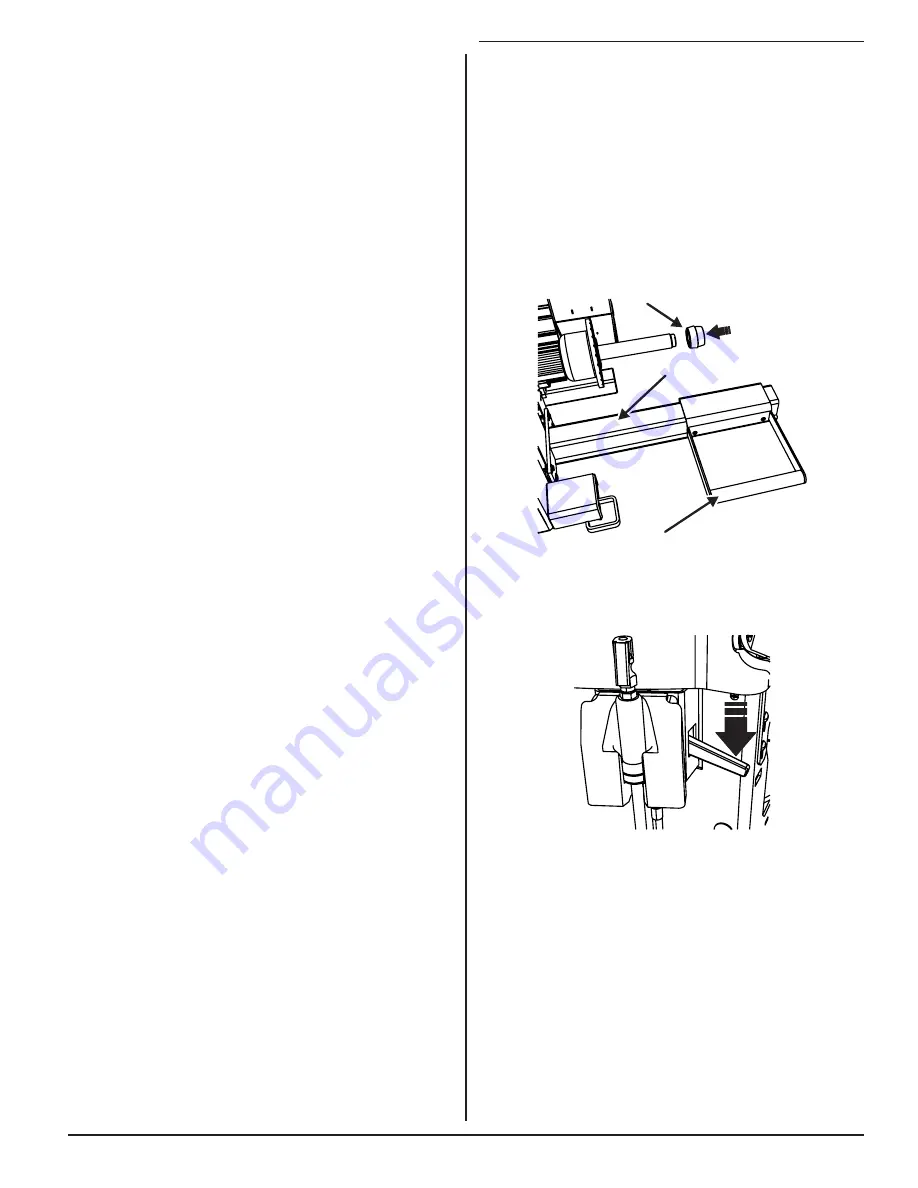
BALANCING PROCEDURES 19
3. Balancing
Procedures
3.1 Mounting a Wheel Using Wheel
Lift (Optional)
The wheel lift is an optional feature on the SmartWeight
Touch®/GSP9200 Touch/GSP9200 Touch series
balancer.
Raising the Wheel Assembly
Slide the appropriate Bullseye™ Centering System collet
onto the spindle shaft. Position wheel lift carriage at the
end of the wheel lift rail.
COLLET
WHEEL LIFT CARRIAGE
WHEEL LIFT RAIL
Figure 51.
Press the lift control handle “down” until the trolley
carriage is at its lowest level.
Figure 52.
Summary of Contents for GSP9200 Touch
Page 2: ......
Page 6: ...THIS PAGE INTENTIONALLY LEFT BLANK iv ...
Page 26: ...THIS PAGE INTENTIONALLY LEFT BLANK 18 INTRODUCTION TO BALANCING ...
Page 87: ...THIS PAGE INTENTIONALLY LEFT BLANK ...
Page 88: ...www Hunter com ...































