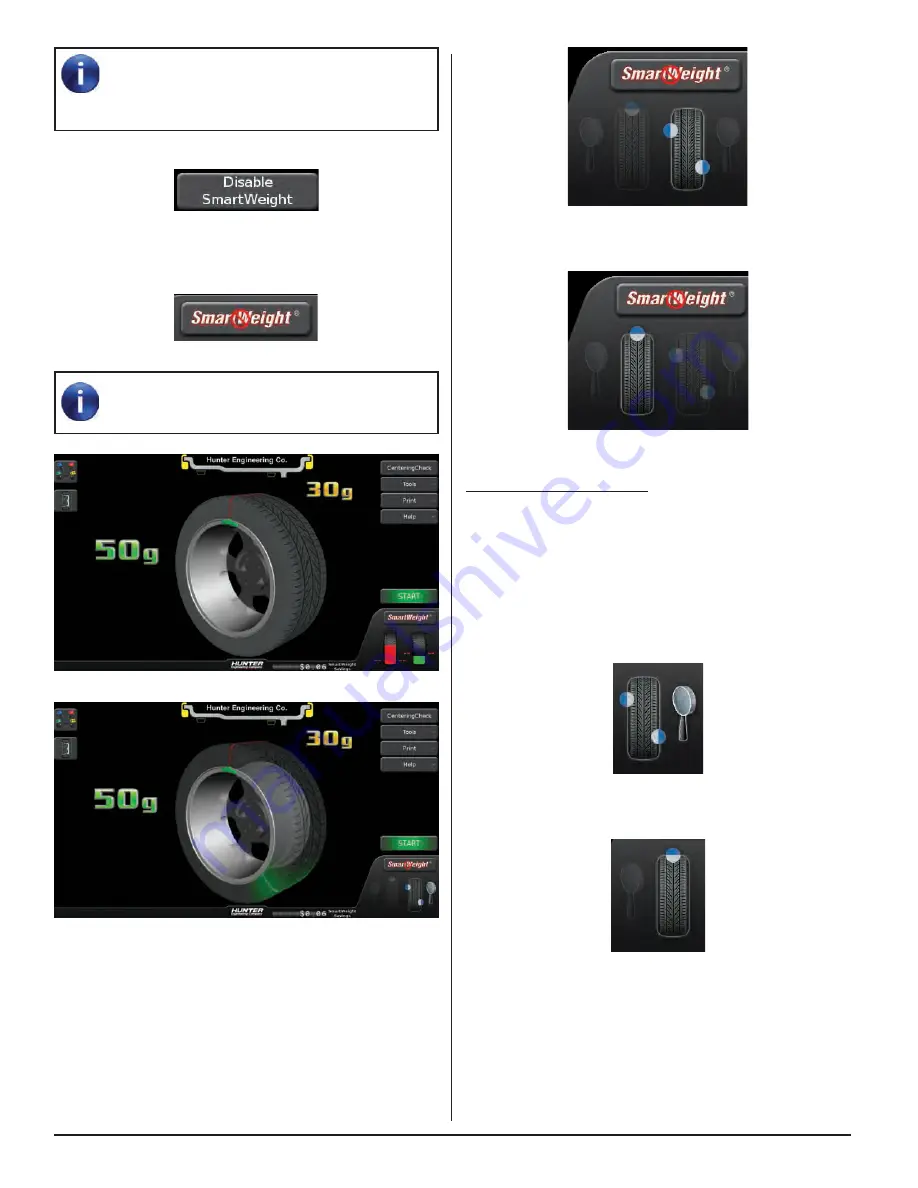
16
INTRODUCTION TO BALANCING
Figure 40.
Touching the static mode icon will switch to static mode.
Figure 41.
Blinding and Rounding
In non-SmartWeight
®
mode, the balancer can display
either an “actual” or “blinded and rounded” amount of
imbalance.
Touching the magnifying glass icon next to the dynamic
or static icons will toggle blinding and rounding on or off.
Dynamic mode, blinding/rounding is disabled:
Figure 42.
Static mode, blinding/rounding is enabled:
Figure 43.
Enable Performance Mode
In SmartWeight® mode, the balancer can be switched to
performance mode.
Touch the Enable Performance Mode button.
SmartWeight Balancing Technology® is the
default balancing method and is the most
recommended way to accurately balance wheel
/ tire assemblies.
Touch the Disable SmartWeight® button.
Figure 36.
The balancer is now in traditional dynamic balancing
mode.
Figure 37.
When changing to traditional dynamic balancing
mode, weight amounts as well as weight
placement locations change.
Figure 38.
Figure 39.
Switching from Traditional Dynamic
Balancing to Traditional Static Balancing.
In non-SmartWeight® mode, the balancer can be
switched from dynamic balancing to static balancing.
Dynamic mode is selected:
Summary of Contents for GSP9200 Touch
Page 2: ......
Page 6: ...THIS PAGE INTENTIONALLY LEFT BLANK iv ...
Page 26: ...THIS PAGE INTENTIONALLY LEFT BLANK 18 INTRODUCTION TO BALANCING ...
Page 87: ...THIS PAGE INTENTIONALLY LEFT BLANK ...
Page 88: ...www Hunter com ...






























