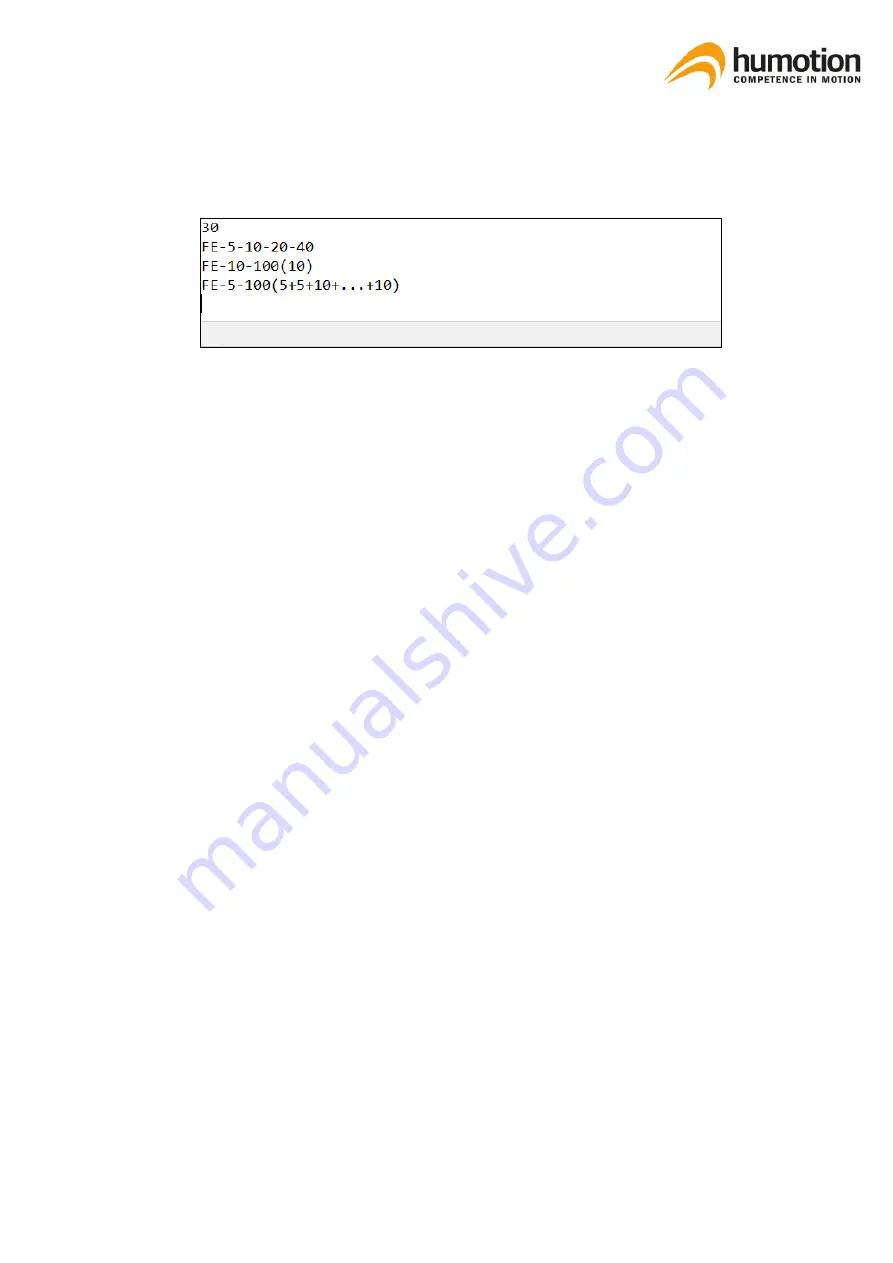
SmarTracks Diagnostics v.3.16 Installation Guide & User Manual
39
STEP 3: Open the text-file "SprintIntervals.txt"
STEP 4: Manually add your desired sprint interval
STEP 5: Re-open the SmarTracks Diagnostics software
STEP 6: The added interval should be visible in the drop-down list
8.1.2.
Selecting the start point of the measurement
You can choose to have your start point (0 meters and 0 seconds) for the measurement:
▪
at moment the athlete takes off (so-called Force Explosion (FE)); or
▪
at the first timing gate
"Force Explosion" (FE) allows you to start the measurement from the moment the athlete takes off.
Instead of the first detected timing gate, the sharply increasing kinetic energy is used as trigger for a
measurement.
Different standard values and scientific publications often use the 1m distance to the start, while some
measurements are made directly at the start of the run. With our system, you can choose which start
parameter you want, depending on the desired data.
1.
When
you want the start point to be at the moment the athlete takes off
:
▪
Select an interval with FE as the start point (instead of 0), followed by the
timing gates at their respective distances
▪
Example: FE-5-10-20
FE-5-30m (every 5m)
FE-5-
100m (5+5+10+…+10)
NOTE: If your start point is at a point with Timing Gates, then enter FE(0) as
the start point
▪
Example: FE(0)-5-10-20
FE(0)-5-30m (every 5m)
FE(0)-5-
100m (5+5+10+…+10
)
▪
The zero point of time and distance measurement is the point where the ath-
lete starts the run






























