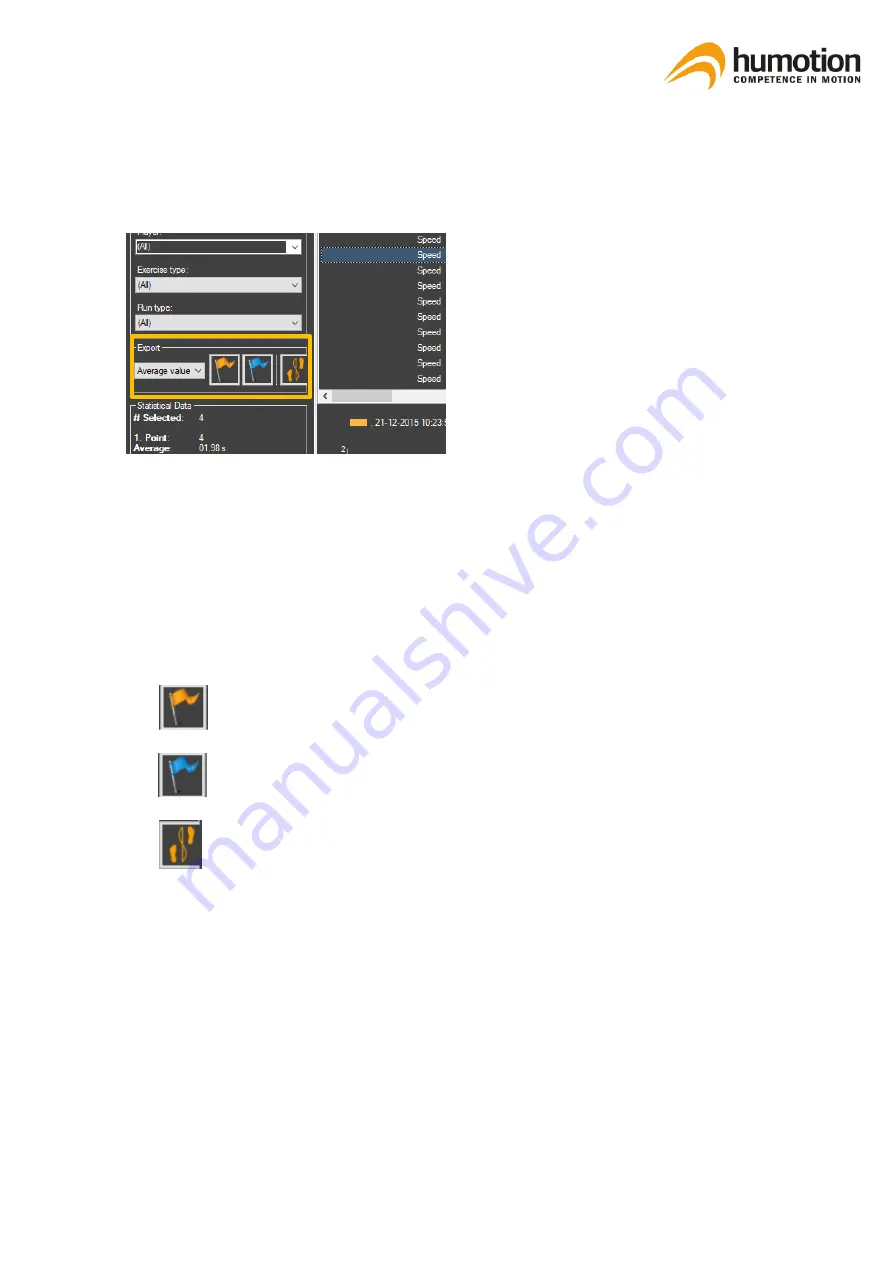
SmarTracks Diagnostics v.3.16 Installation Guide & User Manual
33
7.5.1.
Exporting speed, endurance or agility test results
STEP 1: Go to the
“
Runs
”
tab.
STEP 2: Filter the test results you wish to ex-
port using the Filter menu.
STEP 3: Go to the Export menu in the left col-
umn. Here you can select which data you
wish to export.
The drop-down menu shows three options:
▪
All values: Export all values per ath-
lete.
▪
Average values: Export only the aver-
age time per athlete.
▪
Best values: Export only the best time
per athlete.
STEP 4: Click one of the export buttons. There are three export buttons:
Export absolute time values of selected runs.
Export relative time values of selected runs.
Export absolute time values of selected runs.
The test results are exported to an Excel file.
STEP 5: Save the exported test results in the desired format, e.g. Excel, HTML, etc.






























