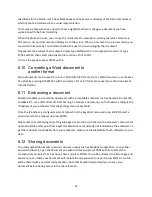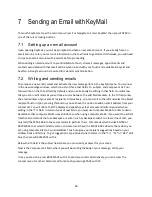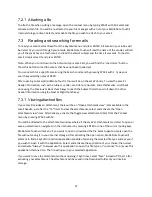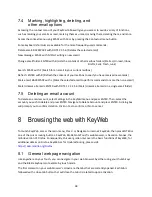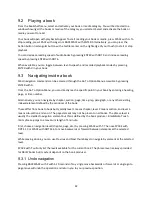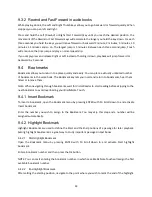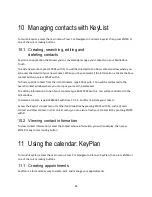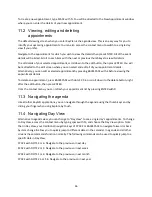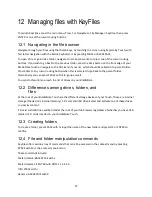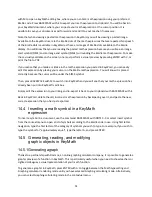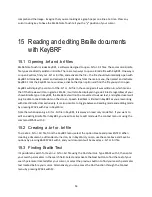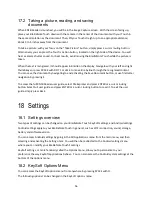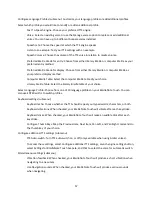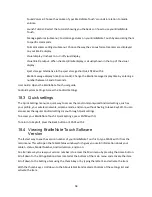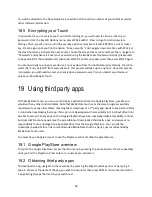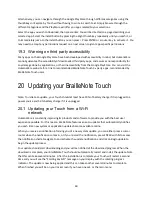48
Delete: BACKSPACE with DOTS 2 3 5 6
Copy: BACKSPACE with Y
Cut: BACKSPACE with X
Search: SPACE with F
Sort: SPACE with V
Where am I: SPACE with DOTS 1 5 6
Select drive: SPACE with D
12.4.1 Marking files
It is possi
ble to “mark” files and folders for when you want to perform an action to more than one file or
folder.
To mark a file or folder, simply select it and press BACKSPACE with L.
You will notice that “Marked” is
written at the right of the file or folder name. You can also mark all files in your current folder by
pressing ENTER with DOTS 1 2 3 4 5 6.
Once your files are marked, type the command for the action you wish to perform. For example: delete,
copy, or cut.
All your marked files or folders should have been affected by your action.
To unmark a file or folder, select it and press BACKSPACE with L.
12.5 Sharing Files
To quickly upload files to various services or apps, such as Dropbox, Google drive, or any other app
which allows it, select the file(s) you wish to share, and press SPACE with M
to access the contextual
menu. Select Share and press ENTER. You will be directed to a list of apps and services you can share
your file(s) with. Select the app you wish to use and press ENTER. Your file(s) will be shared with your
selected application.
13
Using the calculator: KeyCalc
To launch KeyCalc, from the main menu, Press C repeatedly or Navigate to Calculator: KeyCalc, then
press ENTER or one of the cursor routing buttons.
13.1 Inputting calculations
Using the calculator is as simple as writing the operation on your touch keyboard then pressing enter to
get the result. For example, if you wish to know the product of 9 times 9, you simply write 9 times 9