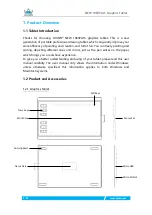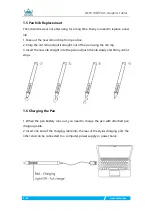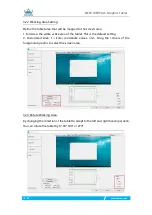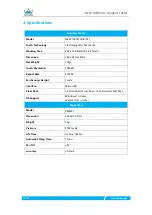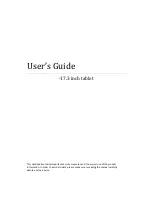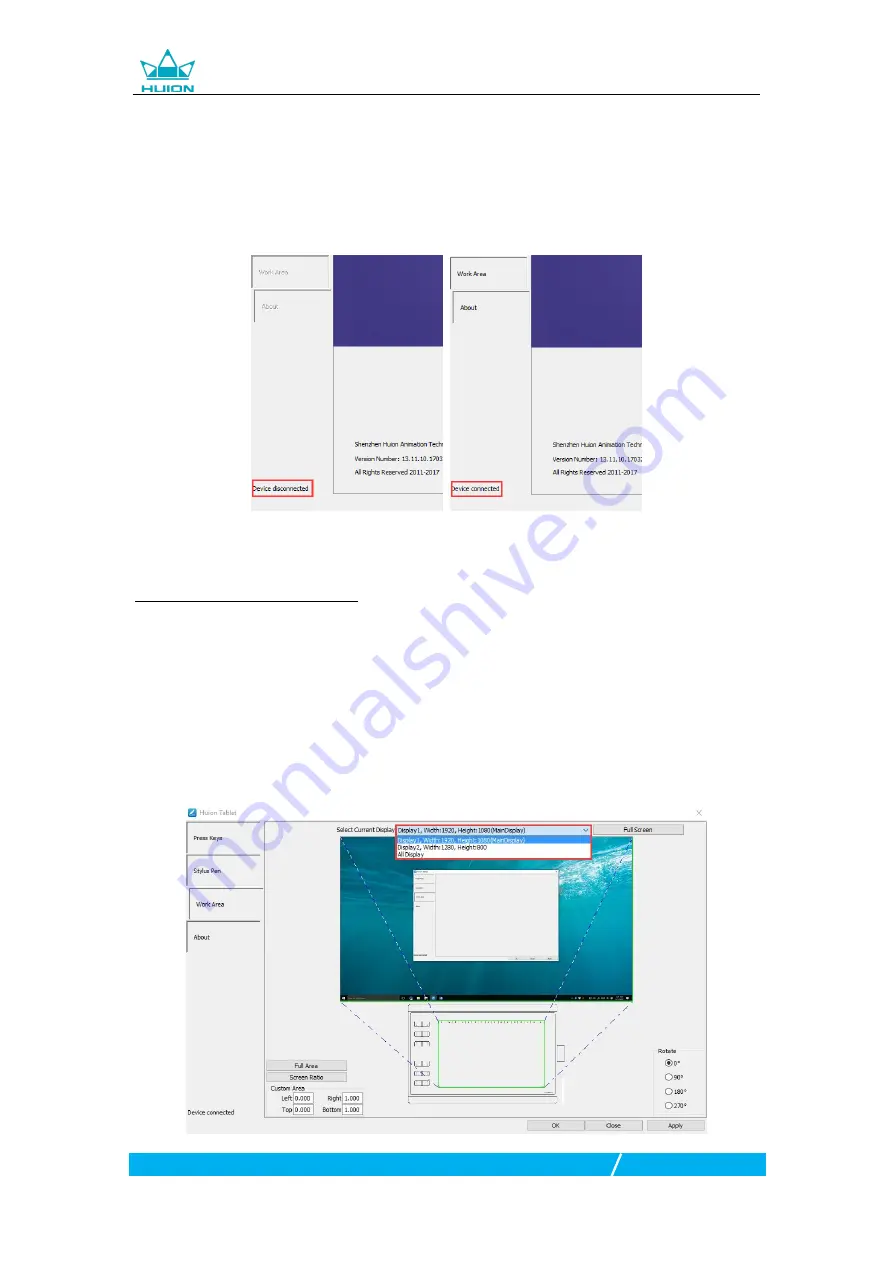
NEW 1060PLUS Graphics Tablet
9 / 16
www.huion.com
3. Function Setting
3.1 Device Connection Prompt
1. Device disconnected: The computer does not recognize the tablet.
2. Device connected: The computer has recognized the tablet.
3.2 Working Area Setting
3.2.1 Using Multiple Monitors
Select the Working Area tab to define the relationship between pen movement on
the tablet and cursor movement on the monitor screen.
By default the entire active area of tablet maps to the entire monitor.If more than
one monitor is in use and you are in extended mode, you need to choose the
related monitor on the driver interface which you are going to map to.
If your monitors are in mirror mode (All monitors display the same content), the
tablet maps to the entire space on each monitor and the screen cursor is displayed
on each monitor simultaneously.