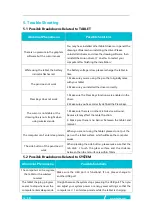18 /
18
www.huion.com
organizations through periodic and thorough evaluation of scientific studies. The
standards include a substantial safety margin designed to assure the safety of all
persons regardless of age or health.
FCC RF Exposure Information and Statement The SAR limit of USA (FCC) is 1.6 W/kg
averaged over one gram of tissue. Device types: G10T (FCC ID: 2AFEJ-H16WT) has
also been tested against this SAR limit. The highest SAR value reported under this
standard during product certification for use at the ear is 1.188W/kg and when
properly worn on the body is 1.342W/kg. This device was tested for typical
body-worn operations with the back of the handset kept 0mm from the body. To
maintain compliance with FCC RF exposure requirements, use accessories that
maintain a 0mm separation distance between the user's body and the back of the
handset. The use of belt clips, holsters and similar accessories should not
containmetallic components in its assembly. The use of accessories that do not
satisfy these requirements may not comply with FCC RF exposure requirements,
and should be avoided.
Body-worn Operation
This device was tested for typical body-worn operations. To comply with RF
exposure requirements, a minimum separation distance of 0cm must be
maintained between the user’s body and the handset, including the antenna.
Third-party belt-clips, holsters, and similar accessories used by this device should
not contain any metallic components. Body-worn accessories that do not meet
these requirements may not comply with RF exposure requirements and should be
avoided. Use only the supplied or an approved antenna.
7. After-service Contact
SHENZHEN HUION ANIMATION TECHNOLOGY CO.,LTD.
Building 28, Quarter 4, HuaiDeCuiGang Industrial Park, Fuyong Street, Bao'an District,
Shenzhen, 518106, China
Note: Information in this manual is subject to change without further notice.
For more information, please contact us with our email:
Or go to our website (
) to get the latest driver and user manual.