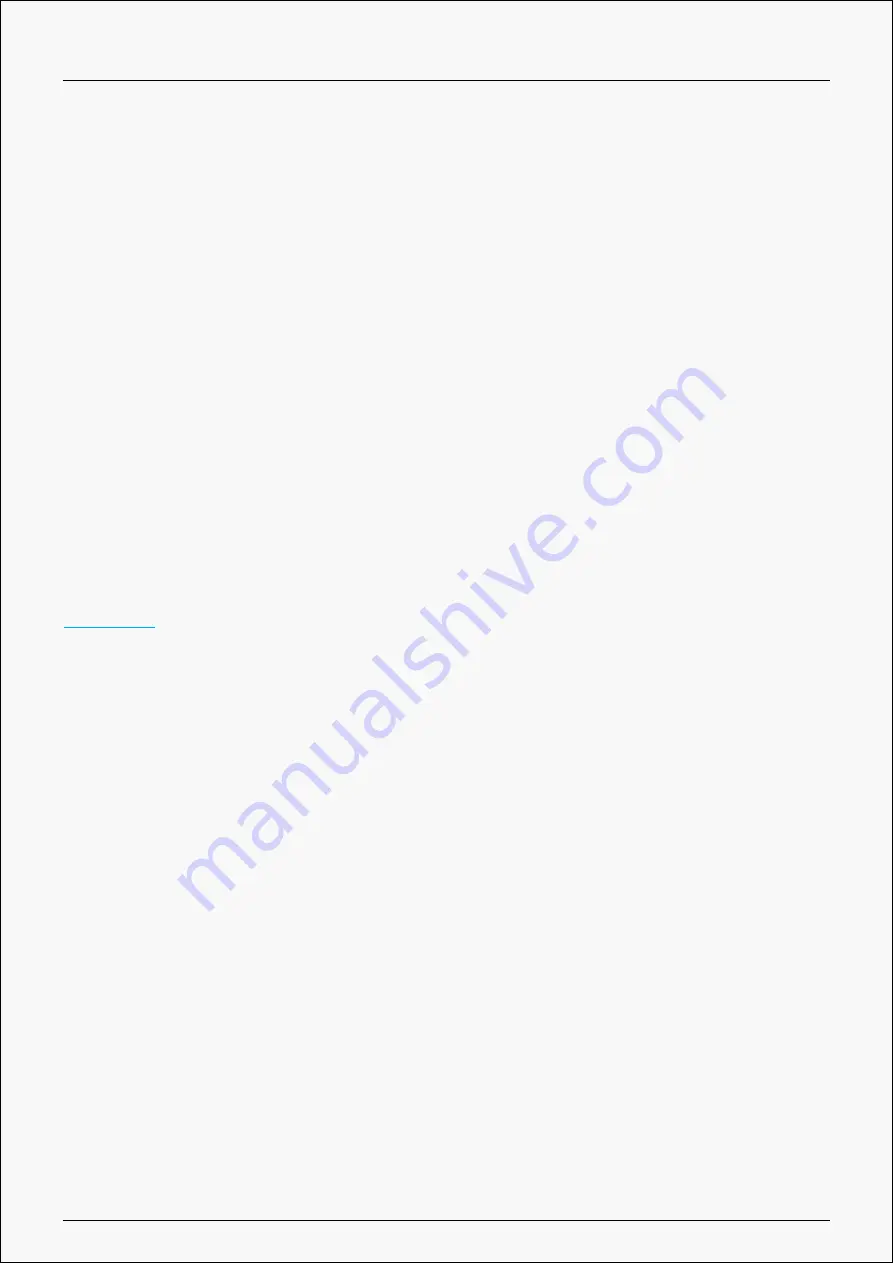
H1162
Huion Store, where you can get the latest information about the product such as its FAQ or sales
promotion. Additionally, you can also purchase other products or accessories on Huion Store.
4. Add Programs
You can customize different functions on the current device for different programs.
When select All programs, the setting of the device is valid for every program.
By clicking Add a Program from the drop-down list, you can set the functions for a specific
program and hence have unique settings for different programs. After that, when launching a
specific program, the Driver will automatically recognize it and the setting features will change to
its corresponding one.
5. Setting
The users can set the Driver function on this interface. About Device Information, Backup
Setting, General Setting and Driver Update.
6. Switch between Devices
Driver can support the connection to two digital drawing devices at the same time. When these
devices are sharing the same Driver with the current device, users can customize the settings of
the devices by switching the Driver interface to the corresponding one.
Pen Tablet Setting
Press Key
You can customize the functions of these buttons according to your own habits, and you can
uncheck "Enable press keys" in the lower left corner to turn off the button function.
Place the cursor on a key to check its default value. Click the key for a pop-up dialog box and
then set the function.
9 / 32










































