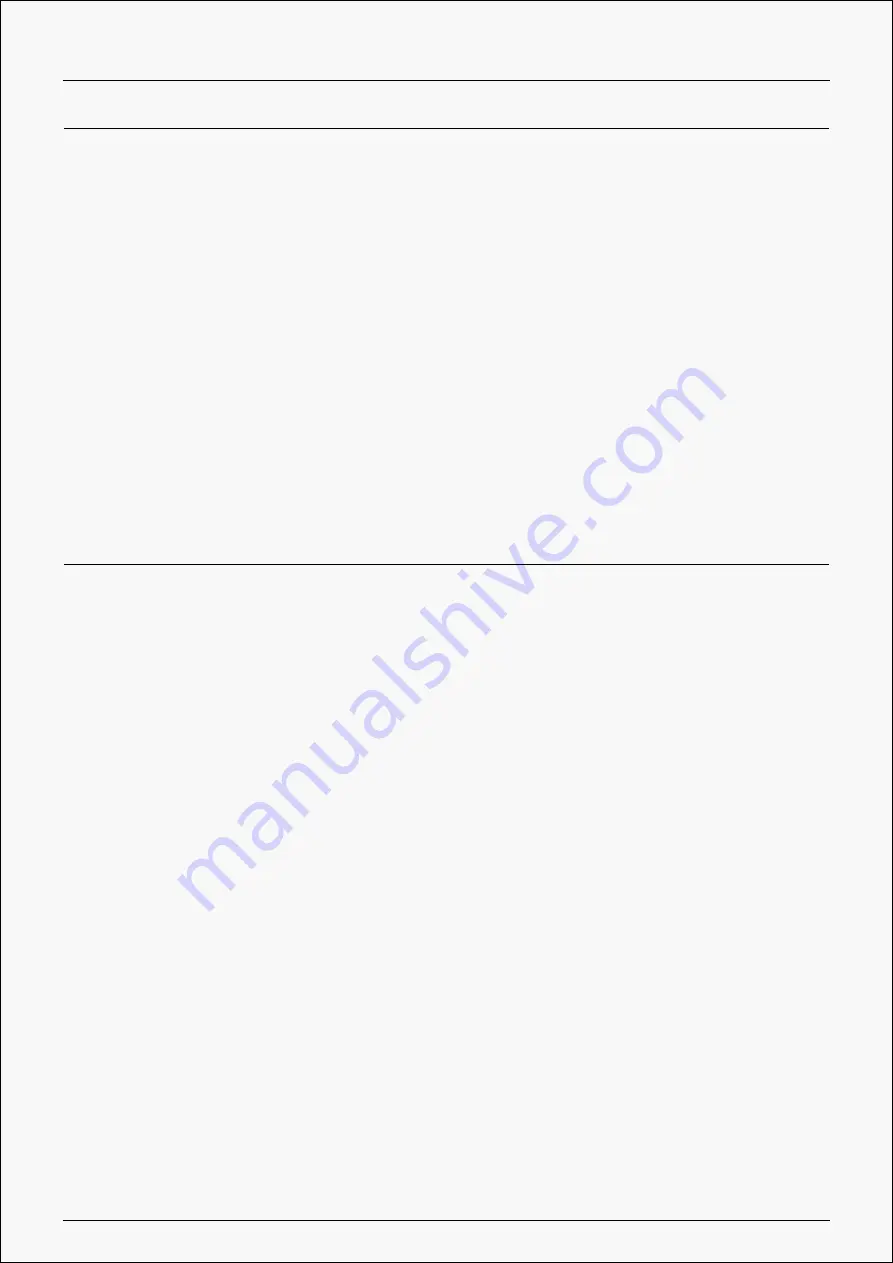
H580X
Technical Specifications
Digital Pen: PW100
Pen Technology: Battery-Free Electromagnetic Resonance
Pen Resolution: 5080 LPI
Pressure Sensitivity: 8192 Levels
Sensing Height: 10mm
Report Rate: >220PPS
Accuracy: ±0.3mm
Tilt Support: ±60°
OS Compatibility
Windows 7 or later
macOS 10.12 or later
Android 6.0 or later
ChromeOS 88 or later
Troubleshooting Solutions
There is no pressure in the graphics software but the cursor moves.
You may have installed other tablet drivers or opened the drawing software when installing
the driver. Please uninstall all drivers and close the drawing software, then reinstall the Huion
driver. It's better to restart your computer after finishing the installation.
The pen does not work.
1. Make sure you are using the pen that originally came with your tablet.
2. Make sure you installed the driver correctly.
Press Keys does not work.
1. Make sure the Press Keys function were enabled in the driver.
2. Make sure you have correctly defined the Press Keys.
3. Check if the press lock switch is on the unlock position.
34 / 35


































