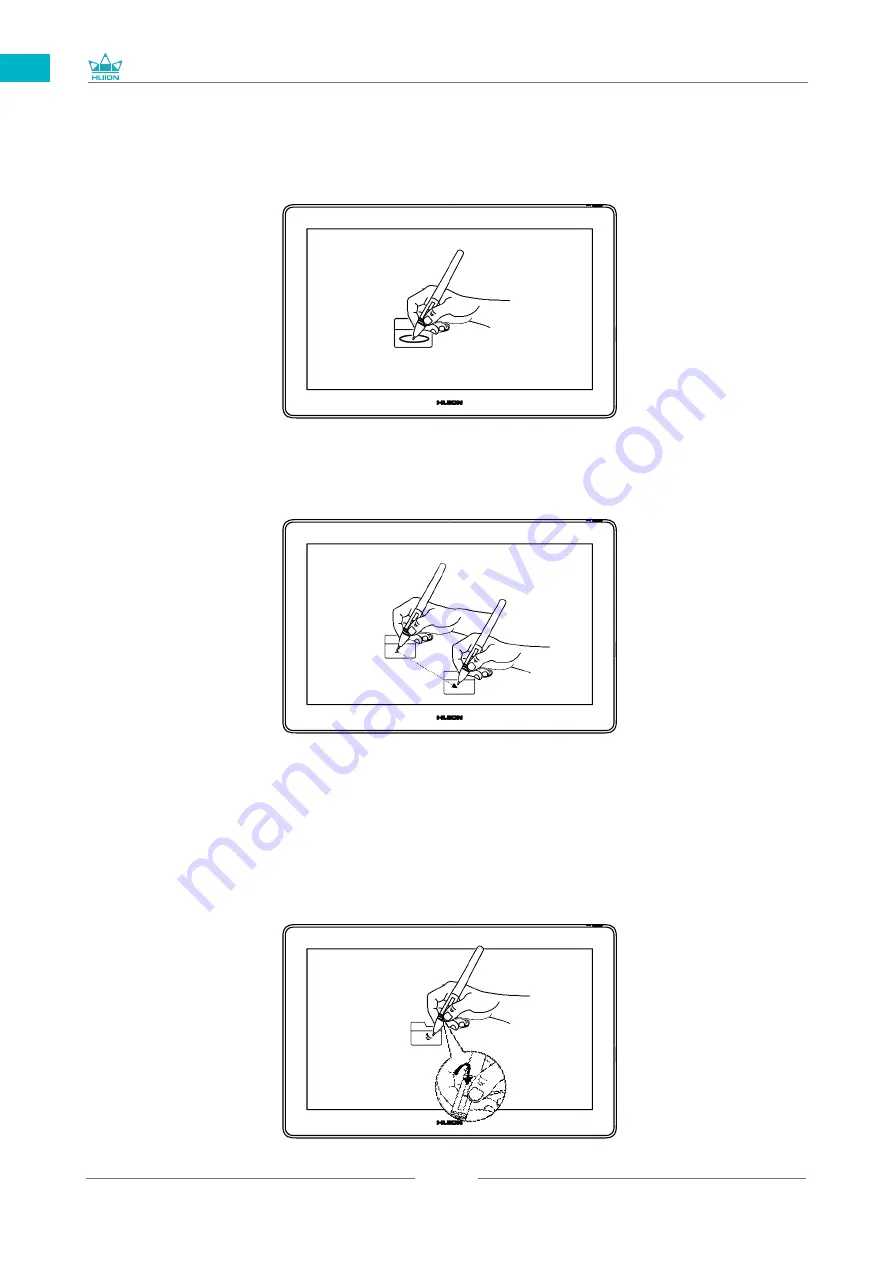
GT1562
11
EN
3.3 Click
Use the pen tip to tap once on the screen to register a click. Tap to highlight or
select an item on the screen and double-click to open it.
3.4 Move
Select the object, then slide the pen tip across the screen to move it.
3.5 Use the side buttons
The buttons on the pen can be set to two different customizable functions.
You can use the buttons whenever the pen tip is within 10mm of the display active area.
You do not have to touch the pen tip to the display in order to use the switch.
Summary of Contents for GT1562
Page 73: ...GT1562 73 JP 1 USB A B C LCD D...
Page 74: ...GT1562 74 JP 2 2 1 HUION KAMVAS Pro 16 Plus 4K Windows Windows MacOS 2 2...
Page 75: ...GT1562 75 JP 3 in 1 2 2 1 USB C...
Page 76: ...GT1562 76 JP USB HDMI USB Type C 2 2 2 3 in1 2 2 3 KAMVAS 2 3 1...
Page 77: ...GT1562 77 JP 2 3 3in1 USB C PC 1 3 in 1 PSE PC USB C USB3 1 GEN1 DP1 2...
Page 78: ...GT1562 78 JP 2 PC Android USB to USB C USB C to USB C USB C to USB C USB3 1 GEN1 DP1 2...
Page 80: ...GT1562 80 JP 3 3 1 3 2...
Page 81: ...GT1562 81 JP 3 3 3 4 3 5 10mm...
Page 82: ...GT1562 82 JP 3 6 1 2 3...
Page 83: ...GT1562 83 JP 4 4 1 4 1 1 4 1 2 1 2 16 9 3 1 2...
Page 84: ...GT1562 84 JP 4 1 3 0 90 180 270...
Page 86: ...GT1562 86 JP 4 4 N 1 N N N 2...
Page 87: ...GT1562 87 JP 4 5 4 6...
Page 90: ...GT1562 90 1 2 Windows Windows P Mac OS 3 2...
Page 91: ...GT1562 91 6 2 1 2 1 2 3 10mm USB USB USB...
Page 92: ...GT1562 92 JP 7 SHENZHEN HUION ANIMATION TECHNOLOGY CO LTD 28 service huion com www huion com...
Page 135: ......












































