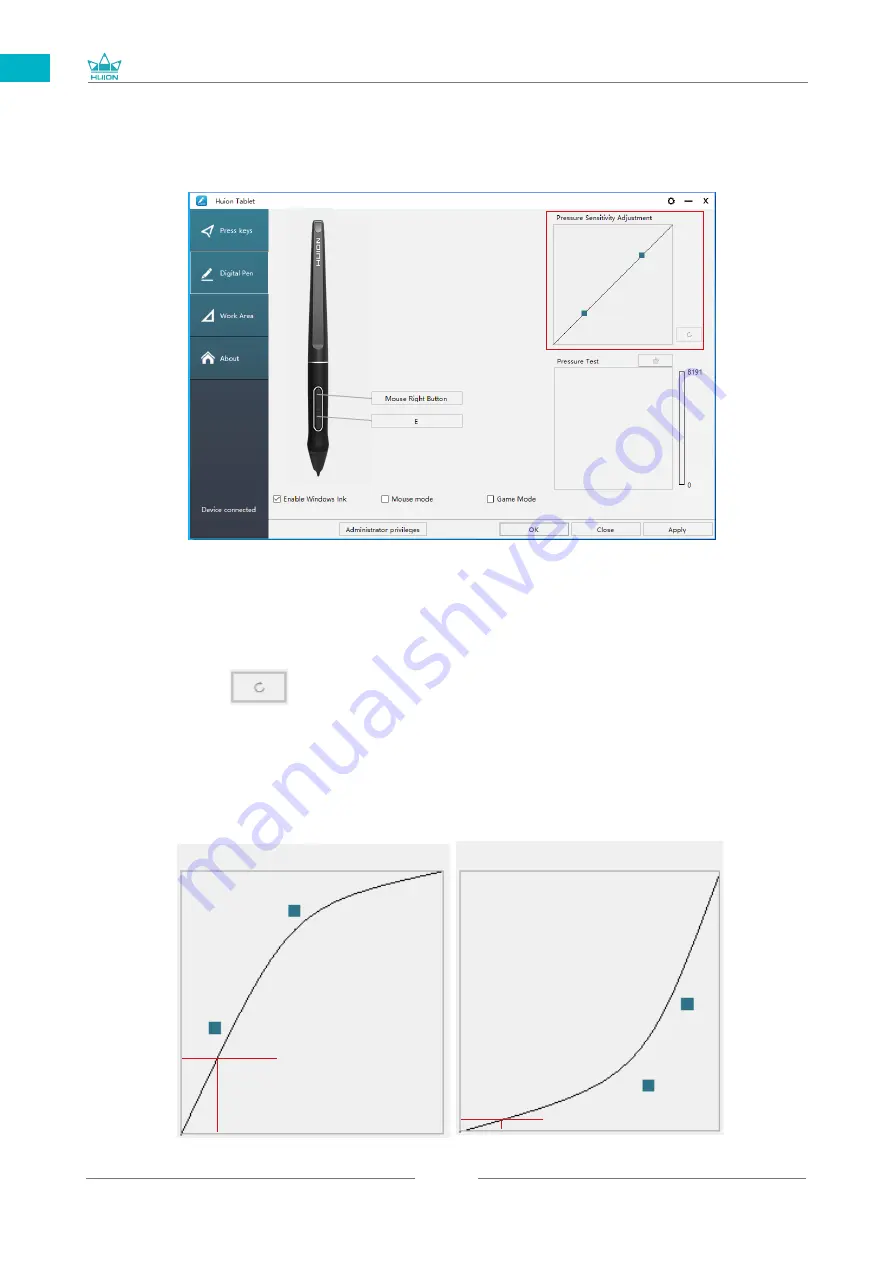
GT-156
17
EN
5.5 Pressure Sensitivity Setting
The pressure sensitivity will be changed by dragging the slider up and down, the
smaller the value, the more pressure sensitive.
Drag upward (left): the pressure change is more obvious, small pressure produces a
great pressure.
Drag down (right): pressure change is weak, a lot of pressure produces less
pressure.
Click the button at the bottom right of the Settings box to reset the pressure
sensitivity to the default state.
For example: apply *N respectively the same pressure, under different pressure
coefficient produced different pressure effects. According to their habit of holding
the pen posture and the size of the hand for the appropriate pressure Settings.
Same press*N
Pressure 1
Same press *N
Pressure 2
*N
*N
Press Sensitivity Adjustment
Press Sensitivity Adjustment
Summary of Contents for GT-156
Page 29: ...GT 156 29 DE 2 3 Displayverbindung 1 2 3 1 3 4...
Page 69: ...GT 156 69 JP 1 USB A B C LCD D...
Page 70: ...GT 156 70 JP 2 2 1 HUION KAMVAS Pro 16 Windows Windows MacOS 2 2...
Page 71: ...GT 156 71 JP 2 2 1 2 2 2 KAMVAS 3in1...
Page 72: ...GT 156 72 JP 2 2 3 3 in1 USB HDMI Type C 2 3 1 2 3 90 4...
Page 74: ...GT 156 74 JP 3 3 1 3 2...
Page 75: ...GT 156 75 JP 3 3 3 4 3 5 10mm...
Page 76: ...GT 156 76 JP 3 6 1 2 3...
Page 77: ...GT 156 77 JP 4 4 1 4 2 4 3 OSD OSD 1 OSD 3 OSD 2 Auto OSD 3 3...
Page 78: ...GT 156 78 JP 5 5 1 5 1 1 5 1 2 1 2 16 9 3 1 2...
Page 79: ...GT 156 79 JP 5 1 3 0 90 180 270 5 2...
Page 80: ...GT 156 80 JP Ctrl Shift Alt Win Ctrl Shift Alt Win Ctrl D Ctrl Alt Delete...
Page 82: ...GT 156 82 JP 5 5 N 1 N N N 2...
Page 83: ...GT 156 83 JP 5 6 5 7...
Page 86: ...GT 156 86 1 2 Windows Windows P Mac OS 3 2...
Page 87: ...GT 156 87 7 2 1 2 1 2 3 10mm USB USB USB...
Page 133: ......
















































