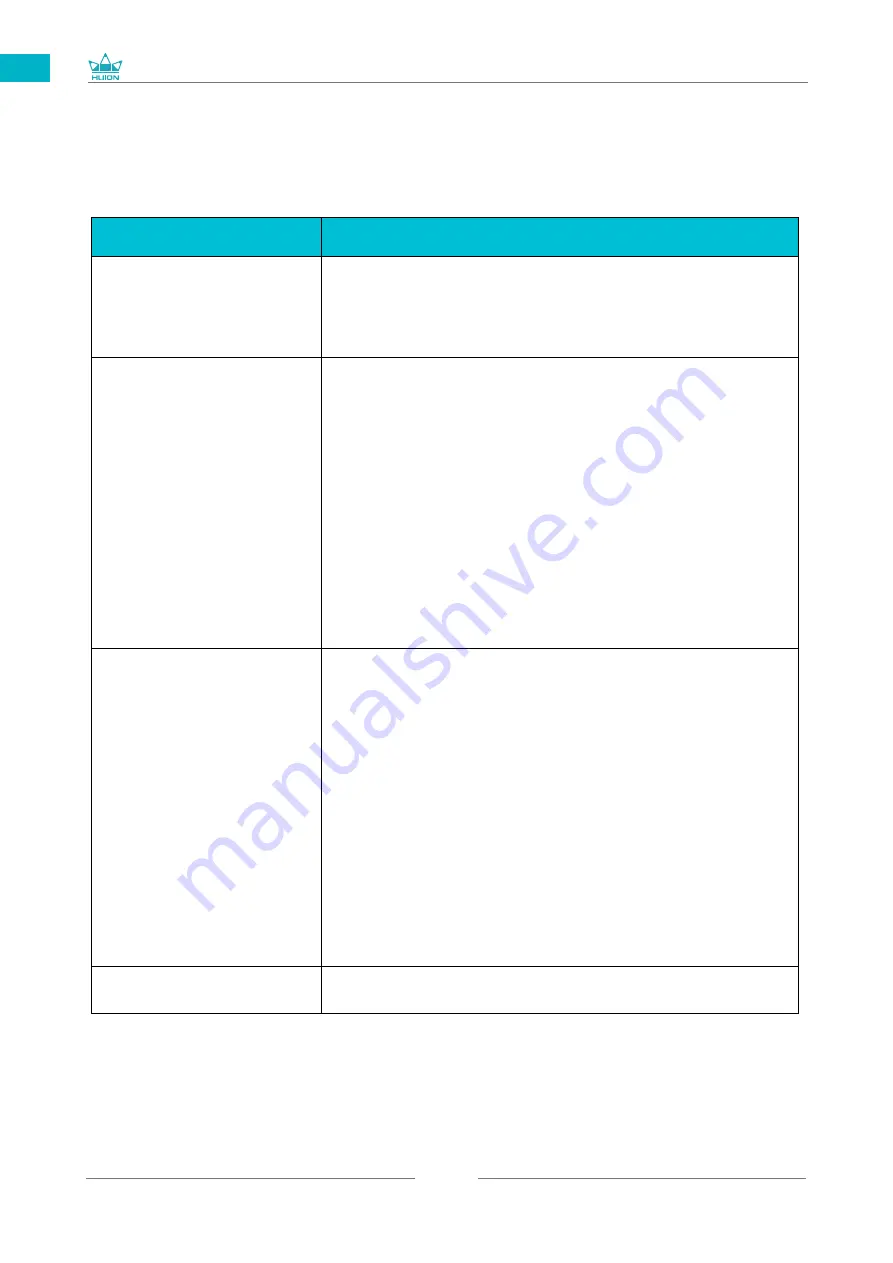
GS1562
22
EN
/ Trouble Shooting
7
Abnormal Phenomena
Possible Solutions
Power indicator does not
flash
1. Make sure power is on.
2. Check the socket and power cable.
No display on the screen
1. Make sure power is on.
2. Correctly connect the cables.
3. If you connect the display with a laptop, please make sure the
display is on the right display mode: extend or duplicate mode.
4. Check whether the side indicator shows green, if not, it means
no signal in. Please reboot your computer or reconnect the
cable.
5. Is the signal wire broken or bent? If so, please replace the
signal wire.
No signal
1. Make sure the cables are well connected.
2. If you use a desktop, make sure the HDMI port is plugged into
the graphic card on the tower, but not into the motherboard.
3. If you use a Windows OS computer, make sure to press
''P'' on keyboard, then choose Duplicate or Extend.
Don't choose Computer Only or Projector Only.
4. If there is no HDMI port on your computer, you need an extra
HDMI adapter. We don't recommend a USB to HDMI adapter.
Also, we don't recommend a USB hub. We recommend DVI/
VGA/ Display Port/ Type-C/ Thunderbolt, etc. to HDMI adapters.
Images are blurred
Please set the display resolution with 1920 x 1080.
7.1 Possible Breakdowns Related to DISPLAY
Summary of Contents for GS1562
Page 69: ...GS1562 69 JP 1 USB A B C LCD D...
Page 70: ...GS1562 70 JP 2 2 1 HUION KAMVAS 16 2021 Windows Windows MacOS 2 2...
Page 71: ...GS1562 71 JP 3 in 1 2 2 1 USB C...
Page 72: ...GS1562 72 JP USB USB HDMI Type C 2 2 2 3 in1 2 2 3 KAMVAS...
Page 73: ...GS1562 73 JP 2 3 1 3 in 1 2 USB C...
Page 75: ...GS1562 75 JP 3 3 1 3 2...
Page 76: ...GS1562 76 JP 3 3 3 4 3 5 10mm...
Page 77: ...GS1562 77 JP 3 6 1 2 3...
Page 79: ...GS1562 79 JP 5 5 1 5 1 1 5 1 2 1 2 16 9 3 1 2...
Page 80: ...GS1562 80 JP 5 1 3 0 90 180 270...
Page 82: ...GS1562 82 JP 5 4 N 1 N N N 2...
Page 83: ...GS1562 83 JP 5 5 5 6...
Page 86: ...GS1562 86 1 2 Windows Windows P Mac OS 3 2...
Page 87: ...GS1562 87 7 2 1 2 1 2 3 10mm USB USB USB...
Page 131: ......
















































