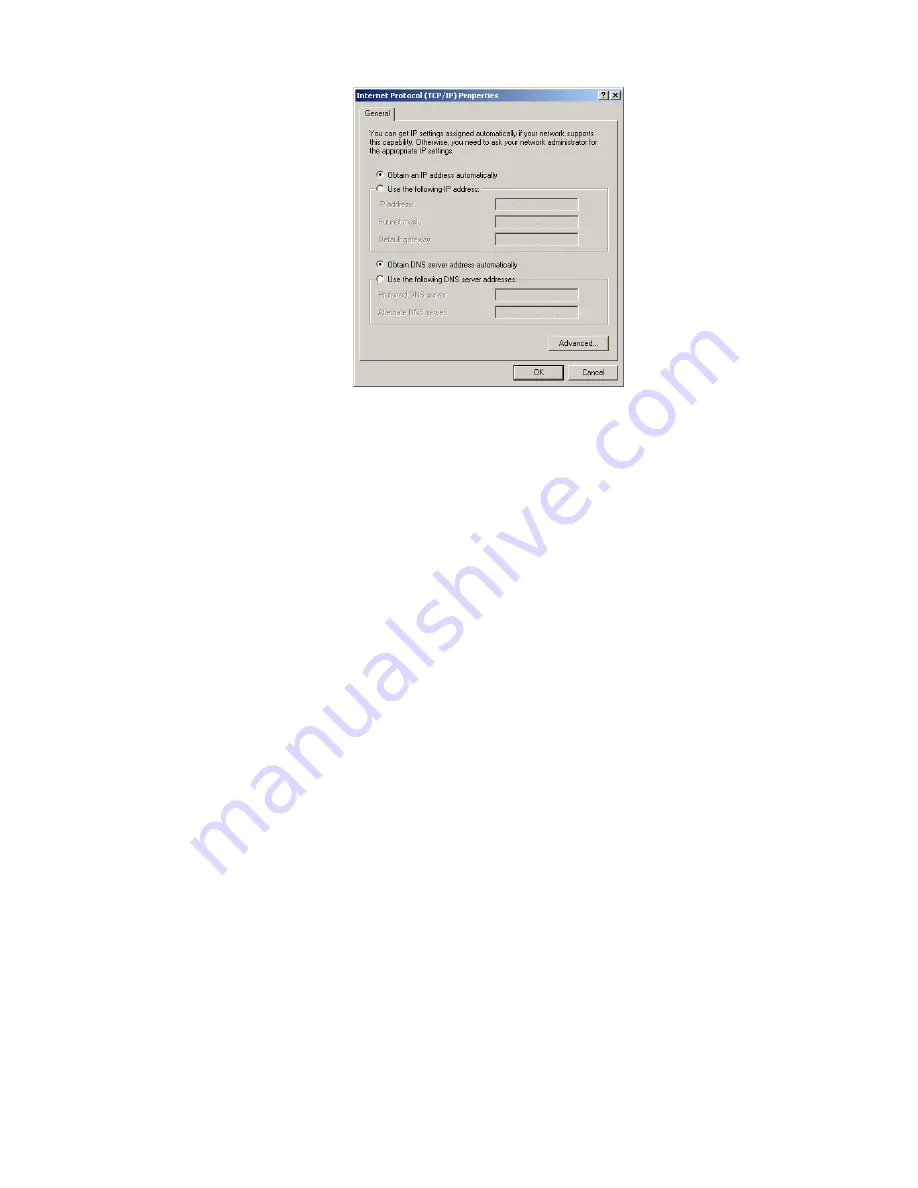
Figure 66: Internet Protocol Properties – Windows 2000
8.
On the General tab, ensure that both the Obtain an IP address automatically and Obtain DNS server address
automatically options are selected. If not, select them.
9.
Click
OK
to close the dialog box.
10.
Click
OK
again to save the settings and close the Local Area Connection Properties dialog.
11.
Confirm that you have an IP address:
a) Click
Start
Run
.
b) Type
cmd
and click
OK
.
c) Type
ipconfig/renew
and press
Enter
.
d) Make sure an IP address is shown on the line that starts with
IP Address
.
Configuring a computer for a public IP address
If it is desired or necessary for a computer to have a fixed or permanent IP address, the computer should be configured
for a
public IP address
. For more information about IP addresses, see
Understanding the modem address and computer
on page 86.
To configure the computer to support a public IP address, you manually enter the following information:
•
IP address. You need a valid IP address for the computer. If the computer is part of a LAN, each computer on the
LAN must have its own unique address.
•
Subnet Mask. This is the subnet mask assigned to your satellite modem. You should have recorded this information
in your
Quick Start Guide
during the registration process. You can also obtain it from the System Information page
of the System Control Center.
•
Default Gateway. This is the IP address of the satellite modem. You should have recorded this information in your
Quick Start Guide
during the registration process. You can also obtain it from the System Information page of the
System Control Center.
Configuring Windows Vista – Public IP address
Perform the following procedures to configure a computer running on Windows Vista for a public IP address.
1.
Connect the installer laptop to the satellite modem using an Ethernet cable.
2.
From the Windows desktop on the installer laptop, select
Start
Settings
Network Connections
.
93
Chapter 12
HN9000 Satellite Modem Installation Guide
1037576-0001 Rev. A
Summary of Contents for HN9000
Page 1: ...1037576 0001 Revision A March 21 2008 HN9000 Satellite Modem Installation Guide ...
Page 6: ......
Page 10: ......
Page 12: ......
Page 14: ......
Page 16: ......
Page 20: ......
Page 30: ......
Page 40: ......
Page 54: ......
Page 68: ......
Page 86: ......
Page 90: ......
Page 116: ......
Page 120: ......
Page 126: ...112 Index ...






























