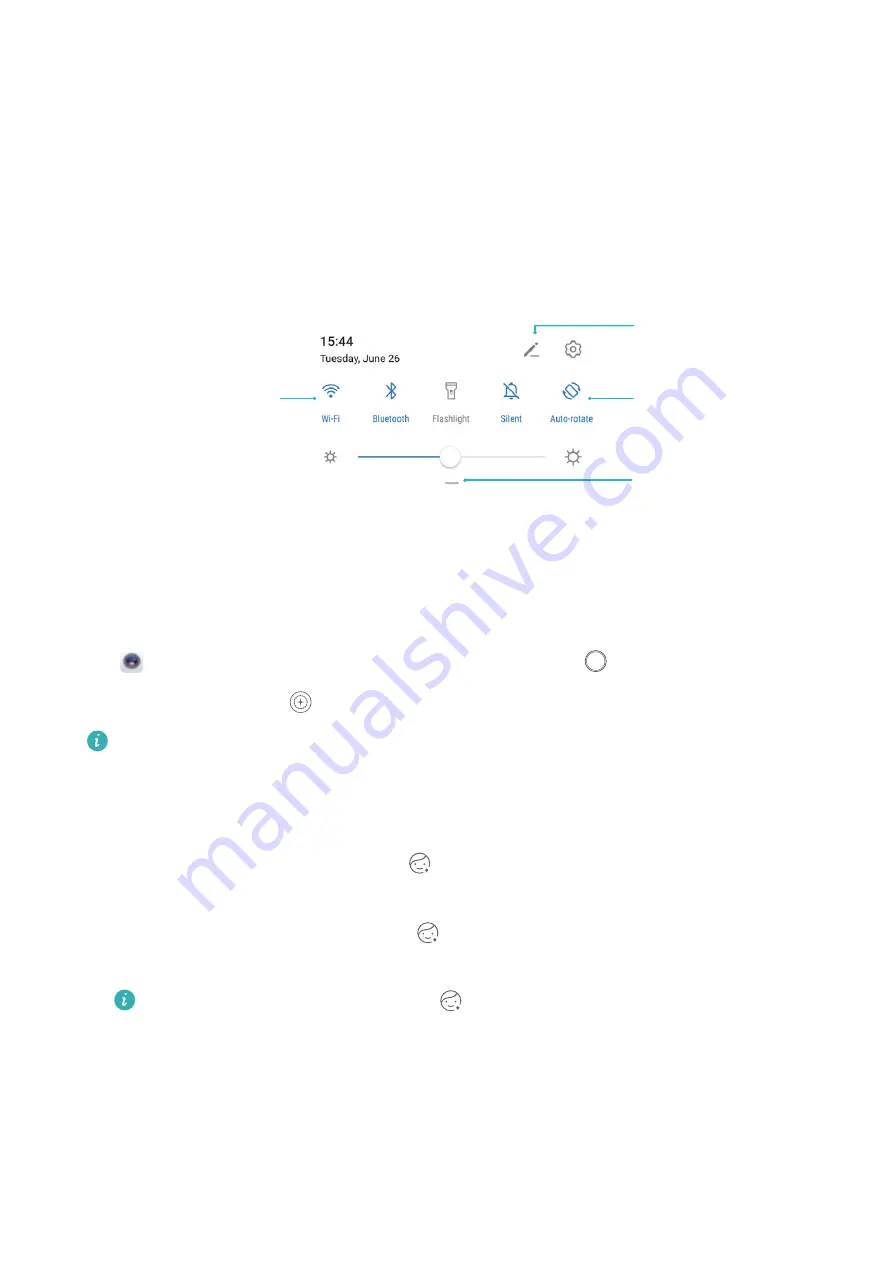
l
Back: Touch the Navigation dock once to go back one step, or touch it twice to go back two steps.
l
Home: Touch and hold the Navigation dock and then release it to go to the home screen.
l
View background apps: Touch and hold the Navigation dock and then swipe left or right to view
any apps that are running in the background.
Use Shortcut Switches to Quickly Enable Frequently Used Features
Want to quickly enable or disable mobile data or hotspot? You can enable frequently used features by
using shortcut switches.
View all shortcuts
Touch to enable
this feature
Touch and hold to
enter Settings
Organize shortcuts
Camera Tips
Use Portrait Mode to Take Stunning Portraits
Go to
Camera > Portrait, select one of the effects, then touch
to take a portrait.
l
Blurred effect: Touch the
icon in the viewfinder and select a blurred effect.
A light source (such as neon light or street light) in a relatively well-lit background will
contribute to a better blurred effect. Taking a photo from afar will reduce the stage lighting
effect.
l
Beauty effect:
–
Shoot using the rear camera: Touch
in the viewfinder and drag the slider to adjust the
beautification settings.
–
Shoot using the front camera: Touch
in the viewfinder. Adjust settings as desired for
better selfies.
To disable the beauty effect, touch the
icon in the viewfinder and drag each setting to
its minimum value.
Use Panorama Mode to Take Panoramic Photos
Panoramas provide a wider viewing angle than ordinary photos, letting you take sweeping landscape
shots.
To capture a panorama shot, the camera takes multiple photos of objects within our visual field and
stitches them together into a single photo.
Exciting Features
2
Summary of Contents for Y9 2019
Page 1: ...User Guide ...





















