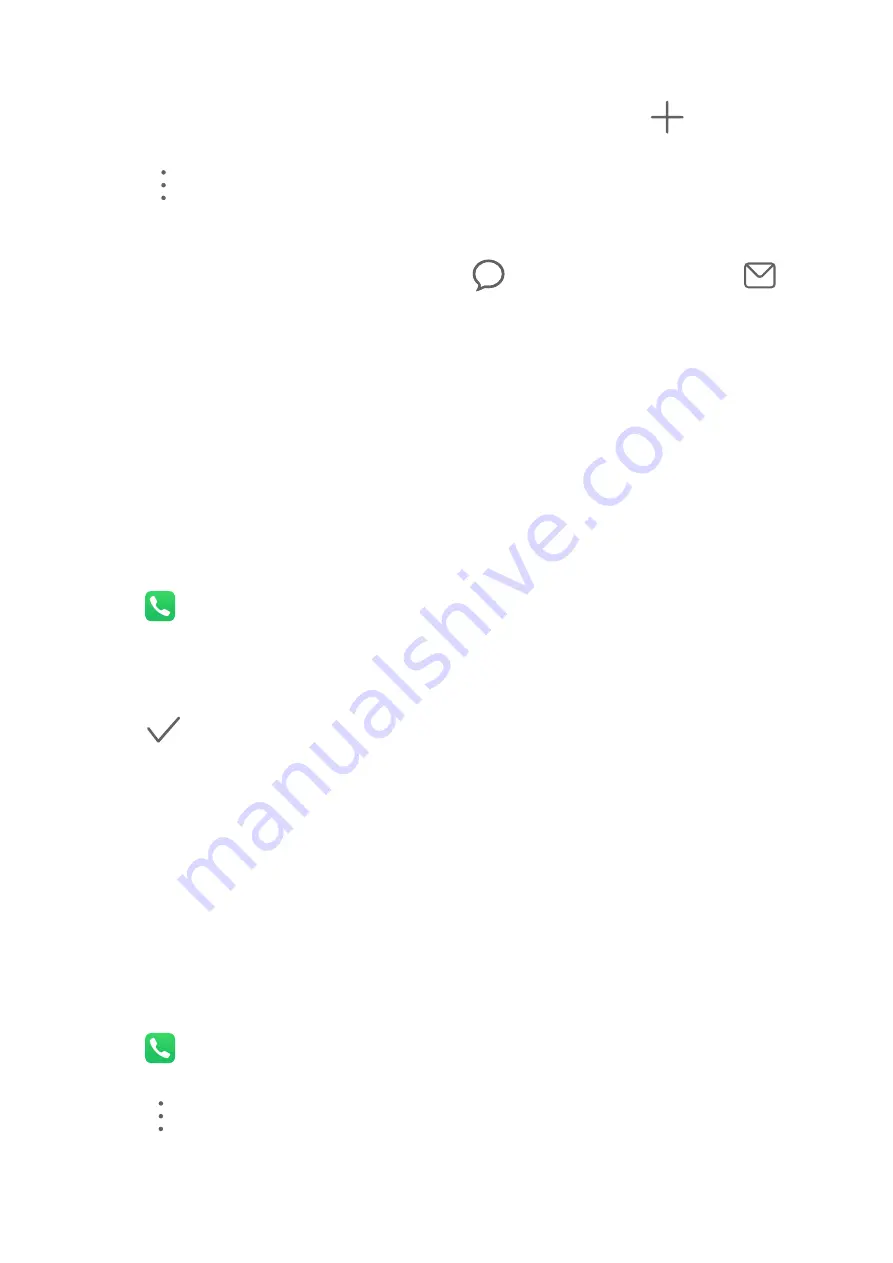
Edit a Contact Group
1
On the Groups screen, select the group you want to edit and touch
to add a new
contact.
2
Touch
for Remove members, Group ringtone, Delete group, or Rename.
Send Group Messages or Emails
On the Groups screen, open a group, then touch
to send a message or touch
to
send an email.
Delete Contact Groups
On the Groups screen, touch and hold the group to be deleted, then touch Delete.
Create Personal Information
You can create a business card containing your personal information to share with others.
You can also add personal emergency information so you can call for help quickly in an
emergency.
Create a Personal Business Card
1
Open
Phone, select the Contacts tab at the bottom of the screen, then touch My
card.
2
Set your profile picture, enter personal information such as your name, work address, and
phone number.
3
Touch
to automatically create a QR code business card.
You can share your business card using the QR code.
Add Emergency Information
1
From the Contacts screen, go to My card > Emergency information.
2
Touch ADD and set your personal, medical, and emergency contact information.
Once you have added emergency contacts and you find yourself in an emergency, access the
lock screen for inputting your password, go to Emergency > Emergency information >
Emergency contacts, and select an emergency contact to make a call.
Erase Contact Traces
1
Open
Phone, touch the Contacts tab at the bottom of the screen, then touch the
contact for whom you wish to erase contact traces.
2
Go to
> Erase history > Erase to delete all call and message records for that contact.
Phone
Apps
20
Summary of Contents for Y5p
Page 1: ...User Guide ...






























